Sometime you need to know connected wifi password of office, college, home or public places to get access again if we forget the password, so in this article I will shows you simple and easy method to find any connected wifi password on windows pc, but first learn something about what is wifi and how it work.
What is Wi-Fi?
Wi-Fi is type of wireless networking technology which allows the devices to connect to the internet or communication with each other without using any cable, or wires. Wi-Fi stands for “Wireless Fidelity”. Or Wi-Fi is a local area wireless technology that enables devices connect to the internet, Wi-Fi uses radio waves to transmit data between devices.
How does Wi-Fi Work?
Wi-Fi router is the basic components to access Wi-Fi, this device transmit and receives wireless signals and client devices (Like laptop, smart phones, IPad etc.) these devices connect to the Wi-Fi router.
The step-by-step process of how does Wi-Fi works?
- The Wi-Fi router broadcasts a wireless signal, which is a series of waves. This is called “Router Broadcasts Signal”
- Client devices detect the router’s signal and decode the information. This is called “Device Detection”
- The client device sends an authentication request to the router. This is called “Authentication”
- The router verifies the client device’s credentials and grants access. This is called “Router Verification”
- The client device sends data to the router which forwards it to the internet. This is called “Data Transmission”
- The router receives data from the internet and sends it to the client device. This is called “Data reception”
There are many types of Wi-Fi Network
- Infrastructure Mode (Devices connect to central Router) Example: Wi-Fi Router is the access point and Laptop, smart phone are access the internet through Router.
- Ad-Hoc Mode (Devices connect directly to each other) Example: there is no access point (Like Router) smart phone and laptop connect directly to each other.
- Mesh Network (Devices connect to multiple Aps for extended coverage).
- Wireless Distribution System (Multiple APs connects to each other using wireless links to extend coverage.
- Wireless Local Area Network (WLAN) (Connects devices within a limited geographical area).
- Wireless Metropolitan area network (WMAN) (Covers a large geographical area network).
- Wireless Wide Area Network(WWAN) (Covers an even larger geographical area network and connects devices using cellular technology
- Public Wi-Fi Network (Network Open and available to the general public Example: Coffee shops, Airports, hospitals, hotels etc.
Frequency of Wi-Fi Bands:
Most common band is 2.4 GHz. It prone to interference.
Faster speed band is 5GHz it has shorter range and more interference.
What is the Difference between Internet and Wi-Fi?
Wi-Fi:
- Wi-Fi provides a LAN connection (Local Area Network).
- It allows devices to connect to a network without using wire or cable.
- Wi-Fi is a wireless network technology.
- Wi-Fi has limited range (100-150feet).
- Wi-Fi uses radio waves.
Internet:
- The internet is a global network of interconnecting devices.
- Internet provides access to a large amount of information, program, communication, and services.
- Internet is for accessing global online resources of technology.
- Internet uses a variety of technologies (like DSL cable wire, fiber optics etc.) to transfer data.
Simple Ways to find any connected Wifi Password on Windows PC
Method 1:
Go to “Start” and type CMD, right click on CMD and click on “Run as administrator” (open a command prompt), type the following command, replacing Wi-Fi network name with the name of Wi-Fi you’re connected to
“netsh wlan show profiles “your connected Wi-Fi name here” key=clear” then press enter
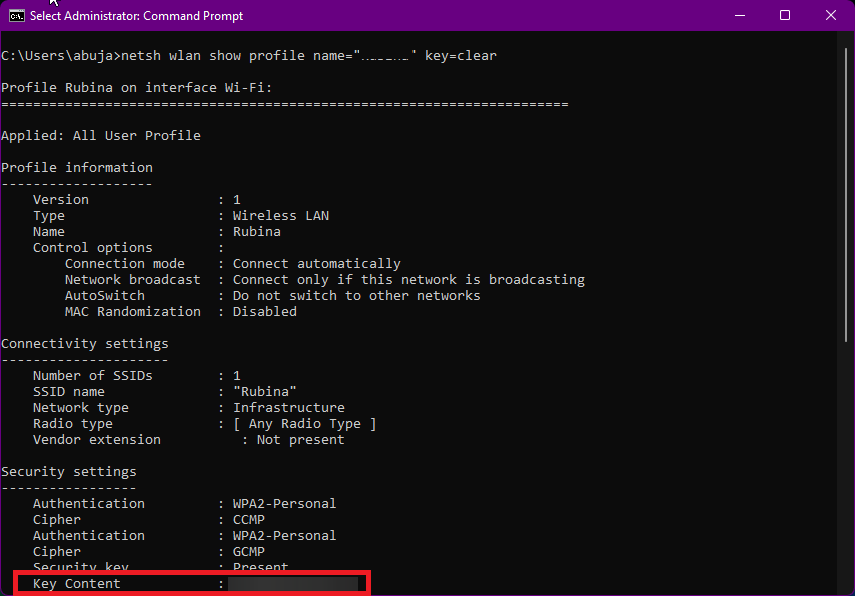
Look for the Key Content, it display connected Wi-Fi password, simply type this password on your Wi-Fi network and access internet on your Windows PC.
Method 2:
Right click on “Network” and go to Properties then click on change adapter settings
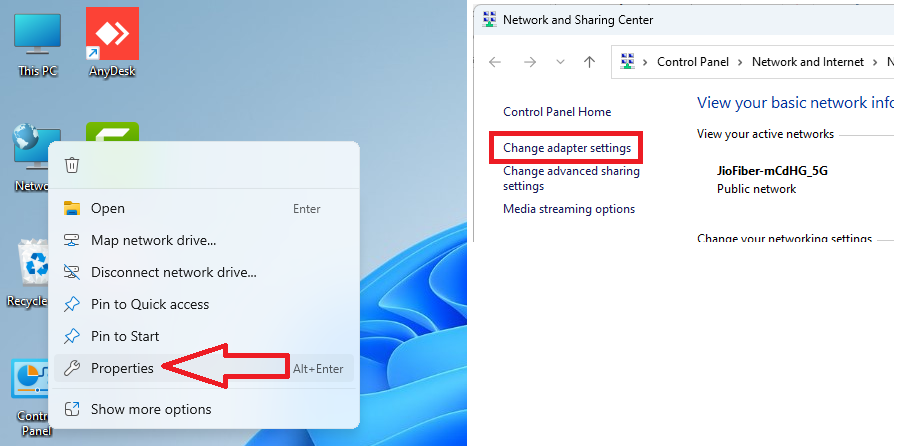
Right click on your connected Wi-Fi network name, click on status (dialogue box appears)
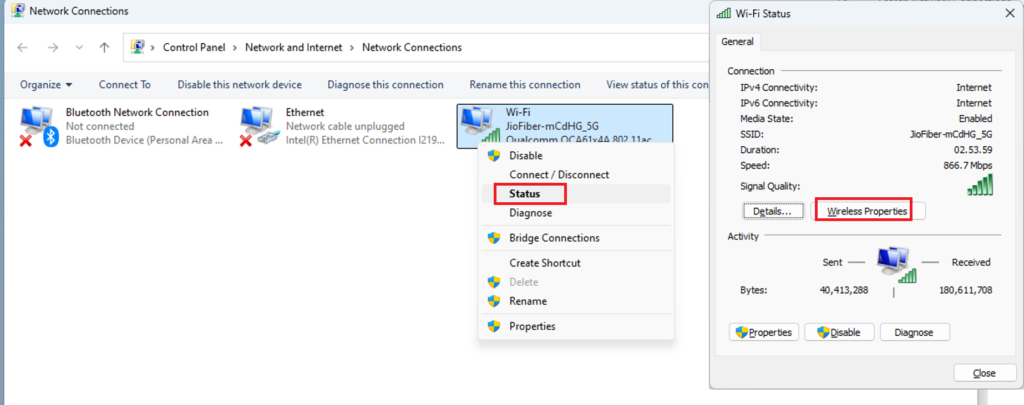
Click on Wireless properties, select Security look for network security key and check on “show characters” it display your Wi-Fi password.
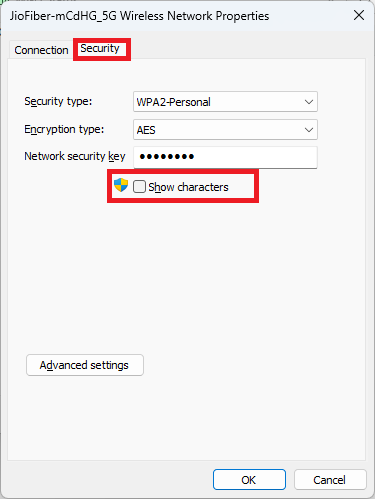
These are the Simple Ways to find any connected Wifi Password on Windows PC