How to Speed-Up Wi-Fi or Internet Speed on Your Laptop? Slow internet connection can be incredibly frustrating, especially when you rely on it for work, streaming, or gaming etc. In today’s world, a fast and reliable internet connection is essential, especially for those working or studying from home. If you’ve noticed that you’re Wi-Fi or internet speed on your laptop is lagging.
Fortunately, there are several strategies you can employ to speed up your Wi-Fi or internet connection on your laptop. In this article, I will show you How to Speed-Up Wi-Fi or Internet Speed on Your Laptop. Before this let’s discuss something about How to Speed-Up Wi-Fi or Internet Speed on Your Laptop? and why Wi-Fi speed or internet speed is slow down, what are the reasons behind this.
What are the reasons behind the slow Wi-Fi speed or internet connection?
Slow Wi-Fi speed or internet speed on a laptop refers to a decrease in the rate at which data is transmitted over the internet, resulting in delayed loading of web pages, buffering of videos, and poor overall online performance.
Here are some main reasons:
- If you’re far from the router or there are obstacles (walls, furniture) blocking the signal, it can reduce speed. Try moving closer to the router or ensure there’s minimal interference.
- If many devices are connected to the same Wi-Fi network, it can slow down the connection. Other users streaming videos or downloading large files can use up bandwidth.
- Using a congested Wi-Fi channel can lead to slower speeds.
- The router might be outdated or not configured properly. You might want to restart it or update its firmware to improve performance. Malicious software can consume bandwidth and slow down internet speeds.
- Devices like microwave ovens, cordless phones, or Bluetooth devices can interfere with your Wi-Fi signal, especially on the 2.4 GHz band. Switching to the 5 GHz band, if your router supports it, may help.
- Sometimes, your laptop’s Wi-Fi adapter or settings might be the problem. Ensure that the Wi-Fi driver is up to date, and check your laptop’s power settings, which might reduce the Wi-Fi performance.
- If your internet plan has a low speed, you may experience slower speeds on all devices, including your laptop. Check with your ISP to confirm if your plan provides the speeds you’re expecting.
- Background programs or apps on your laptop could be using up bandwidth. Check for updates or downloads running without your knowledge.
- An outdated processor can struggle to handle demanding online tasks.
- An old or malfunctioning Wi-Fi adapter can slow down internet speeds.
- Low RAM can cause your laptop to slow down, affecting internet speeds.
- Running many applications or tabs, especially those that consume data, can slow down your connection.
- An outdated web browser or network adapter driver might be limiting your connection speed. Ensure both are up to date.
- If you’re using a VPN or proxy, it can sometimes slow down your internet speed, depending on the service and location.
Some ISPs may intentionally slow down your internet speed after a certain amount of data usage, particularly for streaming or torrenting activities.
How you can speed-up your Wi-Fi or internet connection on your laptop?
Method 1 : Check Your Internet Speed
First and the basic thing is to check your internet speed you can use tools like Speedtest.net or Fast.com to measure both your upload and download speeds. This will give you an idea of whether your internet connection is performing at its potential.
Move Closer to the Router One of the simplest ways to boost Wi-Fi speed is by improving your laptop’s proximity to your router.
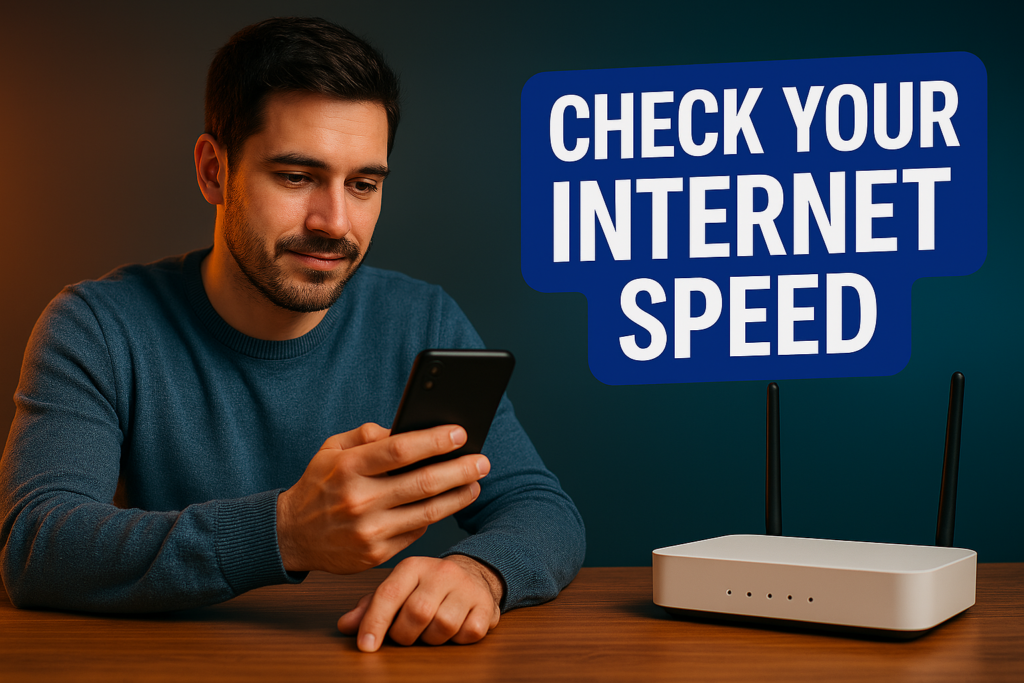
Method 2 : Reboot Your Router and Laptop
Sometimes, all it takes to fix slow internet is a quick reset. Rebooting your router can help refresh its connection and solve any temporary issues. Similarly, restarting your laptop can eliminate software glitches that might be affecting your internet speed.
To restart your router,
Unplug it for about 30 seconds, then plug it back in. This will often resolve small issues with your internet connection.
Method 3 : Update Your Router’s Firmware
Your router’s firmware is the software that controls its operations. Manufacturers regularly release updates to improve performance, fix bugs, or add features. Check your router’s settings (you may need to log in via its IP address) and see if there’s a firmware update available. Keeping your router updated ensures it’s running as efficiently as possible.
Method 4 : Change the Wi-Fi Channel
If you live in an apartment building or crowded area, there could be interference from neighbouring routers. Wi-Fi routers often operate on crowded channels, especially in the 2.4 GHz frequency band. You can log into your router’s settings and switch to a less congested channel to reduce interference.
If you’re using the 5 GHz band, you might experience less interference and enjoy better speeds.
Method 5 : Switch to a Wired Connection
While Wi-Fi is convenient, it’s not always the most reliable or fastest option. If possible, connect your laptop directly to the router using an Ethernet cable. A wired connection will almost always provide faster speeds and more stable performance than wireless connections.
Method 6 : Limit Background Applications
Many applications running on your laptop could be consuming bandwidth without you realizing it. For example, cloud backup services, automatic updates, or streaming services may be using up your internet connection. To speed things up, close any unnecessary apps or pause background tasks.
On Windows, you can open the Task Manager (Ctrl + Shift + Esc) to see which processes are consuming your network resources.
Method 7 : Upgrade Your Router or Wi-Fi Adapter
If your router or Wi-Fi adapter is several years old, it might be time for an upgrade. Older devices may not support newer Wi-Fi standards like Wi-Fi 5 or Wi-Fi 6, which offer better speeds and more reliable connections. Upgrading to a newer router or a faster Wi-Fi adapter for your laptop could make a noticeable difference in speed.
Method 8 :
Step 1 : Right click on Network, click on properties, then click on Change adapter settings, and then right click on Wi-Fi, go to Properties .
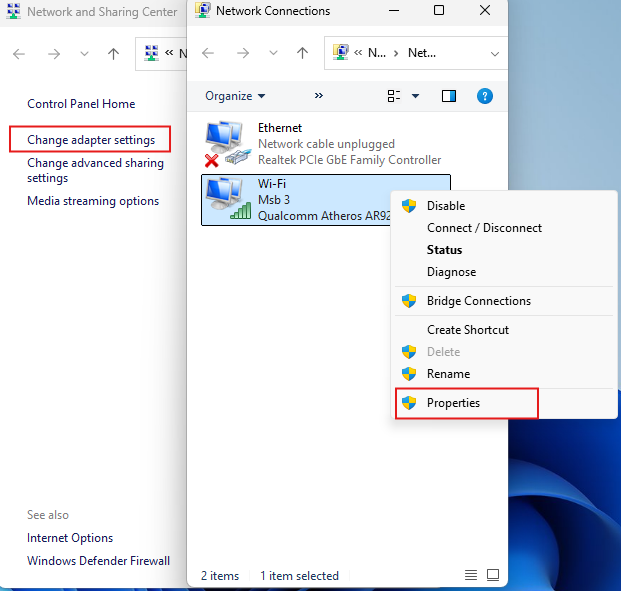
Step 2 : Click on Configure.
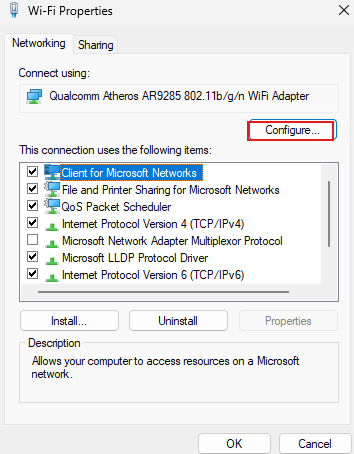
Step 3 : Select Advance in Properties section select 802.11a/b/g Wireless mode, andin Value section select 802.11a/b/g.

Step 4 : Again in Properties section select Preferred Band and in Value section select Prefer 5GHz band.
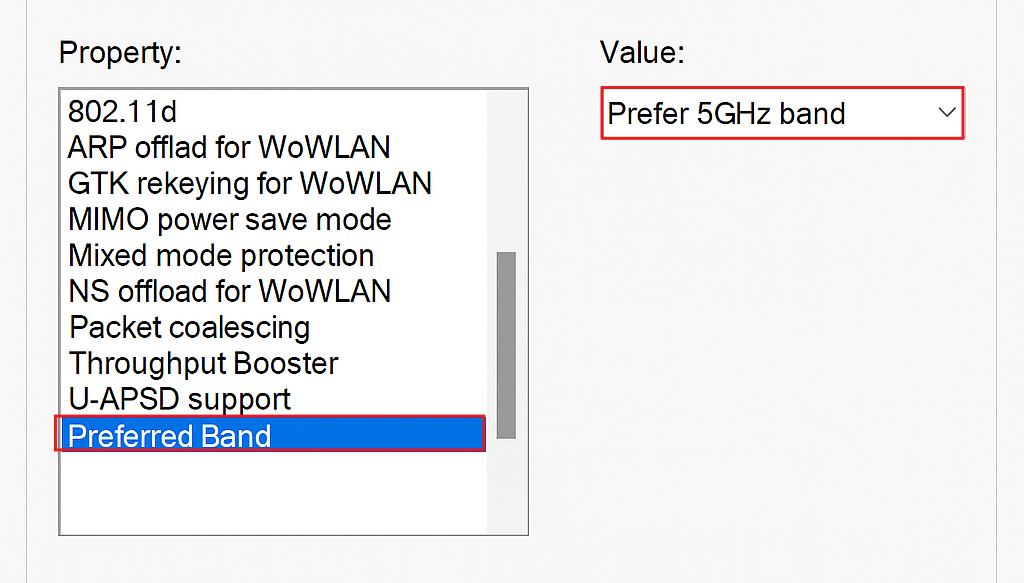
Step 5 : Again in Properties section select Roaming Aggressiveness and in Value section select Medium-High, and then click on Ok.

If Medium-high is not working in your laptop then select Highest.
Method 9 :
Step 1 : Right click on Network, click on properties.
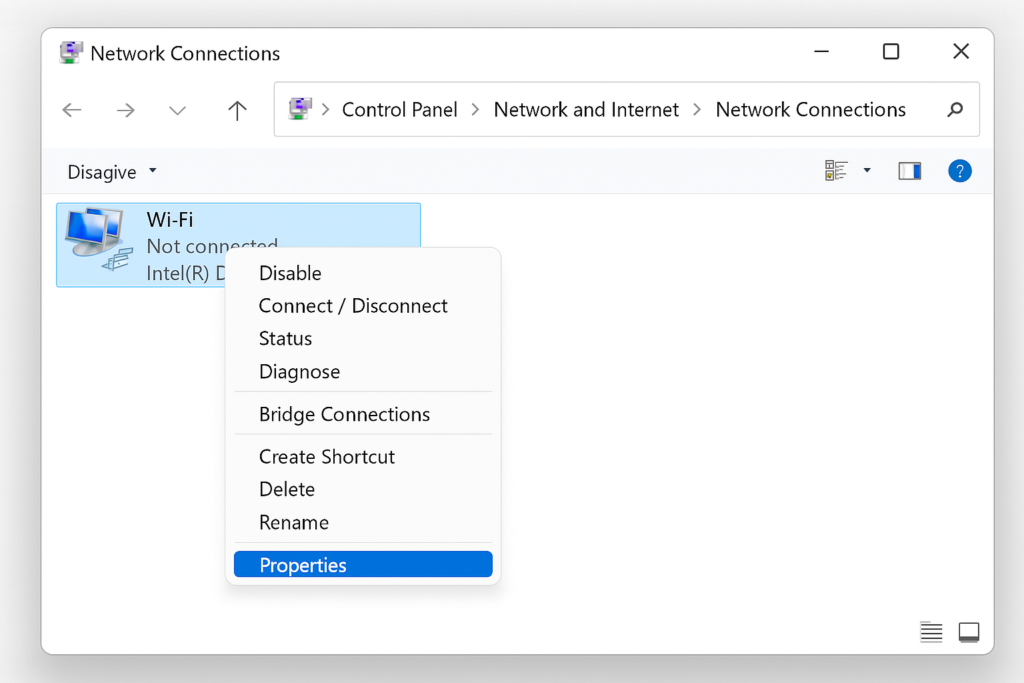
Step 2 : Click on Change adapter settings, and then right click on Wi-Fi, go to Properties and select Your Internet Protocol (e.g. Internet Protocol Version 4(TCP/IPV4) or Internet Protocol Version 6(TCP/IPV6)),
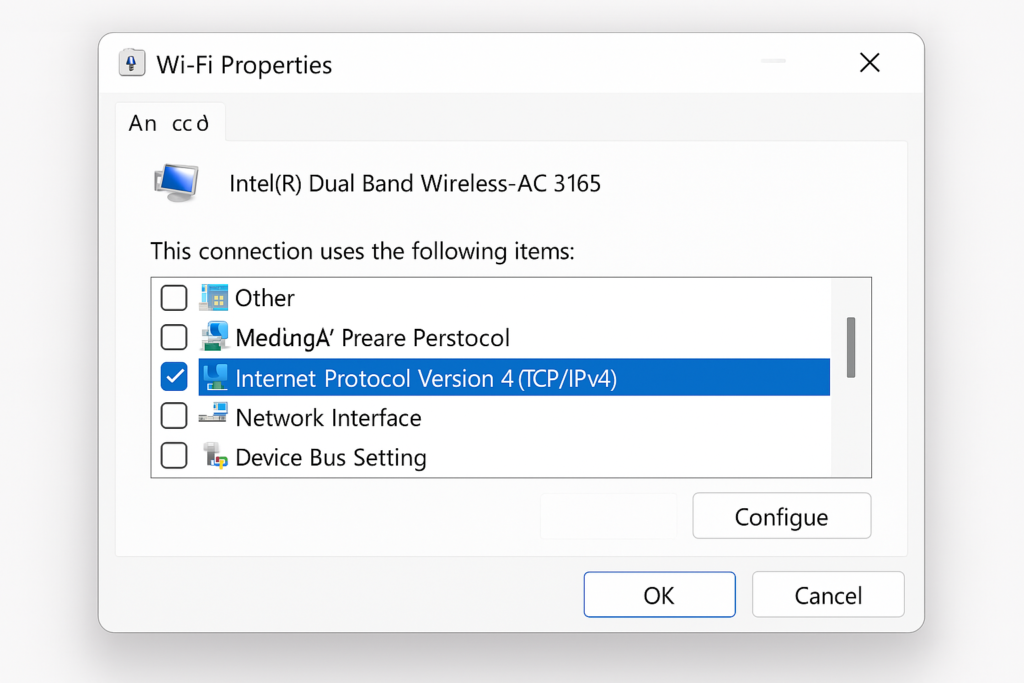
Step 2 : Click on Properties and check on Use the following DNS Server Address and type 1 1 1 1 in preferred DNS server field, and then type 1 0 0 1 in alternate DNS server field, and then click on Ok.
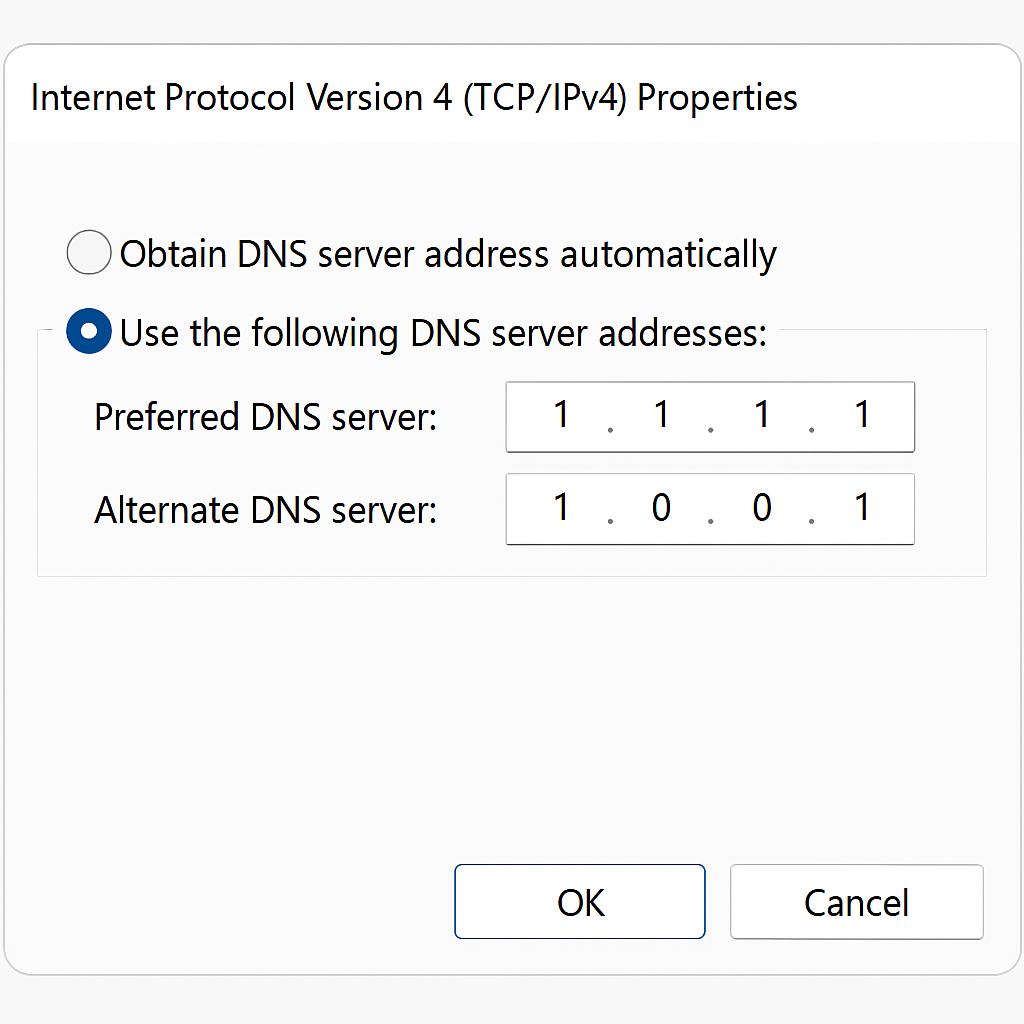
Method 10 :
Click on Windows, then click on Settings, and select Network or Internet, click on your Wi-Fi, then click on Your connected Wi-Fi and turn off Metered Connection.
These are the methods to Speed-Up Wi-Fi or Internet Speed on Your Laptop.
How to Boost Wi-Fi signals speed or internet speed?
To boost your Wi-Fi signal, start by restarting your router, which can resolve connectivity issues and improve performance. Next, move your router to a central location in your home or office to minimize physical distance and obstacles.
Change the Wi-Fi channel on your router to one that is less crowded, and consider upgrading to a newer router with better range and performance. Additionally, use a Wi-Fi range extender or access point to extend your Wi-Fi coverage and improve performance. Finally, update your router’s firmware, use Quality of Service (QoS) settings to prioritize traffic, and minimize interference from other devices to optimize your Wi-Fi signal.
To further boost your Wi-Fi signal, consider using a Wi-Fi analyser app to identify channel overlap and optimize your Wi-Fi settings. You can also move physical obstacles, such as walls and furniture, out of the way to improve signal strength. Reduce interference from other devices, like cordless phones and microwaves, by moving them away from your router.
Additionally, consider using a Wi-Fi signal booster to amplify your signal and extend its range. By implementing these strategies, you can significantly improve your Wi-Fi signal strength and enjoy faster, more reliable internet connectivity throughout your home or office.
How a Wi-Fi booster works to speed-up the Wi-Fi or internet speed?
A Wi-Fi booster (also called a Wi-Fi extender, repeater, or signal amplifier) works by receiving your existing Wi-Fi signal from the router, amplifying it, and then retransmitting it to areas of your home or office where the signal is weak or doesn’t reach effectively. Or a Wi-Fi booster takes the weak signal from your router, amplifies it, and redistributes it to areas that are otherwise out of range or have poor signal strength, improving overall Wi-Fi coverage.
Which are the common Wi-Fi Boosters?
Here are some popular Wi-Fi boosters:
- Wi-Fi Range Extenders
- Netgear EX2800: A compact and affordable range extender that covers up to 1,200 sq. ft.
- Linksys RE6500: A powerful range extender that covers up to 10,000 sq. ft. and supports up to 10 devices.
- TP-Link RE200: A budget-friendly range extender that covers up to 10,000 sq. ft. and supports up to 32 devices.
- Wi-Fi Signal Boosters
- Wi-Fi Booster by D-Link: A signal booster that amplifies your Wi-Fi signal to cover hard-to-reach areas.
- Wi-Fi Signal Booster by TP-Link: A signal booster that extends your Wi-Fi coverage and supports up to 32 devices.
- Wi-Fi Signal Amplifier by Hawking Technology: A signal amplifier that boosts your Wi-Fi signal to cover up to 5,000 sq. ft.
- Wi-Fi Mesh Network Systems
- Google Wi-Fi: A mesh network system that provides seamless coverage and supports up to 200 devices.
- Netgear Orbi: A mesh network system that covers up to 7,500 sq. ft. and supports up to 20 devices.
- Linksys Velop: A mesh network system that covers up to 6,000 sq. ft. and supports up to 128 devices.
- Wi-Fi Antennas
- Netgear Wi-Fi Antenna: A high-gain antenna that boosts your Wi-Fi signal and supports up to 1,500 Mbps.
- TP-Link Wi-Fi Antenna: A high-gain antenna that boosts your Wi-Fi signal and supports up to 1,300 Mbps.
- Linksys Wi-Fi Antenna: A high-gain antenna that boosts your Wi-Fi signal and supports up to 1,900 Mbps.
What are the Key feature of using boosters to speed-up Wi-Fi or internet speed?
- Wi-Fi boosters extend the coverage of your Wi-Fi network, eliminating dead spots and providing a stronger signal.
- By amplifying the Wi-Fi signal, boosters can increase internet speeds, making it ideal for streaming, gaming, and online applications.
- Wi-Fi boosters can minimize interference from other devices and networks, providing a more stable and reliable connection.
- Most Wi-Fi boosters are easy to set up and require minimal technical knowledge.
- Wi-Fi boosters are compatible with most routers and devices, making them a versatile solution.
- Wi-Fi boosters are often more cost-effective than replacing your router or upgrading your internet plan.
- By providing a stronger and more stable signal, Wi-Fi boosters can improve the performance of your devices and applications.
Some Wi-Fi boosters come with Gigabit Ethernet ports, allowing you to connect devices wired for faster speeds.
What are the advantages of Speed Wi-Fi or Internet connection?
The advantages of speed Wi-Fi or internet are as follows:
- Faster internet speeds allow for smooth streaming of high-definition videos, 4K content, and quick downloads. This is essential for services like Netflix, YouTube, or gaming platforms.
- With faster Wi-Fi, online multiplayer games experience less lag, lower latency, and more stable connections, which results in a smoother gaming experience.
- Faster internet enables seamless video calls, file sharing, and remote work, particularly for teams that rely on cloud-based tools or high-quality video conferencing apps like Zoom or Microsoft Teams.
- Higher speeds support many devices (smartphones, laptops, smart TVs, IoT devices) simultaneously without significant drops in performance. This is critical for modern households with numerous connected devices.
- Fast internet speeds make uploading, downloading, and syncing large files to cloud storage services like Google Drive, Dropbox, or OneDrive much quicker.
- Fast internet allows for faster web browsing, quicker load times for websites, and better access to information, contributing to higher productivity.
High-speed internet often translates into more reliable and stable connections, reducing issues like buffering, dropped connections, or slow load times.
What are the disadvantages of Speed Wi-Fi or Internet connection?
The disadvantages of speed Wi-Fi or internet are as follows:
- Fast internet can increase the risk of cyber-attacks, hacking, and data breaches if proper security measures are not in place.
- Fast Wi-Fi can lead to internet addiction, social isolation, and decreased physical activity.
- Fast internet can create dependence on technology, leading to decreased critical thinking skills and increased reliance on digital tools.
- Exposure to electromagnetic radiation from Wi-Fi routers and devices can pose health risks, such as headaches, fatigue, and sleep disturbances.
- The production and disposal of Wi-Fi-enabled devices can contribute to electronic waste and environmental pollution.
- Fast internet can be expensive, especially for high-speed plans, which can be a significant financial burden for individuals and businesses.
A slow internet connection can be incredibly frustrating, especially when you rely on it for work, streaming, or gaming. Whatever, are you looking for solution of how to speed up Wi-Fi or internet speed on your laptop? Don’t worry by following these methods, you can improve your Wi-Fi or internet speed on your laptop and enjoy a faster, more reliable connection.
Conclusion:
Having fast Wi-Fi or internet offers significant advantages, including enhanced streaming, smoother gaming experiences, better productivity, and the ability to support multiple devices seamlessly. Wi-Fi boosters and fast internet speeds offer numerous benefits, including improved productivity and entertainment. It allows for faster downloads, improved online collaboration, and more stable connections overall.
However, it’s essential to consider the potential downsides, such as higher costs, equipment requirements, network congestion, security risks, addiction and limitations imposed by ISPs. Ultimately, the key is to find a balance between speed, cost, and the actual needs of your household or business, ensuring that you get the most value out of your internet connection while avoiding unnecessary expenses or technical issues. By understanding the factors, you can maximize benefits and minimize risks.