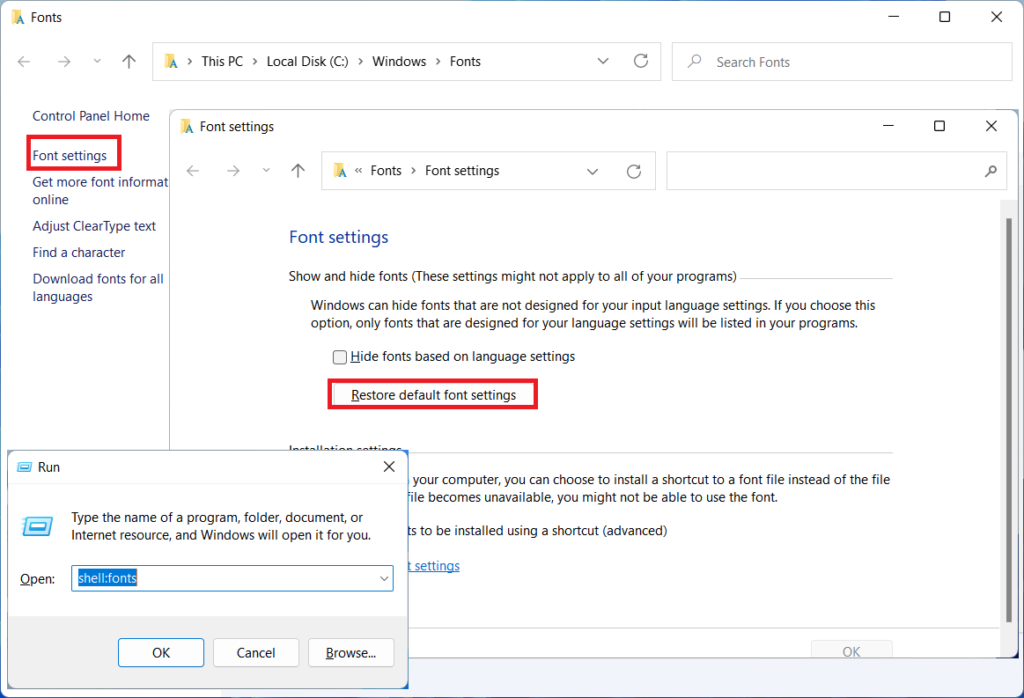How to reset adjust ClearType text ? After adjusting the “Adjust ClearType Text” some user reported that the text looks worse than before, in this situation resetting or undoing the default settings of “adjust clear type text” would be better idea, in this article I will shows you how to reset the default settings of “adjust clear type text” hope this setting will helps you to fix your issues.
1. Go to “Start” type and open “Adjust ClearType Text” check the “Turn on ClearType” then “Next” select Monitor click on “Next”
For page 1 select Option “1”
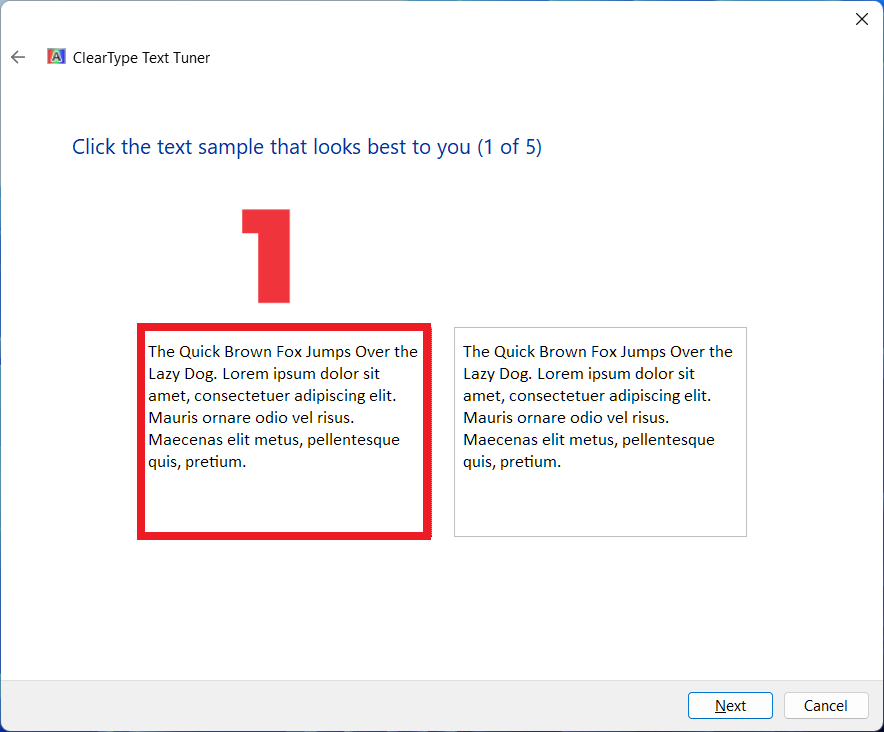
For page 2 select Option “1”
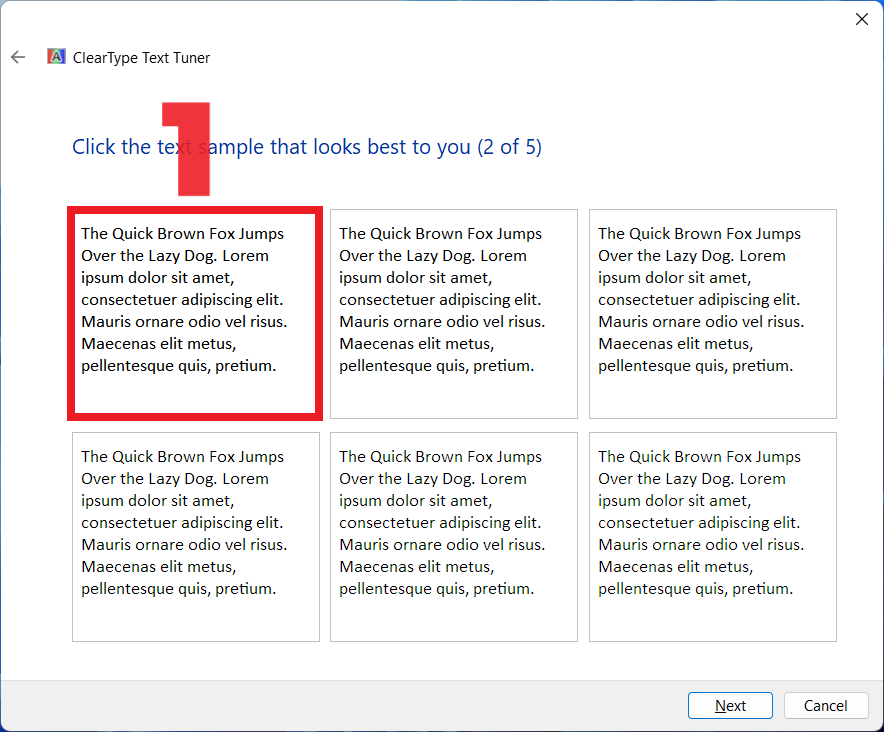
For page 3 select Option “1”
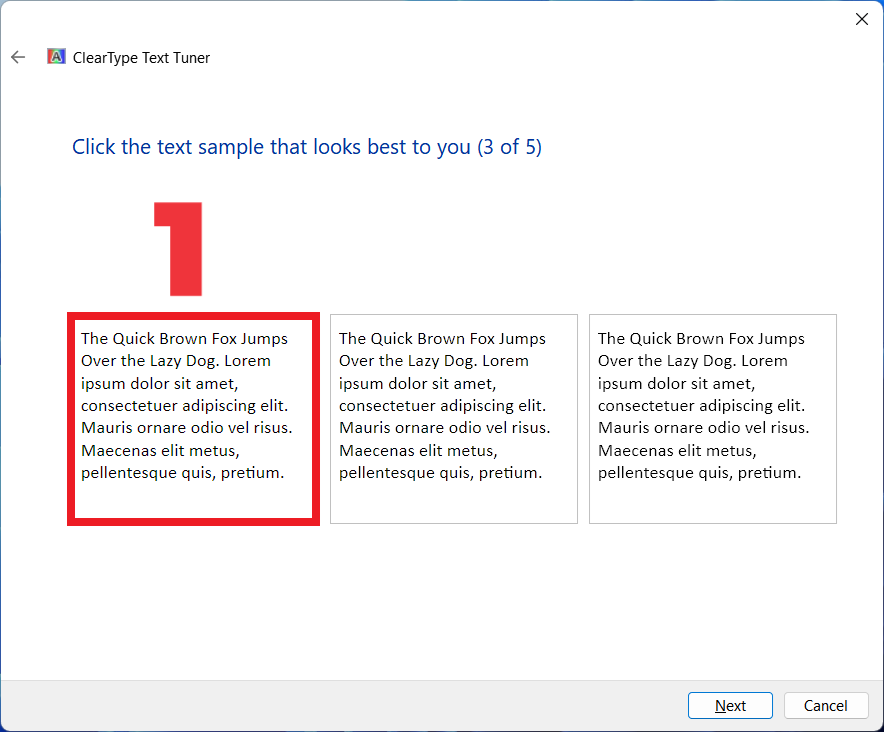
For page 4 select Option “2”
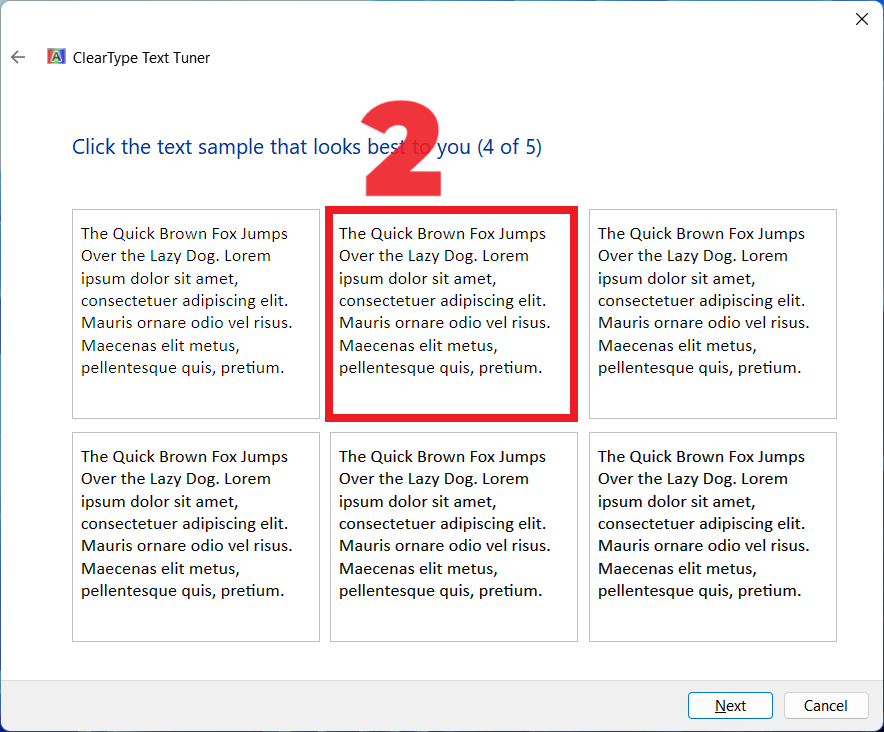
For page 5 select Option “3”
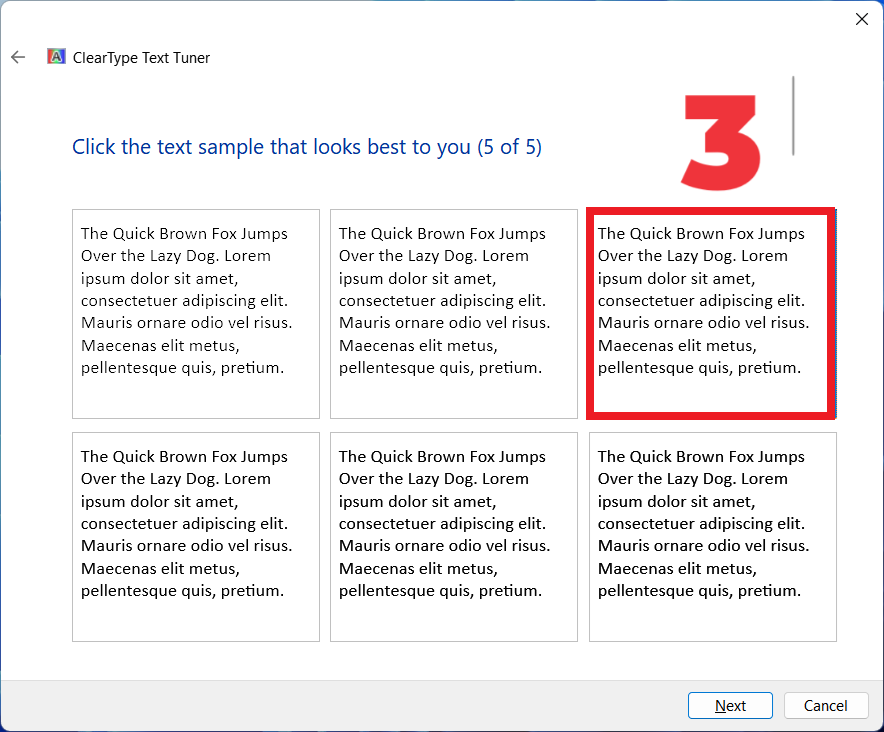
2. If this didn’t work follow this step press Win+R, type “shell”fonts” and hit enter, click on “font settings” then click on “Restore default font settings”