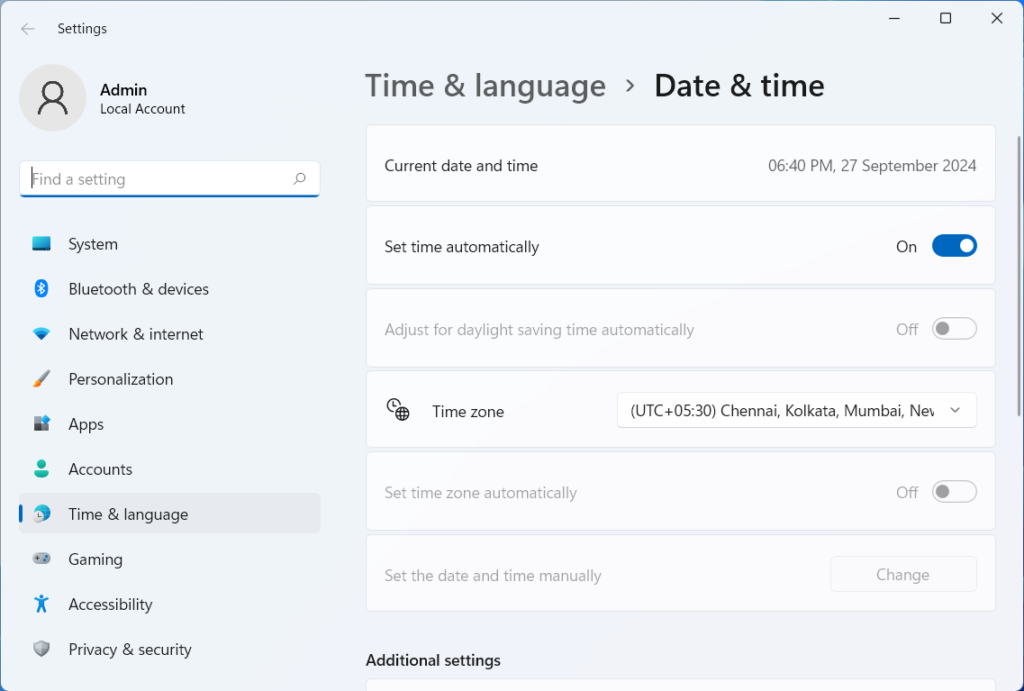How to Replace CMOS battery and Fix Wrong Date & Time Issue in Windows PC : The most common sign of CMOS battery dead is wrong date and time, and bios settings will reset even after correcting it manually. CMOS (Complementary Metal-Oxide-Semiconductor) is a small size battery like coin-shape, this battery located on motherboard and stores the system information such as date & time and some basic hardware setting and boot configuration.
If the CMOS battery dead the pc will shows wrong date & time even set many times, it also cause to boot error and resetting the bios setting. So, in this article I will shows you how to replace bios CMOS battery, but before performing this be very carefully if you have any doubt then don’t do it yourself, call the professional they will replace it. If you have confidence then lets replace the cmos battery.
1.First totally turn on the pc and unplugged all the cables and remove the side cover of CPU.

2. Find the CMOS battery on motherboard that should be in coin-shaped. There will be clip on battery gently push the clip, battery will come out. Now place the new battery and push gently.

3. If you have graphic card on motherboard then the battery would be behind the graphic card, so you need to first remove the graphic card then perform the task as shown in above step 2.

4. After you successfully replace the cmos battery attach the CPU cover and plug all the cable and turn on the pc. There are two methods to correct the date & time (i) in bios setting (ii) from desktop screen. For bio setting you need to go to the bios; keep pressing F2 while your pc is turning ON. If you can’t do this then follow the step 5.
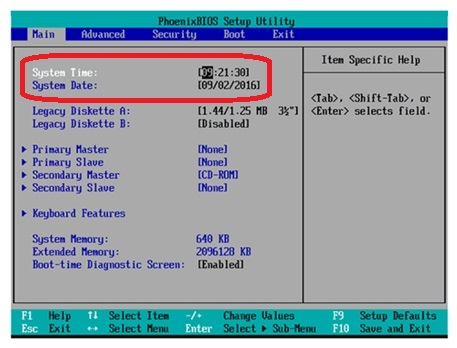
5. After your pc successfully turn ON, go to start, type & search “Date & time setting” and set the correct the date & time.