How to Repair Pen Drive Error the Disk is Write Protected Without Losing Data, Pen drives have become an essential part of our daily digital lives. Pen drives, also known as USB flash drives they are widely used for transferring files, backing up data, and even carrying software and operating systems.
However, like all electronic devices, pen drives are prone to occasional issues. One common problem that users face is the error message. The disk is write protected.
This error can be frustrating, especially when you need to modify, delete, or add files to your pen drive. Fortunately, there are several methods to fix this issue without losing any data.
In this article, I will show you How to Repair Pen Drive Error The Disk is Write Protected Without Losing Data. Before jumping into the solutions, lets discuss and learn something about the error.
What is “The Disk is Write Protected” Error?
It is important to understand what this error means. A write protection feature is essentially a safeguard for your pen drive that prevents any modifications or deletions of the files stored on it. It’s similar to a physical write protection switch you might find on older floppy disks or SD cards.
How to Repair Pen Drive Error The Disk is Write Protected Without Losing Data?
Method 1: Check for Hardware Failures
Test the Pen Drive on Another Computer just Plug the pen drive into a different computer to see if the error persists. If it works on another system, the problem may be with your original computer’s configuration. Then Use a Third-Party Diagnostic Tool there are many third-party tools like HDD Low Level Format Tool or CrystalDiskInfo that can diagnose the health of your pen drive. If the pen drive is physically damaged, it may be best to contact a professional data recovery service to retrieve your files.
Method 2: Check for Virus or Malware
Step 1: Right click on Your Pen Drive, go to Properties.
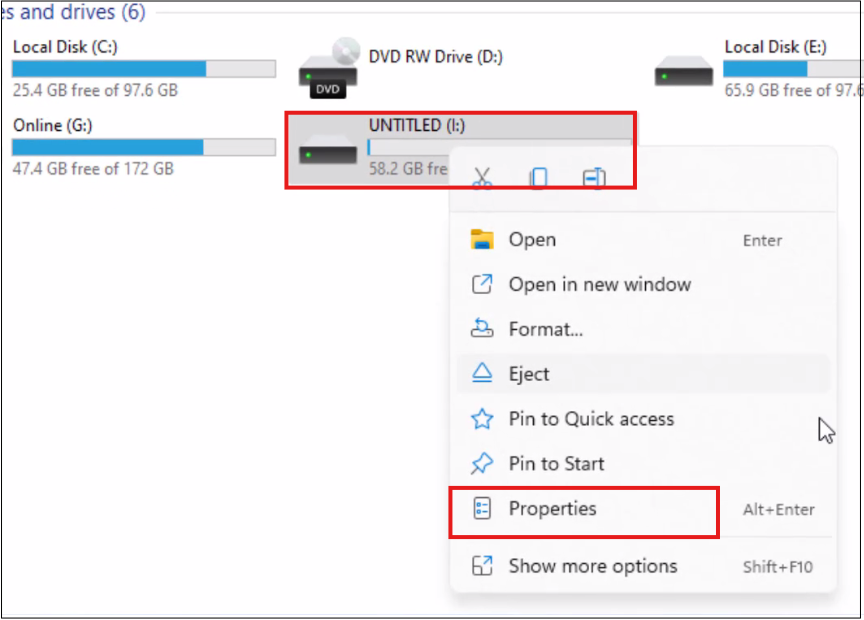
Step 2 : click on Tools, click on Check which you is visible in error checking box.
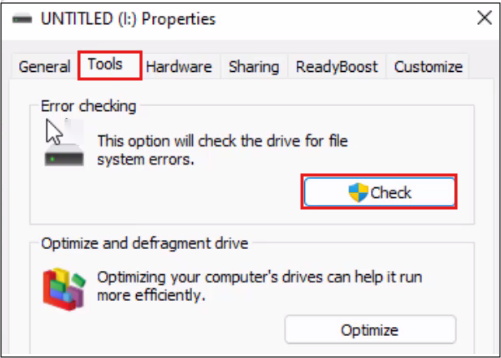
Step 3 : After that click on Scan and repair drive, and then click on Close, after your drive was successfully scanned just close the window.
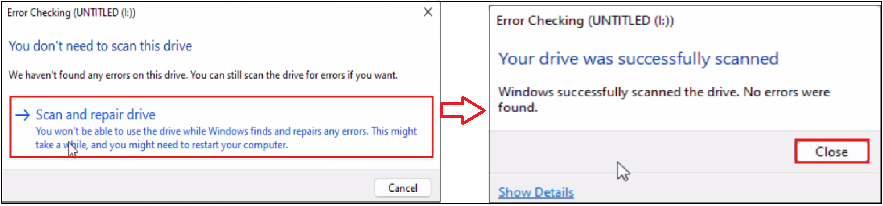
After completing these steps, check if the “Write Protected” error has been resolved.
Method 3: Use Diskpart Command to Remove Write Protection
Step 1: Open Windows key and type “cmd.”, right-click on Command Prompt and select Run as Administrator.
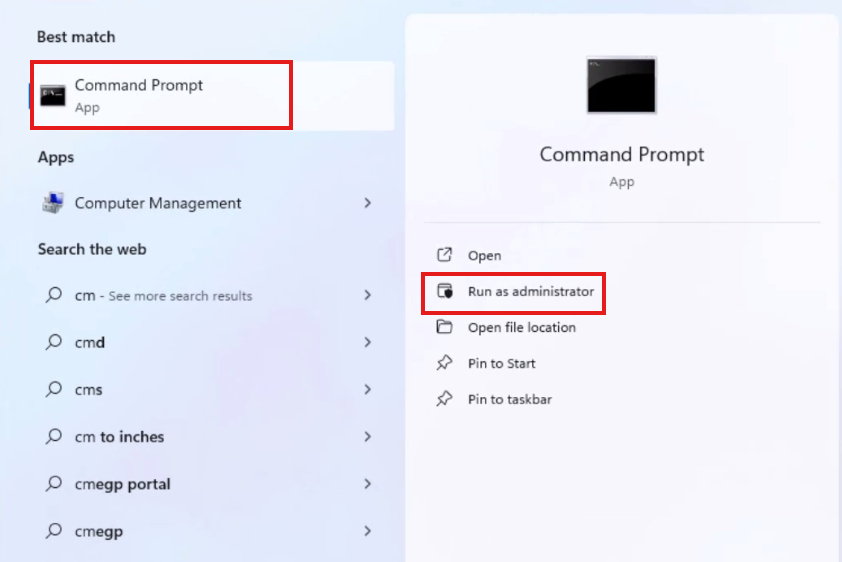
Step 2: In the Command Prompt, type diskpart and press Enter this opens the diskpart utility, and then type list disk and press Enter this will display all available connected storage devices, including your pen drive. Identify your pen drive by its size (e.g., 16GB, 32GB).

Step 3: Then type select disk 2 (replace 2 with the number corresponding to your pen drive) and press Enter, and then type attributes disk clear readonly and press Enter and wait for the process to complete. And then type exit and press Enter to close Diskpart.
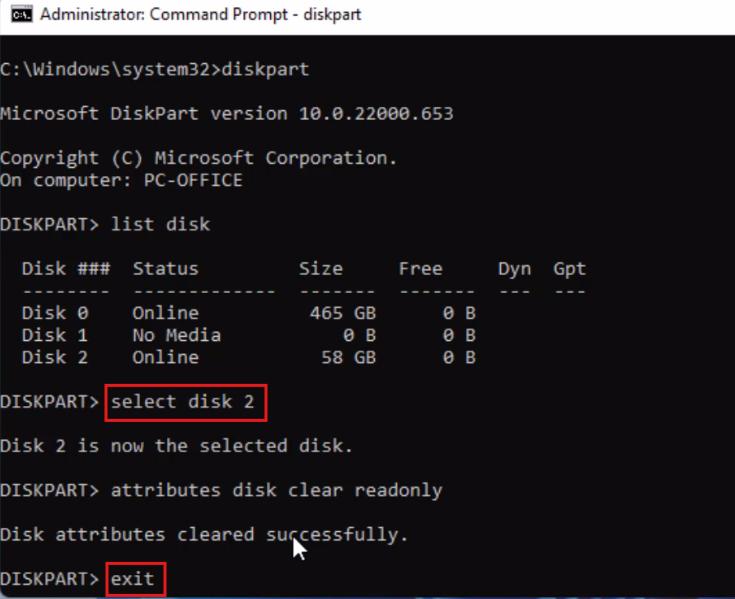
After completing these steps, check if the “Write Protected” error has been resolved.
Method 4: Check for Virus or Malware
Make sure your antivirus software is up to date with the latest virus definitions, plug your pen drive into your computer, and perform a full system scan using your antivirus software. This will check for viruses or malware that might be affecting your pen drive. If your antivirus software fails to detect the issue, consider using specialized malware removal tools like Malwarebytes or Windows Defender to scan and clean your pen drive.
Method 5: Format the Pen Drive (Without Losing Data)
Before formatting the drive, use a reliable data recovery program like Recuva or EaseUS Data Recovery to recover important files.
Right click on the pen drive, then click on File Explorer and select Format, In the Format window, select the desired file system (e.g., FAT32 or NTFS) and click Start and follow the on screen instruction. After formatting, use the data recovery software to restore your files to the newly formatted drive.
By following these methods, you can effectively resolve the “The disk is write protected” error and ensure that your important files are preserved.
What are the reasons behind the error The Disk is Write Protected?
The Disk is Write Protected error can occur for several reasons, this error essentially prevents you from modifying, deleting, or adding new files to the device, which can be frustrating, especially when you need to access or update important data. Below are the common reasons behind this error.
Reason 1: Incorrectly Formatted Drive
If the USB drive is not formatted correctly, it can become write-protected. This can occur when you format the USB drive using the wrong file system or settings.
Reason 2: Disk Errors
Disk errors, such as bad sectors or cross-linked files, can cause the error. These errors can occur due to physical damage, wear and tear, or software corruption.
Reason 3: Overwritten or Corrupted Boot Sector
If the boot sector of the USB drive is overwritten or corrupted, it can cause the error. The boot sector is the first sector of the USB drive that contains the boot code.
Reason 4: Physical Write Protection Switch
Some pen drives and SD cards have a physical write protection switch built into the device. This switch is designed to prevent data from being accidentally deleted or modified. When the switch is turned on (set to “locked” or “write-protected” position), the device becomes read-only, meaning you can’t write or erase any files.
For example: The write protection switch is enabled, preventing write operations to the disk.
Reason 5: Corrupted File System
When the file system of the pen drive becomes corrupted, it can result in the device being unable to perform any write operations. This could be caused by improper ejection of the device, sudden power loss during file transfer, or software crashes. For example: Corruption in the file system (e.g., FAT32, NTFS) can lead to errors like “The disk is write protected.”
Reason 6: Malware or Virus Infection
Malicious software can alter the settings of your pen drive, including enabling the write protection feature. In some cases, malware might modify registry entries or implement write protection to prevent data changes as part of its malicious behaviour.
For example: A virus or malware infection on the pen drive that changes system settings or file access permissions.
Reason 7: Registry or Group Policy Settings
Windows allows advanced users to control various settings of their hardware, including write protection, through the Windows registry or group policies. If the registry entry for write protection is enabled, the disk will be set to “read-only,” which prevents you from modifying the contents.
For example:A change in the Windows registry or group policy settings that forces write protection on external drives.
Reason 8: Faulty or Outdated USB Drivers
In some cases, outdated, incompatible, or corrupt USB drivers can interfere with the proper functioning of a pen drive. This can lead to issues like write protection errors, even when there’s no hardware fault or system-level write protection in place.
For example: USB drivers that are outdated or corrupted might prevent normal operation of the pen drive.
Reason 9: Power Issues
Power issues, such as a sudden power loss or electrical surge, can cause the error. This can occur when the USB drive is not properly ejected or when there is a power failure during file transfer.
Reason 10: Bad Sectors on the Pen Drive
When a pen drive starts to develop physical issues, such as bad sectors, it can trigger a write protection error. Bad sectors are parts of the storage that are damaged or inaccessible, preventing the system from writing to them. The device might automatically lock itself to prevent further data corruption.
For example: Physical damage to the pen drive or bad sectors in the storage.
Reason 11: Pen Drive is Write Protected by Windows Group Policy
In some cases, Windows administrators may configure a group policy to restrict write access to USB drives on certain computers, especially in business or organizational environments. This setting ensures that users cannot write data to USB drives, preventing unauthorized file transfers.
For example: Windows Group Policy settings that prevent writing to external devices.
Reason 12: Firmware Issues
Firmware issues can cause the USB drive to become write-protected. Firmware is the software that controls the USB drive’s hardware. If the firmware is corrupted or outdated, it can cause the error.
Reason 13: Hardware Failure
Hardware failure, such as a faulty USB controller or damaged flash memory, can cause the error. This can occur due to physical damage, wear and tear, or manufacturing defects.
Reason 14: Device Lock Due to Hardware Issues
If the pen drive has experienced a hardware failure, such as a malfunctioning USB controller or damaged memory chip, it may automatically lock itself to prevent further data loss or corruption. In this case, the pen drive could display the “write-protected” error due to internal hardware failures.
For example: Hardware failure or damage to the internal components of the pen drive.
Reason 15: Operating System Permissions or Restrictions
Operating system issues, such as a corrupted registry or incorrect system settings, can cause the error. This can occur due to software corruption, malware infection, or incorrect system configuration. Certain operating systems, including Windows, macOS, and Linux, have built-in mechanisms that can set external drives as read-only under specific circumstances. For example, if the operating system detects a problem with the drive, it may disable writing to the device as a precaution.
Reason 16: Manufacturing Defects
Manufacturing defects, such as a faulty USB drive or defective flash memory, can cause the error. This can occur due to manufacturing defects or quality control issues.
Reason 17: Software Conflicts
Software conflicts, such as conflicts with other security software or system utilities, can cause the error. This can occur when there are conflicts between different software applications or system utilities.
Reason 18: Write Protection Enabled by Software
Some third-party software tools or utilities might enable write protection on external drives as part of their functionality. This is often done for security purposes or to prevent data loss during transfers. In some cases, a feature like this might be left on inadvertently.
For example: Software that inadvertently enables write protection on the pen drive.
Reason 19: Improper Ejection of the Pen Drive
Removing a pen drive from your computer without properly ejecting it can sometimes lead to errors, including write protection. This happens because abrupt removal can lead to file system corruption or the drive being locked by the operating system.
For example: Improper ejection of the pen drive leading to file system corruption or issues with the device.
Reason 20: Incorrectly Configured Security Software
Security software that is not configured correctly can cause the error. This can occur when the security software is set to block write access to the USB drive.
Reason 21: File System Incompatibility File system incompatibility, such as trying to write to a Mac-formatted drive on a Windows machine, can cause the error. This can occur when the file system of the USB drive is not compatible with the operating system.
When the write protection is enabled, which tasks we can’t do?
These are some of the tasks you can’t perform when write protection is enabled on a pen drive.
- You can’t edit or modify existing files on the pen drive.
- You can’t delete files or folders on the pen drive.
- You can’t add new files or folders to the pen drive.
- You can’t format the pen drive or change its file system.
- You can’t change file attributes, such as read-only or hidden.
- You can’t create new folders or subfolders on the pen drive.
- You can’t copy files from your computer to the pen drive.
- You can’t move files from your computer to the pen drive.
- You can’t save files directly to the pen drive.
- You can’t install software or applications on the pen drive.
- You can’t update existing files on the pen drive.
- You can’t change file permissions or access control lists (ACLs).
- You can’t use the pen drive as a bootable device or create a bootable USB drive.
- You can’t create a system image or backup your computer’s operating system to the pen drive.
Conclusion:
Resolving the pen drive write protection error without losing precious data demands a cautious and methodical approach. By employing techniques such as disabling write protection via Diskpart or diskutil, inspecting and adjusting physical switches, utilizing specialized third-party tools, or even exploring format options when backups are in place, individuals can potentially overcome this hurdle. However, the paramount importance of safeguarding data cannot be overstated, underscoring the necessity of creating backups before embarking on any repair endeavors. Should the issue prove particularly stubborn, seeking the expertise of professional data recovery services may provide the most reliable pathway to retrieving valuable information, ensuring that critical files remain intact and accessible.