How to Remove a Password from a Microsoft Word File (Delete File protection), If you have ever forgotten the password to a Microsoft Word document or need to remove a password for easier access.
Sometimes, we set a password on a document for security but later realize that we no longer need that level of protection. Whether you’ve lost the password or just want to make your file more accessible.
Removing password protection from a Microsoft Word file can be a bit tricky, but it’s definitely doable. In this article, I will show you How to Remove a Password from a Microsoft Word File (Delete File protection). Before we dive into the solutions, let’s learn something about it.
Why is file protection important?
Protecting Microsoft files, such as Word documents, Excel spreadsheets, and PowerPoint presentations, is necessary for several reasons:
- Sensitive information, like financial data, personal details, or business strategies, may be stored in these files. Protecting them ensures that only authorized individuals can access this information.
- Microsoft files may contain proprietary information, creative work, or innovative ideas. Protecting these files helps prevent unauthorized use, theft, or plagiarism.
- Password-protecting files helps prevent accidental or intentional changes, deletions, or alterations, ensuring the accuracy and reliability of the data.
- Certain industries, like finance, healthcare, or government, require strict data protection measures to comply with regulations and laws.
- Protecting Microsoft files helps prevent cyber threats, such as data breaches, hacking, or malware attacks, which can compromise sensitive information.
What are the advantages and disadvantages of file protection?
File protection offers advantages like enhanced security, confidentiality, and data integrity, safeguarding sensitive information from cyber threats and data breaches.
However, it also has disadvantages, such as forgotten passwords, complexity, and potential performance impact. Despite these drawbacks, the benefits of file protection often outweigh the disadvantages, making it a crucial aspect of data security.
Advantages of file protection:
- Protects sensitive information from unauthorized access.
- Prevents data breaches, hacking, and cyber threats.
- Safeguards creative work, innovative ideas, and proprietary information.
- Ensures accuracy and reliability by preventing accidental or intentional changes.
- Meets regulatory requirements and industry standards for data protection.
- Protects files from deletion, corruption, or theft.
- Allows control over who can access, edit, or share files.
- Minimizes the risk of financial loss, reputational damage, or legal liability.
- Provides assurance that sensitive information is secure.
Disadvantages of file protection:
- Forgetting passwords can lead to locked-out access.
- Authorized users may face difficulties accessing protected files if passwords are not shared or remembered.
- Encrypting and decrypting files can be time-consuming.
- File protection methods can be complex, requiring technical expertise.
- Additional security measures can be inconvenient for users.
- Protected files can be difficult to recover if passwords are lost or corrupted.
- Protected files may not be compatible with all software or systems.
- Encryption and decryption processes can impact system performance.
- Users may make mistakes when setting up or using file protection, leading to security vulnerabilities.
- Managing file protection can add administrative overhead.
How to Remove a Password from a Microsoft Word File (Delete File protection)?
Step 1 : Open Microsoft Word and select the password-protected file. go to File, click on info.
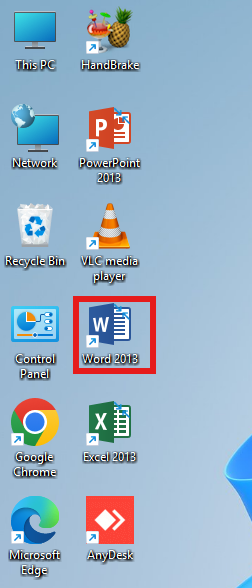
Step 2 : Go to File, click on info.
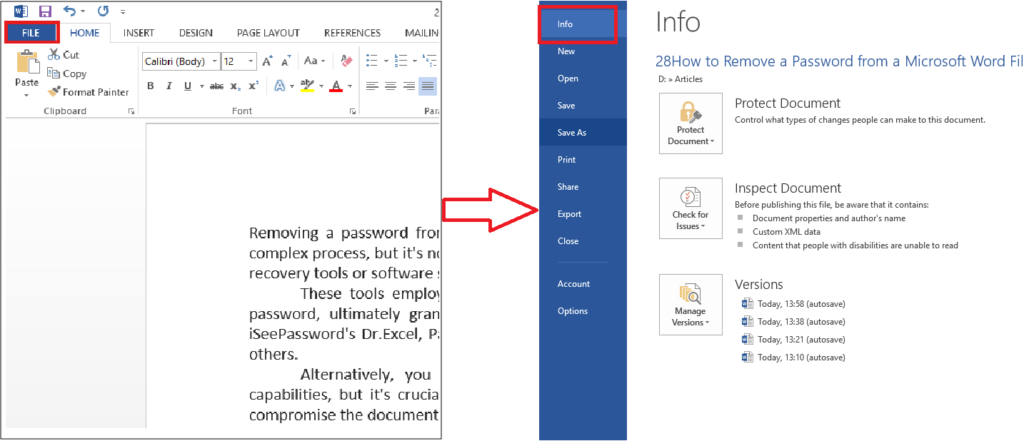
Step 3 : Click on Protected Document, and then click on Encrypt with Password.
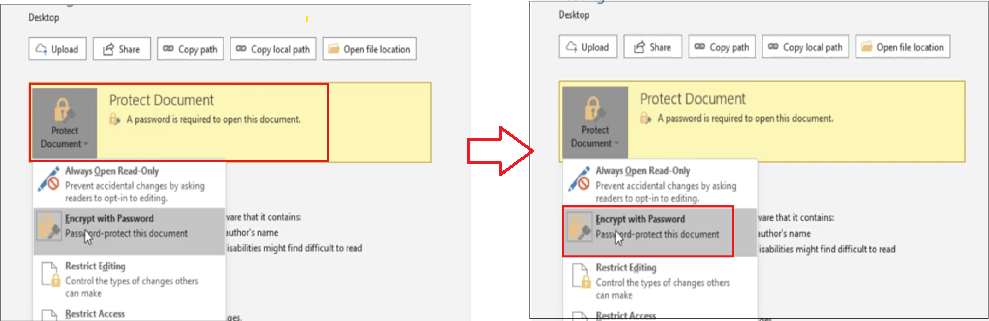
Step 4 : In the password field, you will see the current password. select all the text and erase the password in the text box.
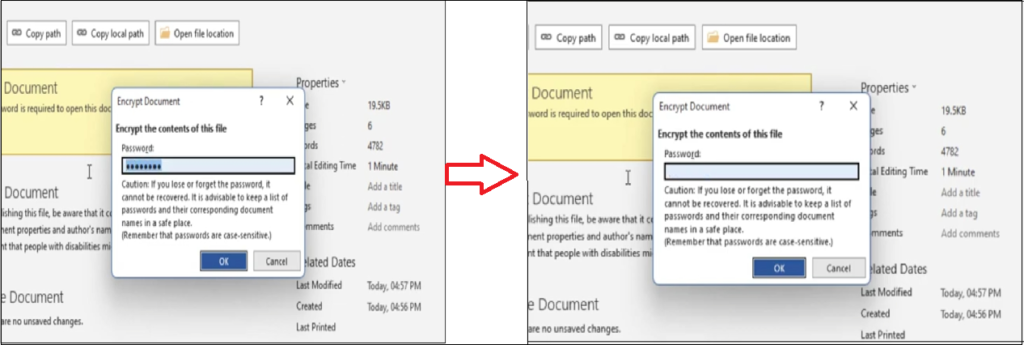
Step 5 : After deleting the password, click Ok to confirm, then save the document by pressing Ctrl+S or clicking Save. This is the simple method to remove password protection from a Microsoft word file
What are the risks of removing password protection from Microsoft Word file?
Here are some potential risks of removing password protection from a Microsoft Word file:
- Removing password protection can allow unauthorized individuals to access the file’s contents.
- If the file contains sensitive information, removing password protection can increase the risk of a data breach.
- Removing password protection can make the file more vulnerable to malware or virus attacks.
- Removing password protection can potentially corrupt the file, especially if the password protection was applied using a third-party tool.
- If the file is damaged or corrupted during the password removal process, you may lose access to the file’s contents.
- Removing password protection can cause formatting issues, such as changes to font, layout, or other formatting elements.
- Removing password protection from files that contain sensitive information, such as personal identifiable information (PII) or protected health information (PHI), can lead to regulatory non-compliance.
- Removing password protection can also lead to non-compliance with industry standards, such as HIPAA or PCI-DSS.
- Removing password protection can raise questions about file ownership and who has permission to access the file.
- Removing password protection can cause issues with collaboration, as multiple users may try to access and edit the file simultaneously.
- Removing password protection can lead to version control issues, as changes made to the file may not be tracked or recorded.
Can I remove password protection from Microsoft word file if it’s encrypted?
If a Microsoft Word file is password-protected and encrypted, you generally need to know the password to remove the protection or decrypt the file. Without the password, there is no straightforward way to remove the protection using official Microsoft tools, as the encryption is designed to secure the file’s contents. Removing password protection can be more complex. Encryption adds an additional layer of security to the file, making it more challenging to access the contents without the decryption key or password.
If you’ve forgotten the password, here are a few options to consider:
- Ask the Author: If the file was shared with you by someone else, reaching out to the person who provided the file might be the easiest solution to obtain the password.
- Password Recovery Tools: There are third-party software tools available that claim to recover or remove passwords from encrypted Word files. Some of these tools use brute force or dictionary attacks, but success is not guaranteed and may take a long time depending on the password complexity.
- Backup Versions: If you’ve backed up the file previously without password protection, you could retrieve an older version that doesn’t require a password.
How do I ensure document security after removing a password from a word file?
To ensure document security after removing a password from a Word file, consider re-applying alternative protection measures such as digital signatures or access controls. Store the document in a secure location like an encrypted folder or cloud storage with robust security. Limit access to authorized individuals and use secure sharing methods like encrypted email. Regularly update your software and use antivirus protection to prevent malware threats. By taking these steps, you can help maintain the security and integrity of your document.
- Re-protect the document: Consider re-applying password protection or encryption to maintain security.
- Use alternative security measures: Explore other protection methods, like digital signatures or access controls.
- Store securely: Save the document in a secure location, such as an encrypted folder or cloud storage with robust security.
- Limit access: Control who can access, edit, or share the document.
- Monitor and track changes: Use features like track changes or version history to monitor document modifications.
- Use secure sharing methods: When sharing the document, use secure methods like encrypted email or password-protected sharing.
- Regularly update software: Ensure you’re Microsoft Office and operating system are up-to-date with the latest security patches.
- Use antivirus software: Protect your system from malware and viruses that could compromise document security.
- Be cautious with third-party tools: Avoid using untrusted tools or services that could compromise document security.
- Develop a security policy: Establish guidelines for handling sensitive documents and ensuring their security.
Can I remove a password from a word document without knowing the password?
Removing a password from a Word document without knowing the password can be a complex process, but it’s not impossible. One viable option is to utilize third-party password recovery tools or software specifically designed for this purpose.
These tools employ advanced algorithms and techniques to crack or bypass the password, ultimately granting access to the document. Some popular options include iSeePassword’s Dr.Excel, PassFab for Word, and Word Password Recovery Master, among others.
Alternatively, you can try using online services that offer password removal capabilities, but it’s crucial to exercise caution when using these methods, as they may compromise the document’s security or integrity.
Another approach is to use VBA code, which can be effective in some cases, but this method requires programming knowledge and may not work for all versions of Word. Before attempting to remove a password without knowing it, it’s essential to weigh the risks and benefits, considering factors such as the document’s sensitivity, potential data loss, and the reliability of the method chosen.
By carefully evaluating these factors, you can make an informed decision about the best course of action to regain access to your Word document.
Conclusion:
Removing password protection from an MS Word file can be achieved through various methods, including using third-party software, Google Docs conversion, or VBA code. While these methods can help regain access to protected documents, it’s essential to exercise caution and consider the potential risks and limitations.
To maintain document security after removing protection, consider implementing alternative security measures, such as digital signatures or access controls, and storing the document in a secure location. By understanding the methods and taking necessary precautions, you can effectively manage password-protected Word files and ensure their security.
FAQ:
How do I unlock a form in Word?
To unlock a form in Word:
Open the document.
Go to the “Developer” tab (if not visible, enable it in Word settings).
Click “Protect Document” or “Restrict Editing.”
Select “Stop Protection” and enter the password if prompted.
How do I remove a password from a protected sheet?
To remove a password from a protected sheet in Excel, go to the “Review” tab, click “Unprotect Sheet,” and enter the password. If you don’t know the password, you can use third-party software or VBA code, but these methods may have limitations. Alternatively, re-save the file in a format that doesn’t support protection or use online services, but be cautious of potential security risks.
Can you unlock a password protected Word document?
Yes, a password-protected Word document can be unlocked using:
– The original password.
– Third-party password recovery software or services.
– Google Docs conversion (may not work for all documents).
– VBA code (for some versions of Word).
How do I remove write protection in Microsoft Word?
To remove write protection in Microsoft Word:
Open the protected document.
Go to the “Review” tab.
Click “Restrict Editing” or “Protect Document.”
Click “Stop Protection” or enter the password to remove protection.
If prompted, enter the password to unlock the document. If you’re unable to remove protection, you may need to contact the document’s creator or use specialized software.
How do I remove File protection?
To remove file protection, the steps depend on the type of protection and file format. Here are general methods:
Password-protected files: Enter the password to access the file, then save it without the password.
Encrypted files: Use the decryption key or password to decrypt the file.
Read-only files: Change the file attributes or permissions to allow editing.
Protected documents (e.g., Word, Excel): Use the “Unprotect” or “Remove Protection” feature, or enter the password to remove protection.
If you don’t know the password, consider:
– Using password recovery software
– Contacting the file’s creator or owner
– Exploring alternative methods specific to the file type or software used.
How do I remove password protection on a Word document?
To remove password protection from a Word document, you can try using the original password, or use third-party software or services designed for password recovery. Alternatively, upload the document to Google Docs, which may convert it and allow editing without the password. You can then download the document in Word format. If you’re the document’s owner, having the password makes removal straightforward; otherwise, methods vary in complexity and effectiveness.