The joys of being a Windows user, we are always on the lookout for ways to make our computing experience faster, smoother, and more efficient. In the fast-paced digital world, efficiency is key. With numerous tasks and responsibilities, even saving a few seconds can make a significant difference. One of the simplest yet most powerful ways to achieve this is by using keyboard shortcut keys to open our favourite websites.
If you’re someone who frequently visits certain websites, knowing how to open them with just a few keystrokes can save you time and effort. Fortunately, Windows allows you to create keyboard shortcuts to open any website of your choice. In this article, I will show you How to Open Any Website Using Keyboard Shortcut Keys in Windows (Super Easy). Before this let’s learn about keyboard shortcuts.
What are Keyboard Shortcuts?
Keyboard shortcuts are combinations of keys that, when pressed together, perform a specific action or function on a computer. Or a keyboard shortcuts typically involve pressing two or more keys simultaneously. They are designed to save time and improve productivity by allowing users to quickly access frequently used functions or features without having to use a mouse or navigate through menus.
Why Use Keyboard Shortcuts for Websites?
Creating keyboard shortcuts for your favourite websites provides several advantages:
- You no longer need to type the full web address or search for the site in your browser.
- If you work on tasks that require constant reference to specific sites (like news, weather, social media, or project management tools), keyboard shortcuts save you time.
- Using shortcuts keeps you focused on your work without distractions. You don’t have to switch between tabs or apps manually.
How to Open Any Website Using Keyboard Shortcut Keys in Windows?
Method to create a shortcut for a website: Open your internet browser and go to the website you want to create a shortcut for (e.g., Netflix) then click on the Three Dots (⋯) in the top right corner of the browser, click on Cast, Save, & Share to and expand it, then click on Create shortcut, choose a location to save the shortcut, such as your desktop, give the shortcut a name (e.g., Netflix), and then click on Create.
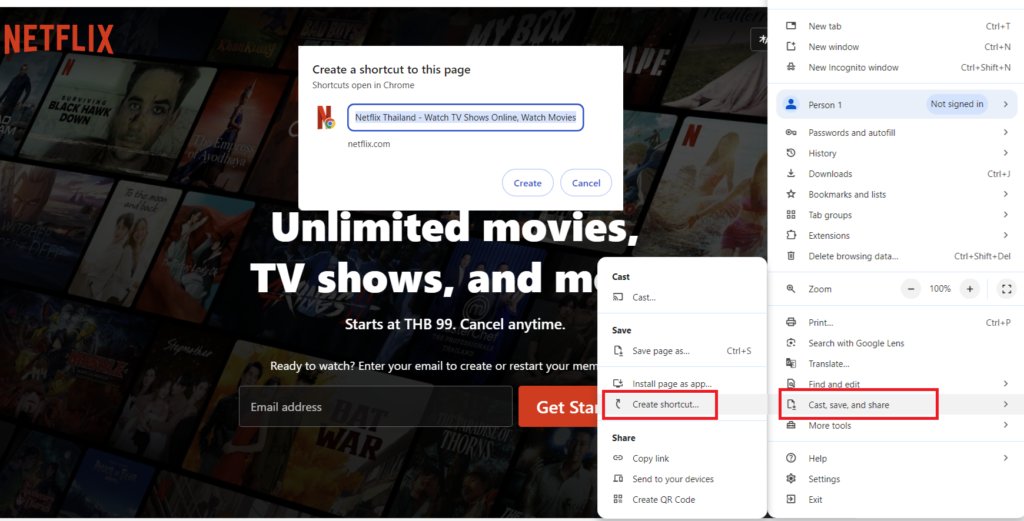
Method to assign shortcut key for a website: Right click on a website shortcut icon which you want to create a shortcut key, go to Properties, go to Shortcut tab which appears in middle of the dialogue box, then click in the Shortcut key field, and press any unused key combination for example Shift + Alt + L, click on Apply and then Ok. Now press your given shortcut key to open the website

How to Delete website shortcut icon
For any reason if you want to delete the website shortcut icon from your desktop, right click on the website shortcut icon and select “Delete”, don’t worry your original website didn’t affect, we are just deleting a shortcut (copy) of website.
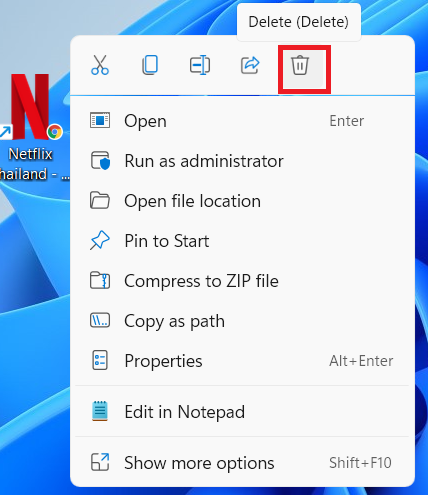
How many types of Keyboard Shortcuts?
There are many types of keyboard shortcuts, including:
System Shortcuts: System shortcuts are keyboard combinations that interact directly with the operating system (OS) to perform specific tasks or functions. These shortcuts are usually predefined by the OS and are available system-wide, regardless of the application or program being used.
For example:
- Ctrl + Alt + Delete (opens Task Manager)
- Win + D (shows desktop)
- Win + E (opens File Explorer)
- Win + L (locks computer)
Application Shortcuts: Application shortcuts are keyboard combinations that are specific to a particular application or program. These shortcuts are usually defined by the application developer and are used to perform tasks or functions within that application.
For example:
- Ctrl + S (saves a document in Microsoft Word)
- Ctrl + P (prints a document in most applications)
- Ctrl + Z (undoes an action in most applications)
- Ctrl + F (finds/searches in most applications)
Browser Shortcuts: Browser shortcuts are keyboard combinations that are specific to a particular web browser. These shortcuts are usually defined by the browser developer and are used to perform tasks or functions within that browser.
For example:
- Ctrl + T (opens a new tab)
- Ctrl + N (opens a new window)
- Ctrl + Shift + T (reopens a closed tab)
- F5 (refreshes the current webpage)
Custom Shortcuts: Custom shortcuts are keyboard combinations that are created by the user to perform specific tasks or functions. By creating custom shortcuts, users can streamline their workflow, reduce repetitive tasks, and increase productivity. These shortcuts can be defined using various tools or software, such as Auto Hotkey or Shortcut Manager.
For example:
- Ctrl + Alt + F (opens a frequently used folder)
- Ctrl + Shift + E (sends an email to a specific recipient)
- Ctrl + Alt + R (restarts a specific application)
- Win + F (opens a custom search engine)
Other Keyboard Shortcuts Keys:
Here are some most commonly used keyboards shortcuts keys:
- Ctrl + Home: Go to the beginning of a document or webpage.
- Ctrl + End: Go to the end of a document or webpage.
- Ctrl + Left/Right Arrow: Move cursor one word left/right.
- Ctrl + Up/Down Arrow: Move cursor one paragraph up/down.
- Ctrl + C: Copy selected text or items.
- Ctrl + X: Cut selected text or items.
- Ctrl + V: Paste copied or cut text or items.
- Ctrl + Z: Undo an action.
- Ctrl + A: Select all text or items.
- Ctrl + T: Open a new tab.
- Ctrl + N: Open a new window.
- Ctrl + Shift + T: Reopen a closed tab.
- F5: Refresh the current webpage.
- Win + D: Show desktop.
- Win + E: Open File Explorer.
- Win + L: Lock computer.
- Win + R: Open Run dialog box.
- Win + Tab: Cycle through open windows.
- Ctrl + S: Save a document.
- Ctrl + P: Print a document.
- Ctrl + F: Find/search in a document.
- Alt + Tab: Switch between open Office applications.
How do Keyboard shortcut work?
By leveraging technologies, keyboard shortcuts provide a quick and efficient way to interact with computers. Keyboard shortcuts rely on various technologies, including keyboard drivers to translate keyboard inputs into signals. OS (operating system APIs) to handle shortcut registration and interpretation. And application programming interfaces (APIs) allow applications to register custom shortcuts
For example: When you press a key combination (e.g., Ctrl + C), the keyboard sends a signal to the operating system. The operating system receives the signal and interprets the key combination. It checks if the combination matches a predefined shortcut
If the shortcut is application-specific (e.g., Ctrl + S in a word processor), the operating system sends the signal to the application. The application receives the signal and executes the corresponding action (e.g., saving a document).
What are the benefits of using Keyboard Shortcuts?
Here are some benefits of using keyboard shortcuts:
- Increased Productivity: By automating tasks and reducing mouse usage, you can focus on more important tasks.
- Faster Workflow: Keyboard shortcuts enable you to perform tasks quickly, reducing the time spent on repetitive actions.
- Increased Accuracy: Keyboard shortcuts reduce the risk of human error, as you’re less likely to make mistakes when using shortcuts
- Reduced Mouse Usage: Keyboard shortcuts can help reduce mouse usage, which can be beneficial for people with repetitive strain injuries or other mouse-related issues
- Time-Saving: Keyboard shortcuts can save you a significant amount of time in the long run, especially when performing repetitive tasks.
- Streamlined Workflow: By using keyboard shortcuts, you can streamline your workflow, reducing the number of steps required to complete tasks
- Improved Organization: Keyboard shortcuts can help you stay organized by providing quick access to frequently used files, folders, and applications.
- Reduced Fatigue: Keyboard shortcuts can help reduce fatigue caused by repetitive mouse usage or typing.
- Improved Ergonomics: By reducing mouse usage and alternating between keyboard and mouse, you can improve your ergonomic posture and reduce the risk of injury.
- Enhanced Learning and Memory: Keyboard shortcuts can aid in learning new software or applications by providing a quick and easy way to access features and functions
- Customization: Keyboard shortcuts can be customized to fit your specific needs and workflow.
- Convenience: Keyboard shortcuts provide an alternative way to navigate and interact with your computer, especially for those with mobility or dexterity impairments
- Accessibility: Shortcut keys enhance accessibility for individuals with mobility or dexterity impairments
- Reduced Error Rate: By using shortcut key you can significantly reduce error rate by minimizing the need for manual typing and mouse navigation, which can lead to type accidental clicks.