How to Make Multiple Images of Same Size at Once in PowerPoint : Microsoft PowerPoint is a powerful tool to create presentation, but without images the presentation couldn’t be look professional.
We all use images in PowerPoint whether its for marketing, class project or business report. However resizing images one by one takes lot of time and efforts. Unorganized images spoil the professional look of presentation but if you try to do one by one then it takes time.
How to do multiple images the same size at once in PowerPoint ?
In this article I will shows you how to make multiple images the same size at once in PowerPoint, there may be multiple way to do that in PowerPoint, but I will show the simple and easiest way and thankfully PowerPoint has the straightforward way to do this, follow the below steps.
1. Select the multiple or all images and right click, select the “Size and Position”.
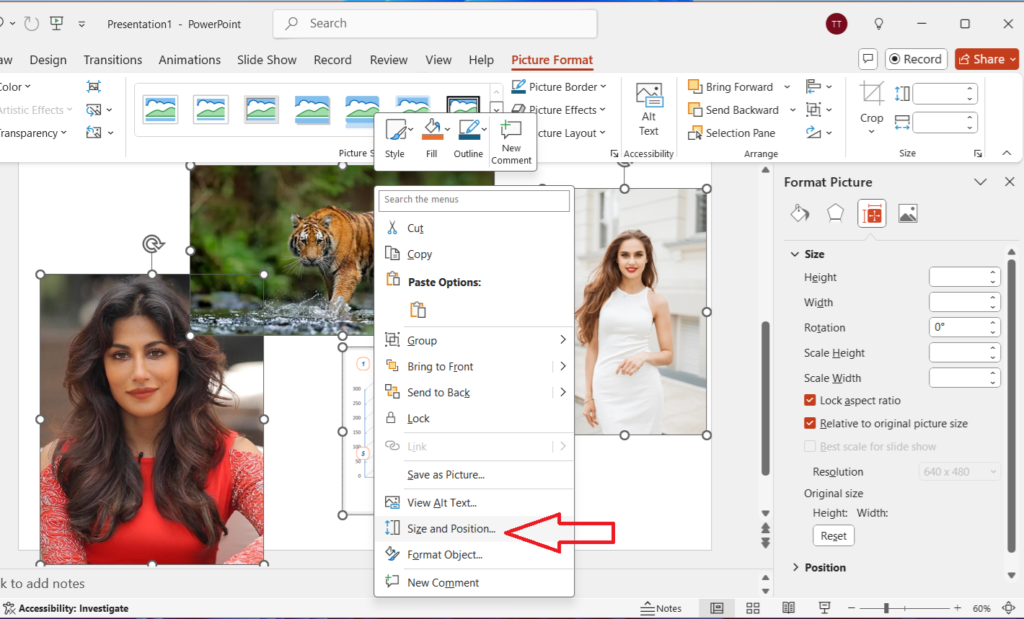
2. Now Uncheck the “Lock Aspect Ratio” and add your required value in “Height” and Width” boxes. That’s it, all selected images will be in same size at once, however sometime images will be stretched.
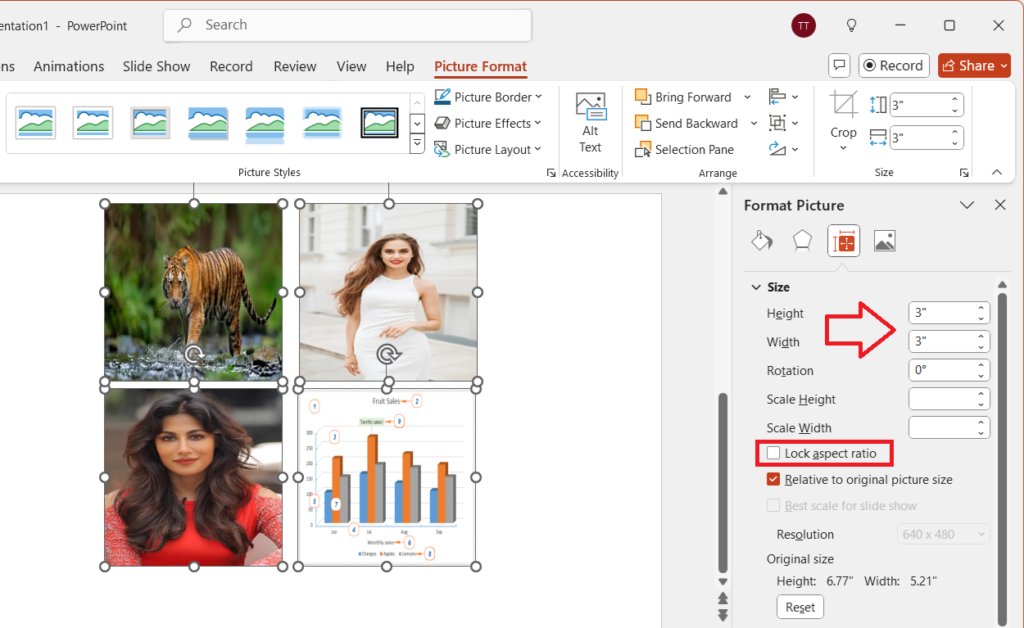
For Excel you can follow the same steps.
Read More:-