Working and creating Documents in MS Word is already a big challenge and facing issues while working can make it more frustrating. In this article I will show you how to fix Word Could not Create the Work File issue while Opening MS Word. Before this let’s know something about MS Word.
What is MS Word?
Microsoft Word is a word processing software application developed by Microsoft. It allows users to create, edit, and print documents, including text, images, and graphics. It is a powerful word processing software application that has become an essential tool in various industries. Its robust features, flexibility, and compatibility make it an ideal choice for creating, editing, and sharing documents. Whether you’re a student, professional, or business owner, Word can help you achieve your goals and communicate effectively.
How to start MS Word in Windows?
Click on Start button, located at the bottom left corner of the screen. Select All Programs find Microsoft Office click on the Microsoft Office folder then click on Microsoft Word application.
How to create Document in MS Word in Windows?
Open MS Word, click on File which is located at the top left corner of the screen. Select New a new window will appear. Select a Template from the available options, or click on “Blank Document” to start from scratch, click on Create your new document will be created.
How to Save Document in MS Word?
Click on File select Save a new window will appear, select a location to save your document, (such as your computer, OneDrive, or a network location.) Give your document a name. Select a file format such as .docx (the default format), click on Save. Your document will be saved.
Looking for the solution of How to Fix “Word could not create the Work File” issue while Opening MS Word, but first learn why this happened “Word could not create the work file” could be happened because of many reasons but most common reason are corrupted temporary files, disk errors, incorrect environment variables or malware infection.
How to Fix “Word could not create the Work File” issue while Opening MS Word
Method 1: Go to My Computer or This PC click on View which is located at the top of the screen. Click on Show and uncheck on Preview pane if it is checked.
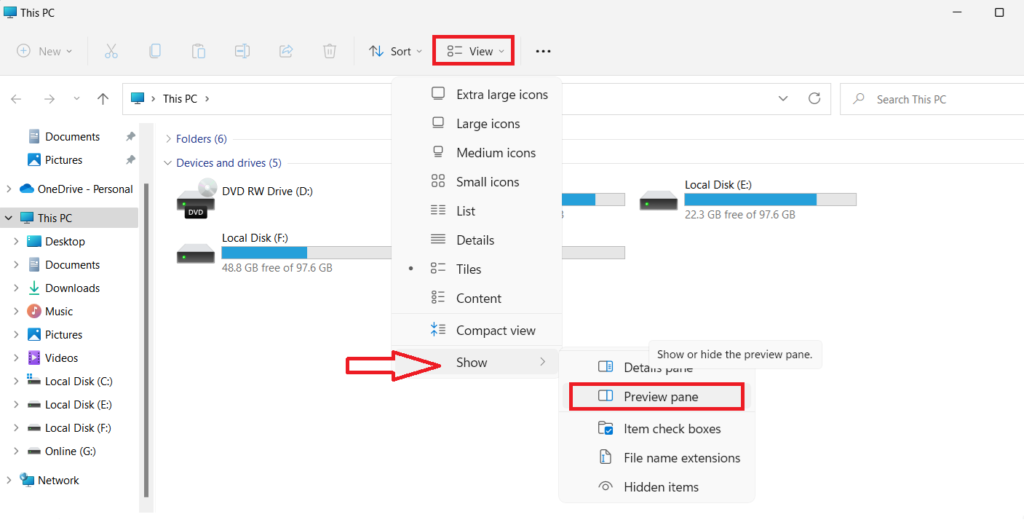
Method 2: Go to Start, Type sysdm.cpl and press Enter (a new window will appear), Click on Advance then Click on Environment Variables, Click on New and type variable name %userprofile% and type variable value C:\User\Your User Name (for Example admin) click on OK.
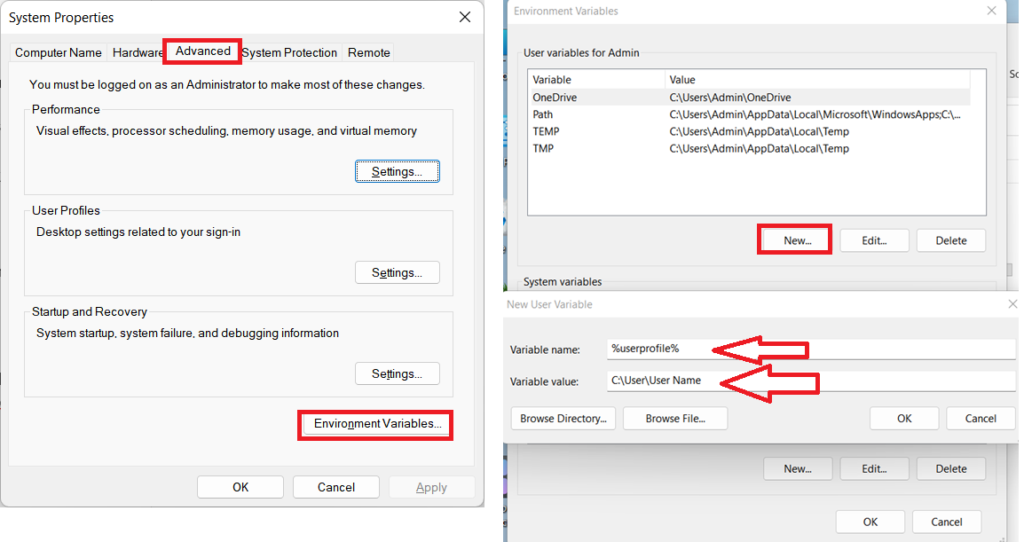
Method 3:
Go to Run Command, type %temp% and clock on OK (a new window will open), select all the files and Delete.
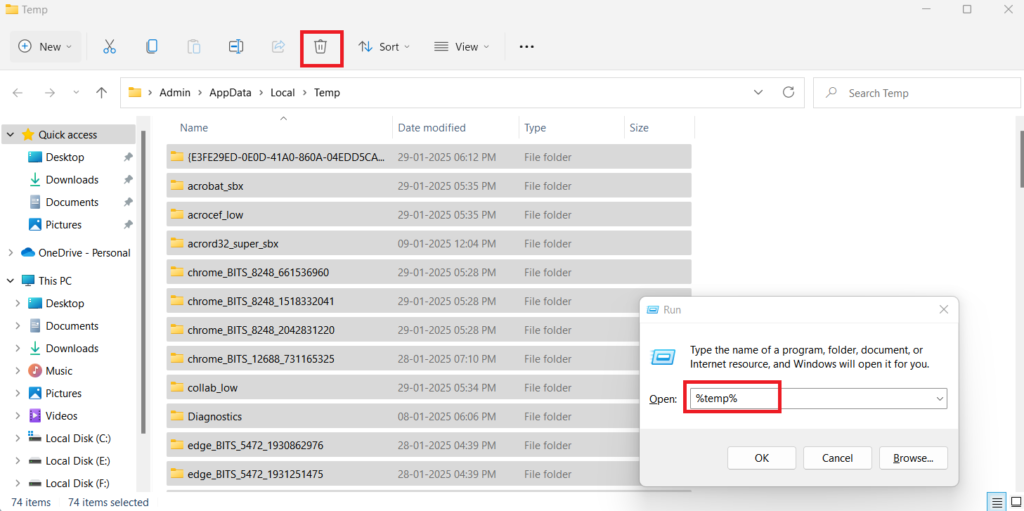
Method 4:
Go to Start, Type cmd, Right click on Command Prompt, Click on Run as Administrator and type sfc /scannow, after scanning complete restart your computer.
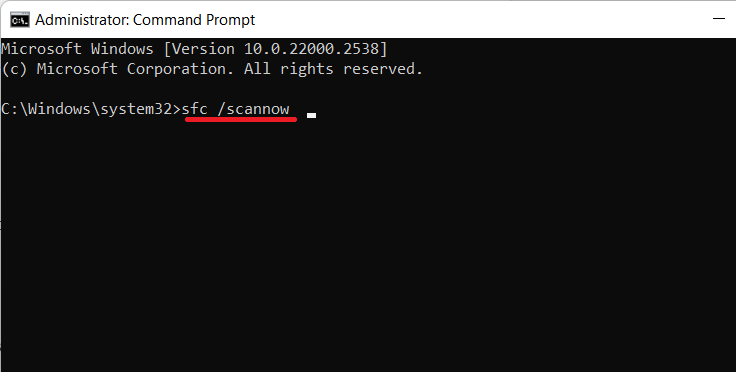
These are the methods to fix all the problems while opening MS Word