When you turned on your pc and you are not getting log-in screen then it would be frustrating situation, in this post I have showed sample and quick way to fix Windows PC Not Showing Log-In Lock Screen (Stuck on Welcome Screen). But let’s first understand why this happened.
What are the Reasons, Why this problem is happen?
There are many reasons for this why the Log in Lock screen not be displayed on Windows PC
- Incomplete Windows updates can cause the Log in lock screen issue
- Viruses can cause the login Lock screen by modifying system files
- Corrupted or incomplete Graphic drivers can cause display login lock screen issue
- Incorrect display settings or incorrect monitor settings can cause login lock screen issue
- Damaged or Corrupted user profile can cause login lock screen issue
- Hardware issue like faulty graphic cards can cause login lock screen issue
- Incomplete or conflicts between different software application can cause login lock screen issue
Looking for the solution of windows PC is not showing Log-In Lock screen. Here are some methods to help you to fix the problem. Always start with simple solutions here are some simple solutions.
- Check for loose connection: You have to make sure that all the cables including power cord, and USB cable are connected in proper manner
- Re-start your PC to see it’s just a temporary “Glitch”
How to Fix Windows PC Not Showing Log-In Lock Screen
Method 1:
When no log-in screen shows then press and hold “Ctrl+Alt” keys together then press “Delete” key, you will get the log-in screen, type your password and sign-in. If this method didn’t worked follow the next methods.
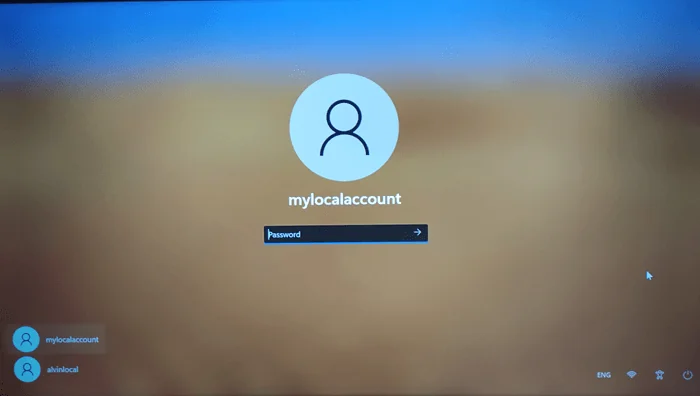
Method 2:
Force turn off the PC hold the Power button of your PC or laptop for few seconds to turn off. But this might be lost some unsaved data.
If you don’t want to face same problem again you need to do some settings
Step 1: Go to “Control Panel” click on “Powder Option” click on “Change Plan Settings” You can see this option on right side of the Balanced (recommended), Set Options to Turn off Display “NEVER” and Put the Computer to Sleep “NEVER”

Step 2: Click on “Change Advanced power settings” (Dialogue Box appears) extend “Sleep” Option, extend “Allow hybrid sleep”, and select “Turn off” for both On Battery and Plugged in.

Step 3: Click on “PCI Express”, extend Link State Power Management, and “Turn off” both On Battery and Plugged in and click on “Apply” then “OK”
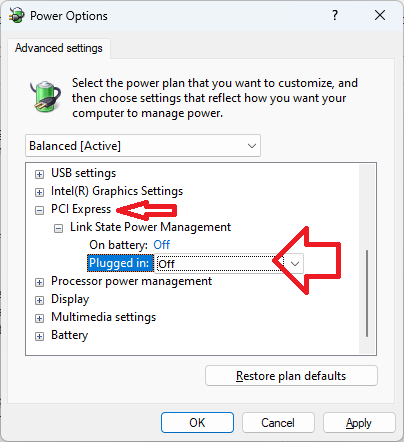
These methods will fix your Login lock screen is not displaying issue.
Why is my computer not showing the login screen?
There may be several reason behind this but some major issue are corrupted startup & power setting
What is fast & simple method to fix no log-in screen showing
press and hold “Ctrl+Alt” keys together then press “Delete” key, you will get the log-in screen