How to Fix Weird Sound Coming From Monitor Speakers? If you’ve ever experienced strange or distorted sounds coming from your monitor speakers, you know just how irritating it can be. Whether it’s a buzzing, crackling, or muffled sound, this issue can significantly detract from your overall computing experience. While most modern monitors come equipped with built-in speakers, these speakers are typically not as high-quality as dedicated external ones, making them more prone to various sound issues.
Many users have reported strange noises, such as buzzing, crackling, or popping, coming from their monitor speakers. In this article, I will show you How to Fix Weird Sound Coming From Monitor Speakers. Before dive into solution let’s learn something about this issue.
What are the common reasons or causes of weird sounds coming from monitor speakers?
Here are the common reason or causes of weird sounds coming from monitor speakers:
Reason 1 :
Electromagnetic Interference (EMI): Nearby electronic devices (like routers, phones, and fluorescent lights) can cause interference with the monitor’s audio signal, leading to buzzing or humming sounds.
Reason 2 :
Loose or Damaged Cables: Poorly connected, frayed, or damaged cables (HDMI, DisplayPort, or audio cables) can result in distorted or crackling audio.
Reason 3 :
Outdated or Corrupted Audio Drivers: Incompatible or outdated audio drivers may lead to strange sound issues, especially if the monitor’s speakers are relying on specific software for audio output.
Reason 4 :
Software or Application Conflicts: Conflicts between certain applications or incorrect system settings (like wrong audio output configuration) can cause unusual sounds to come from the speakers.
Reason 5 :
Hardware Problems with the Monitor’s Speakers: Internal issues with the monitor’s built-in speakers, such as physical damage or malfunctioning components, can produce distorted or poor-quality sound.
Reason 6 :
Power Supply Issues: Inconsistent or insufficient power input to the monitor can affect the sound quality, causing noises like buzzing or crackling.
Reason 7 :
Grounding Issues: If the monitor or connected devices are not properly grounded, it can lead to buzzing or humming sounds due to electrical interference.
Reason 8 :
Overheating: Overheating of internal components, including the monitor’s speakers, can cause the sound output to degrade or distort.
Reason 9 :
Faulty Audio Source: If the audio source (e.g., your computer or media player) is malfunctioning or sending a corrupted signal to the monitor, it can result in weird sounds from the monitor speakers.
Reason 10 :
Faulty Monitor Firmware: Occasionally, issues with the monitor’s firmware can cause audio anomalies, especially if there are bugs affecting the audio processing.
How to Fix Weird Sound Coming From Monitor Speakers?
Method 1:
Inspect and Replace Cables
- Check the cable connection make sure that all cables are properly plugged into their respective ports. Loose or partially connected cables can cause crackling, distortion, or no sound at all.
- Always use High-Quality Cables if you’re using low-quality cables, it’s possible they could be affecting the sound quality. Consider using high-quality HDMI, DisplayPort, or audio cables that support the necessary bandwidth for clear audio transmission.
- Cables can degrade over time due to wear and tear. Inspect the cables for visible damage or frays. If you notice any issues, replace the cables with new ones to see if that fixes the problem.

Method 2:
Check Audio Settings and Sound Output Configuration
Set the Correct Audio Output:
Right-click on the Sound icon in your taskbar and select Playback Devices, thenlocate your monitor in the list of audio devices, if it’s not set as the default device, right-click on it and select Set as Default, then click on Ok to save the changes.
Adjust Volume Levels:
Click the speaker icon in the system tray then click on the volume slider to adjust the level.
Or Alternatively, press the Windows + I keys, then click on System and then Sound, and then adjust the volume level using the slider.
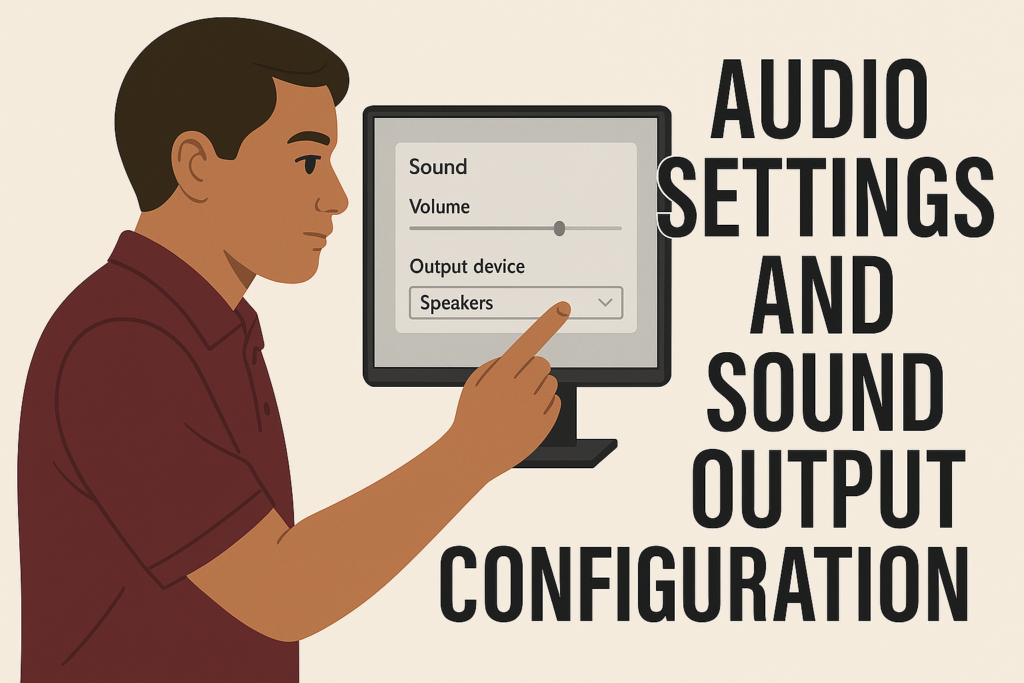
Can faulty monitor speaker causes wired sound?
Yes, faulty monitor speakers can indeed cause weird sounds. If the internal components of the monitor’s speakers are damaged or malfunctioning, they can produce distorted, buzzing, crackling, or muffled audio. If you suspect that faulty monitor speakers are causing weird sounds, it may be worth considering replacing them.
Some common issues related to faulty speakers include:
- Physical damage to the speakers, such as blown drivers or worn-out components, can cause audio distortion or no sound at all.
- Internal connections between the speaker components and the monitor’s motherboard may become loose or degraded over time, leading to poor sound quality or intermittent noise.
- Monitors that overheat can cause internal components, including speakers, to malfunction and create weird sounds.
- If the monitor’s internal power supply is inconsistent or insufficient, it can result in poor performance of the speakers, leading to noise like buzzing or crackling.
- Faulty speakers can produce distorted sounds, which can manifest as weird noises, such as buzzing, crackling, or popping.
- If one speaker is faulty, it can cause an imbalance in the sound, leading to weird sounds or vibrations.
- Faulty speakers can pick up electromagnetic interference (EMI) from nearby devices, causing weird sounds or static.
- Faulty speakers can have loose connections, which can cause weird sounds or intermittent audio.
- Over time, speaker components can wear out, causing weird sounds or reduced audio quality.
How to identify which component is causing the sound issue?
To determine if the problem with the weird sound is coming from your monitor or your computer hardware, you can follow these steps to isolate the issue:
- Test the Monitor with Different Audio Sources:
If your monitor has multiple inputs (e.g., HDMI, DisplayPort, VGA), try connecting it to a different device, such as another computer, laptop, or game console. If the sound issue persists then this suggests the problem is likely with the monitor’s speakers or internal hardware. If the sound issue is resolved, then the problem may be with your original computer’s audio output or settings.
- Test External Speakers or Headphones
Plug external speakers or headphones into your computer’s audio output (either the headphone jack or audio-out port) and test the sound. If external audio works fine then this indicates the problem is with the monitor’s built-in speakers. If external audio also sounds weird, this suggests the issue lies with your computer’s audio hardware, drivers, or settings.
- Try a Different Cable
Try using a different cable (HDMI, DisplayPort, or audio cable) to connect your computer to the monitor. If changing the cable resolves the issue it means the problem may have been caused by a faulty or damaged cable. If the issue persists the problem may lie with either the monitor or the computer’s hardware.
- Check Audio Settings on the Computer
Ensure that your computer is correctly sending audio to the monitor. Right-click on the sound icon in your system tray, go to “Playback Devices,” and ensure that the monitor is set as the default audio output device. If the settings are correct go and Proceed to further checks for the monitor hardware. If the settings are incorrect, correcting them might fix the issue.
- Test the Monitor’s Audio Using Built-in Menus
Many monitors have an OSD where you can adjust audio settings. Check for any volume settings, mute options, or audio enhancement features. Some monitors allow you to test their speakers through built-in sound settings. If the issue persists after adjusting settings it’s likely a hardware issue with the monitor. If adjusting the settings fixes the sound then the issue could have been a configuration problem.
- Update Audio and Graphics Drivers
Ensure your computer’s audio drivers and graphics drivers (for HDMI audio) are up to date. If updating the drivers fixes the issue then this suggests the problem was related to outdated or incompatible drivers. If the issue remains then the problem might lie with the monitor or its internal components.
- Test Monitor without Computer
Use the Monitor’s Built-In Sound Test (if available). Some monitors have a self-diagnostic tool or sound test in their OSD menu. This can help you determine if the monitor’s speakers are working correctly independent of the computer. If the sound issue is present during the test then the problem is with the monitor. If the sound is fine then the issue is likely related to your computer’s audio output.
- Check for External Interference
Move any nearby electronic devices (such as routers, phones, or other computers) away from the monitor to see if electromagnetic interference (EMI) is causing the issue. If the sound improves after disconnecting devices, interference might be the cause.
- Test in Safe Mode (Windows)
Safe Mode loads only essential drivers and can help determine if third-party software or drivers are causing the issue. If the sound issue goes away in Safe Mode, this suggests that a software conflict or a driver issue on your computer is responsible for the problem. If the issue remains, the problem is likely with the monitor hardware or the computer’s audio output.
Are there any specific hardware components that can cause weird sound?
Yes, several specific hardware components can cause weird sounds, either in your monitor’s built-in speakers or your computer’s audio system.
Here are some of the hardware components that could be responsible for weird sounds:
- Monitor Speakers (Built-in)
Speaker Drivers: If the internal speaker drivers (the actual components that produce sound) are damaged or malfunctioning, they can cause distorted, buzzing, crackling, or muted sound. Over time, these drivers can wear out due to constant use, physical damage, or poor manufacturing quality.
Amplifier Circuit: Monitors with built-in speakers typically have a small amplifier circuit that powers the speakers. If this amplifier fails or malfunctions, it can cause audio distortions such as static, buzzing, or no sound at all.
Internal Connections: Loose or damaged internal connections between the monitor’s audio circuitry and speakers can result in poor sound quality, including crackling, intermittent sound, or distorted output.
- Graphics Card (GPU):
HDMI or DisplayPort Audio Output: If you’re using HDMI or DisplayPort to send both video and audio signals to the monitor, the issue could lie with the GPU’s audio output. A malfunctioning or outdated graphics card driver, overheating, or a problem with the GPU’s HDMI/DisplayPort audio processing can result in audio distortion.
Driver Issues: Outdated or corrupted drivers related to the GPU can also affect the audio output via HDMI/DisplayPort, causing distorted or inconsistent sound.
- Sound Card (Audio Interface)
Audio Chip Failure: The internal sound card (or integrated audio chipset) could be failing or experiencing issues, which might result in distorted or crackling sounds. This is more likely to occur if the computer’s audio output is routed through a dedicated sound card, rather than integrated audio.
Poor Power Regulation: If the sound card or integrated audio chipset isn’t receiving stable power, it can cause the audio to behave erratically, with buzzing or crackling noises.
- Motherboard (Integrated Audio)
Integrated Audio Chipset Issues: Most modern motherboards have built-in audio components that handle sound output. If these chipsets are malfunctioning or there’s a conflict with drivers, it can result in distorted or weird audio output. Overheating, physical damage, or poor quality can also affect the performance of the motherboard’s audio.
Electrical Interference: The motherboard is responsible for many different functions and may emit electrical noise that can interfere with the audio signal, leading to buzzing or humming.
- Power Supply Unit (PSU)
Power Instability: If the power supply unit in your computer or monitor is providing inconsistent or insufficient power, it can affect the performance of audio components. For example, insufficient power to the monitor’s internal amplifier or audio chip can result in buzzing, crackling, or distorted audio.
Electrical Noise: Poor quality PSUs can generate electrical noise that may leak into the audio signal, especially if the PSU isn’t properly grounded. This can cause a constant hum or buzz in the audio.
- Cables and Connectors
Faulty or Poor Quality Cables: Damaged or low-quality HDMI, DisplayPort, or audio cables can cause intermittent sound issues, crackling, or distorted audio. Even a slight damage to the cable can affect the quality of both video and audio signals.
Loose or Faulty Connectors: Loose connectors in the cable or on the monitor or computer ports can cause issues like crackling, buzzing, or no sound at all. A poor connection can disrupt the transmission of the audio signal, leading to distorted output.
- Overheating Components
Overheated CPU or GPU: If your computer’s processor (CPU) or graphics card (GPU) is overheating, it could impact the quality of audio output. Overheating can cause the computer’s internal components to behave erratically, leading to audio distortions such as crackling or intermittent sound.
Thermal Throttling: When components like the CPU or GPU throttle due to high temperatures, it may cause instability in the overall system, affecting both performance and sound quality.
- Grounding Issues
Improper Grounding: If your computer, monitor, or other connected devices aren’t properly grounded, electrical interference can occur, often resulting in a persistent hum or buzzing in the audio output. This is more common in systems with older or poorly shielded components.
Ground Loops: A ground loop can occur if your monitor, computer, and other electronic devices are connected to different power sources that have slightly different grounding levels. This can cause a noticeable hum or buzz in the audio.
Can Software conflicts cause weird sounds?
Yes, software conflicts can cause weird sounds. A software conflict occurs when two or more software programs or applications interfere with each other’s normal functioning, causing errors, crashes, or unexpected behaviour, such as weird sounds.
Here are some ways software conflicts can lead to weird sounds:
- Conflicts between audio drivers can cause weird sounds, such as distortion, static, or buzzing.
- Other software programs can interfere with audio playback, causing weird sounds or distortions.
- Multiple programs competing for system resources can cause weird sounds, especially if they’re using the same audio devices.
- Conflicting audio settings between programs or system settings can cause weird sounds.
- Malware or viruses can cause weird sounds by interfering with audio playback or damaging audio files.
- Conflicts between audio codecs can cause weird sounds, such as distortion or static.
- Operating system issues, such as corrupted system files or registry errors, can cause weird sounds.
- Running multiple audio players simultaneously can cause conflicts and weird sounds.
- Audio editing software can conflict with other programs or system settings, causing weird sounds.
- Virtual audio devices, such as virtual audio cables or audio routers, can cause conflicts and weird sounds.
- System updates can sometimes cause conflicts with audio software or drivers, leading to weird sounds.
Are there any specific software programs that can cause weird sound?
Yes, certain software programs or types of software can be more prone to causing weird sounds due to conflicts, bugs, or resource-heavy processes. If you’re noticing weird sounds, it’s always a good idea to check if a specific program is causing the issue by running the system with minimal software and adding programs back one at a time.
Here are some examples:
Audio Drivers and Utilities: Sound driver software, Equalizer Software: are the programs that modify the sound output (e.g., software equalizers) can cause unexpected noises, especially if there are compatibility issues with the drivers.
Media Players: VLC Media Player, Windows Media Player occasionally, these two software audio programs or drivers, leading to crackling or weird noises.
Game Software: Games with complex audio engines and Steam: Some video games use advanced sound processing, and if there are issues with drivers or game settings, it can result in stuttering, popping, or echoing sounds. And steam itself isn’t usually a direct cause, but certain games or software running on Steam may conflict with audio drivers.
Third-Party System audio enhancement tools: Software like Dolby Atmos or other third-party system optimizers or enhancers can interfere with sound output, leading to distortions or unexpected noises.
Antivirus or Security Software (like Norton, McAfee, etc.): In some rare cases, antivirus software may conflict with audio drivers, particularly if they’re running intensive scans or system optimizations in the background, potentially affecting system resources and causing sound anomalies.
Browser Extensions or Websites or Browser-based audio: Audio-heavy websites, online music players, or browser extensions (like those for video streaming) may cause audio problems, especially if there are issues with browser settings or audio permissions.
Are there any regular maintenance tasks, which can perform to prevent weird sound?
Yes, there are several regular maintenance tasks you can perform to prevent weird sounds from devices or appliances, by performing regular checks on your appliances, machines, or equipment, you can often prevent or fix these noises before they become a bigger issue.
Here are some common tips:
- Regularly update audio drivers to ensure you have the latest version.
- Run built-in audio diagnostics to identify and fix issues.
- Disable unused audio devices to prevent conflicts.
- Regularly check audio settings to ensure they are configured correctly.
- Regularly update your operating system to ensure you have the latest security patches and features.
- Run disk cleanup to remove temporary files and free up space.
- Regularly scan for malware to prevent infections.
- Regularly restart your system to clear out temporary issues.
How to resolve software conflicts causing weird sounds?
First close any unnecessary programs that may be interfering with audio playback, then update audio drivers to the latest version, and then disable any software that may be conflicting with audio playback. After that run a virus scan to detect and remove any malware or viruses, and then reset audio settings to their default values.
Conclusion:
Weird sounds from your computer or device can be frustrating and disruptive. By understanding the common causes, such as software conflicts, outdated drivers, and faulty hardware, you can take steps to identify and resolve the issue. Regular maintenance, such as updating drivers and running diagnostics, can also help prevent weird sounds from occurring.