How to Fix the app you are trying to install isn’t a Microsoft Verified app error on your Windows PC?, Windows operating systems offer a wide range of applications to improve productivity, entertainment, and even security.
However, users occasionally face a frustrating issue when attempting to install certain apps. One of the most common error messages encountered during such installations is, “The app you are trying to install isn’t a Microsoft-verified app.”
This message typically appears when a user attempts to install software from sources other than the Microsoft Store, which is the official app distribution platform for Windows PC.
In this article I will show you various methods to fix the “The app you are trying to install isn’t a Microsoft verified app” error. Before we dive into the solution, let’s quickly discuss why this error occurs.
What Does “The App You Are Trying to Install Isn’t Microsoft Verified” Mean?
The error message you’re seeing is a security measure built into Windows to prevent potentially harmful or untrusted software from being installed on your PC. Microsoft introduced this feature as part of its effort to maintain security and reduce the risk of malware.
When Windows detects that an app you’re trying to install hasn’t been verified or digitally signed by a trusted developer (such as Microsoft or other trusted vendors), it raises this warning. In short, the operating system is protecting you from potentially unsafe apps.
What are the reasons behind this error “The App You Are Trying to Install Isn’t Microsoft-Verified”?
Here are some of the common reasons why the error “The app you’re trying to install isn’t a Microsoft-verified app” occurs.
Reason 1: Microsoft Defender SmartScreen
Microsoft Defender SmartScreen is a security feature that checks apps for malware and other security threats. If an app isn’t verified by Microsoft, SmartScreen will block the installation and display the error message.
Reason 2: App Not Available on Microsoft Store
If the app you’re trying to install isn’t available on the Microsoft Store, Microsoft may not have verified it. In this case, you’ll see the error message.
Reason 3: App Not Digitally Signed
Microsoft requires apps to be digitally signed with a trusted certificate. If an app isn’t digitally signed or the signature is invalid, you’ll see the error message.
Reason 4: App Contains Malware or Suspicious Code
If Microsoft detects malware or suspicious code in the app, it will block the installation and display the error message.
Reason 5: App Doesn’t Meet Microsoft’s Security Requirements
Microsoft has strict security requirements for apps, including requirements for data encryption, secure authentication, and more. If an app doesn’t meet these requirements, Microsoft may not verify it.
Reason 6: App is Outdated or Obsolete
If an app is outdated or obsolete, Microsoft may not verify it. In this case, you may see the error message.
Reason 7: Windows Security Settings
Your Windows security settings may be set to block unverified apps. If this is the case, you’ll see the error message when trying to install an unverified app.
How to fix The app you are trying to install is not a Microsoft verified app error on your Windows PC?
Method 1: Change Windows Security Settings
Step 1 : Go to Start, click on Settings, then click on App.
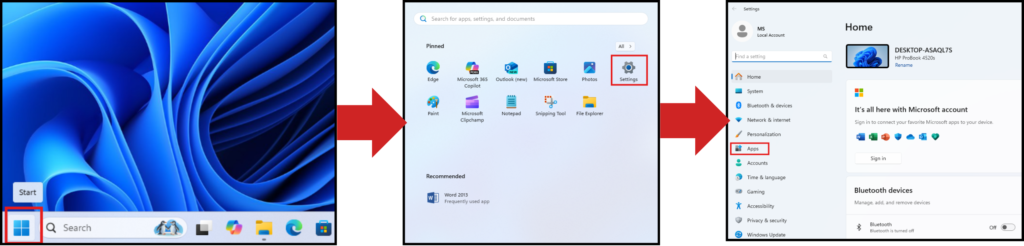
Step 2 : Then click on Advanced app settings extend it and in the Choose where to get apps section select Anywhere. This will allow you to install apps from third-party sources, after adjusting the settings.

Step 3 : Restart your computer to apply the changes.
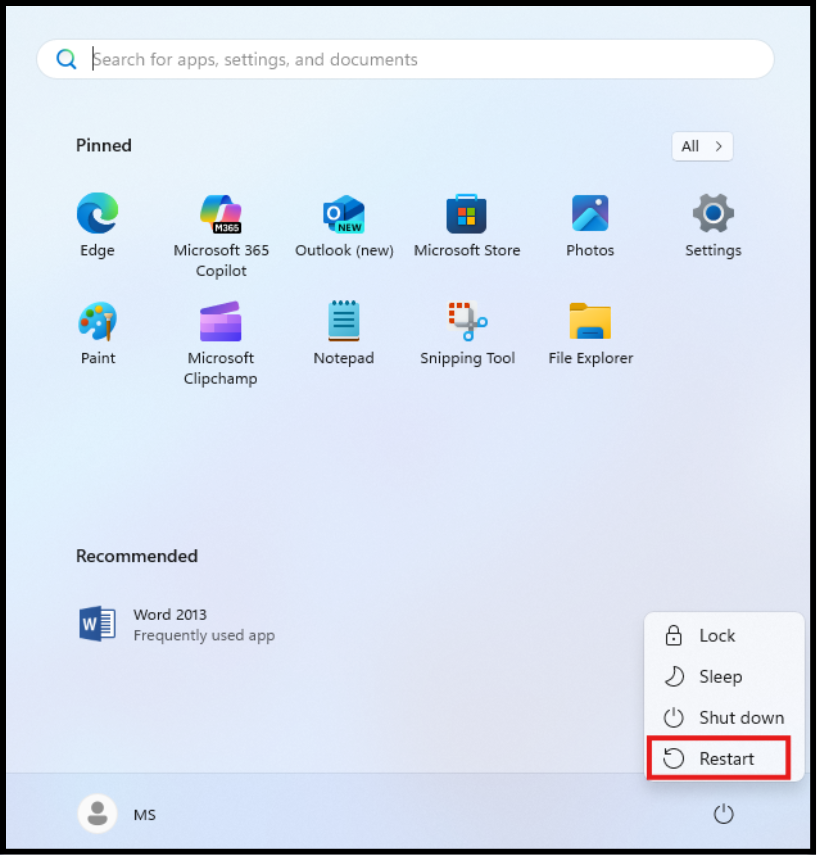
Now, try installing the app again, and it should bypass the “Microsoft-verified app” restriction.
In the Choose where to get apps section you will see three options:
- The Microsoft Store only (recommended)
- Anywhere (not recommended)
- Warn me before installing apps from outside the Store
Method 2: Enable Developer Mode
Open Settings, go to Update & Security, in the Settings window, and select Update & Security, on the left-hand side, click on For Developers, then click on Use developer features section and select the Developer Mode option, and then click on Confirm Changes.
After enabling Developer Mode, you can install apps from outside the Microsoft Store without encountering the verification error.
Method 3: Disable SmartScreen Filter Temporarily
Press Windows + I to open the settings window, go to Privacy & Security, then click on Windows Security in the Windows Security window, click on App & browser control under the Check apps and files section, select Off You may be prompted with a warning that this will reduce your security, so proceed with caution.
Try installing the app again. Once you’re done, remember to turn SmartScreen back on for security.
By following these solutions, you should be able to fix the “The app you’re trying to install isn’t a Microsoft-verified app” error on your Windows PC. Remember to always be cautious when installing apps from unknown sources, and make sure you trust the app before adding an exception to Microsoft Defender SmartScreen.
What is the Microsoft Store?
The Microsoft Store is a digital distribution platform developed by Microsoft. It allows users to browse, download, and install various apps, games, music, movies, and TV shows on their Windows devices.
The Microsoft Store is an essential part of the Windows ecosystem, it serves as the official distribution platform for applications on Windows 10 and Windows 11, and it plays a crucial role in ensuring the safety, security, and reliability of the software available for installation on a PC.
One of the key features of the Microsoft Store is the app verification process, which is designed to protect users from potentially harmful software.
What is App Verification?
App verification is a process used by Microsoft to ensure that apps available on the Microsoft Store meet certain security, quality, and content standards. The goal of app verification is to provide users with a safe and trustworthy experience when downloading and installing apps.
How Does App Verification Work?
Microsoft Store and app verification work together to provide users with a safe and trustworthy experience when downloading and installing apps. By understanding the app verification process and benefits, users can make informed decisions when choosing apps from the Microsoft Store.
Here’s an overview of the steps of app verification process:
- App Developer Registration and Identity Verification:
The process starts with the developer. To publish an app on the Microsoft Store, developers need to create a Microsoft Developer account. This account verifies their identity and allows them to submit apps for review. This step ensures that only registered and authorized developers can publish apps, which reduces the risk of malicious actors distributing unsafe software.
- Code Signing and Digital Certificates:
- Code Signature: Apps submitted to the Microsoft Store must be signed with a valid code-signing certificate. A code-signing certificate is a type of digital certificate that ensures the app has been developed by a legitimate entity and hasn’t been tampered with since it was signed.
- Digital Signature: The digital signature attached to the app contains the developer’s credentials, which prove that the software comes from a trusted source. This signature ensures the integrity of the app and allows Windows to recognize and trust it during installation.
- Tamper Detection: The signature helps users and the operating system detect whether the app has been modified in any way since its original signing. If someone tries to alter the app after it has been signed, the digital signature will no longer be valid, and Windows will issue warnings or prevent the installation.
- App Scanning for Malware and Security Threats:
Once the app is submitted, Microsoft scans it for any potential security threats, including viruses, malware, spyware, or other malicious code. Microsoft uses automated tools to check apps for known signatures of malicious software and also performs behaviour based analysis to detect any unusual or harmful behaviour within the app.
These scans are done at multiple stages of the app submission process:
- Pre-publication: When developers first submit their app, it undergoes initial scanning for security risks.
- Post-publication: After the app is published on the Microsoft Store, it is continually monitored for emerging threats. Microsoft employs both machine learning and manual inspection techniques to identify and address potential vulnerabilities.
This multi-layered approach helps ensure that only safe and secure apps are available on the Store, reducing the chances of users encountering harmful software.
- Performance and Compatibility Testing:
Microsoft also tests submitted apps to ensure they work seamlessly on a wide range of devices, including desktops, laptops, and tablets. The app must meet certain performance standards, such as responsiveness, compatibility, and resource efficiency. This ensures that apps don’t negatively affect the system’s performance or cause crashes.
In addition, developers are required to follow specific guidelines set by Microsoft for user interface (UI) design, accessibility, and user experience (UX). This promotes consistency in how apps look and feel across different Windows devices.
- Content Moderation and Compliance:
Another part of the app verification process is content moderation. Microsoft has strict guidelines for the types of content that can be included in apps on the Microsoft Store. For example, apps cannot contain harmful content such as hate speech, explicit material, or any form of illegal content.
In addition to this, apps must comply with laws and regulations in various regions. For instance, apps must adhere to data privacy laws like the GDPR in Europe, or children’s privacy protections like COPPA in the United States.
Why is App Verification Important?
By verifying apps, users can ensure a safer, more trustworthy, and more enjoyable experience when downloading and using apps. Here are some reasons why app verification is important:
- Verified apps are less likely to contain malware, viruses, or other security threats that can harm your device or steal your personal data.
- Verified apps are more trustworthy, as they have been reviewed and tested by the app store or a third-party verification service.
- Verified apps meet certain quality standards, ensuring that they are stable, functional, and provide a good user experience.
- Verified apps are more likely to protect your personal data, such as login credentials, financial information, and location data.
- Verified apps can help prevent financial loss by protecting you from fraudulent transactions, phishing scams, and other types of financial malware.
- Verified apps can help ensure compliance with regulations, such as GDPR, HIPAA, and COPPA, by providing a secure and trustworthy environment for users.
- Verified apps provide a better user experience, as they are more likely to be free of bugs, glitches, and other issues that can frustrate users.
- Verified apps can help reduce the risk of data breaches, which can result in the theft of sensitive information, financial loss, and damage to your reputation.
- Verified apps provide more transparency, as users can see information about the app’s developer, permissions, and data collection practices.
- Verified apps provide better accountability, as developers are more likely to be held accountable for any issues or problems with their apps.
Benefits of App Verification:
App verification provides several benefits to users and developers:
- Verified apps are less likely to contain malware or other security threats.
- Verified apps meet Microsoft’s quality standards, ensuring a better user experience.
- Verified apps are more trustworthy, as they have been reviewed and tested by Microsoft.
- Verified apps are more visible in the Microsoft Store, making it easier for users to find and download them.
Fixing the “Not Microsoft-Verified App” Error on Windows PC, have you ever tried to install an app on your Windows PC, only to be greeted by an error message saying “The app you’re trying to install isn’t a Microsoft-verified app”? This error can be frustrating, especially if you’re trying to install a legitimate app.
Conclusion:
Resolving the “App you’re trying to install isn’t a Microsoft-verified app” error on Windows PC involves adjusting settings, running installers as administrator, or disabling SmartScreen.
By trying these methods, you can successfully install the desired app while ensuring your system’s security. If issues persist, contacting Microsoft support or the app developer may provide further assistance.
FAQ:
How do I fix Microsoft apps not installing?
To fix Microsoft apps not installing, try restarting your PC, updating Windows, and resetting the Microsoft Store cache using WSReset.exe. Also, check for Store updates and ensure necessary app permissions. If issues persist, consider contacting Microsoft support or running the Windows Troubleshooter for further assistance.
How do I turn off Microsoft verified app in Windows?
To turn off Microsoft verified app restrictions, go to Settings > Apps > Apps & features, click on “Choose where to get apps,” and select “Anywhere” or “Anywhere (recommended)” to allow installations from outside the Microsoft Store. This setting change will bypass the verification requirement.
How to allow non-Microsoft verified apps?
To allow non-Microsoft verified apps:
1. Go to Settings > Apps > Apps & features.
2. Click “Choose where to get apps.”
3. Select “Anywhere” or “Anywhere (recommended)”.
This setting lets you install apps from sources outside the Microsoft Store, bypassing verification requirements. Be cautious when installing apps from unknown sources.