How to fix Taskbar Icons Showing Blank White Icons (Ghost Icon) in Windows 11/10 : Taskbar icons play important role for providing quick access to regularly used apps, you can easily pin your favorite regularly using apps/software in taskbar for easy access, but sometime icons create issue appear as blank white square with no logo (ghost icon).
The ghost icons don’t show the application icon so it’s hard to identify the right app to launch, this can disturb and affect your daily work. In this article I will show some methods to fix taskbar icons showing blank white icons (Ghost icons) issues.
Method-1: Open run commend by pressing “Win+R” type “appdata” and hit Enter. Click on “View” – “Show” and select “Hidden Items”. Now open “Local” folder and find “IconCache” file and “Delete it”


Method-2: Right click on taskbar and select “Task Manager”, Select the processes, find and right click on “Windows Explorer” and “Restart”
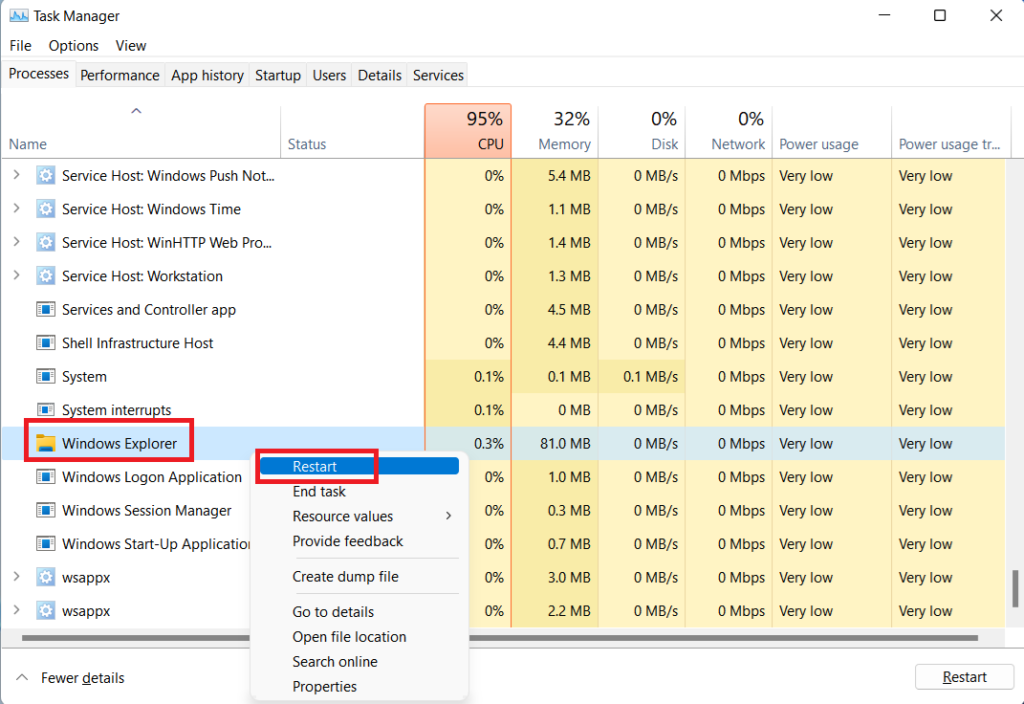
Method-3: Unpin the ghost icon and then pin it again

Method-4: Open command prompt run as administrator, type this command “sfc /scannow” and hit Enter, wait unit this process is finished then Restart your pc, this will scan and repair your pc.

Read More:-