How to Fix Slow or Stuck Login Screen Issue in Windows 11or 10, are experiencing a slow or stuck login screen on your Windows 10 or 11 system, getting tired of staring at a stuck login screen, it can be incredibly frustrating. You turn on your computer, and after entering your credentials, you’re left staring at a frozen screen for what seems like an eternity. This issue can be caused by a variety of factors, ranging from software conflicts to corrupted system files. But don’t worry. In this article I will show you How to Fix Slow or Stuck Login Screen Issue in Windows 11 or 10. Before let’s learn something about the reasons behind this issue
What are the reasons behind this Slow or Stuck Login Screen Issue?
A slow or stuck login screen in Windows can be caused by various factors. Some of the most common reasons are:
Reason 1: If your user profile is corrupted, it may cause delays or the login screen to freeze. Sometimes, the system struggles to load the corrupted profile.
Reason 2: If the PC is part of a network (e.g., in a work or school environment), it may be trying to access network resources or servers (like a domain controller) during login, which can cause delays if the network connection is slow.
Reason 3: Sometimes, pending or incomplete Windows updates can delay the login process. The system may be applying updates in the background when you try to log in.
Reason 4: A large number of start-up programs can slow down the system, including at the login stage. These programs may consume system resources and delay the login process.
Reason 5: Problems with your hard drive (e.g., if it’s nearly full or failing) or insufficient RAM (Random Access Memory) can slow down the login process.
Reason 6: Damaged or missing system files, especially related to the Windows registry or operating system components, can cause delays at start-up and login.
Reason 7: Sometimes antivirus software or third-party applications can slow down or interfere with the login process, especially if they’re performing checks or updates at that time.
Reason 8: Incompatibility or issues with graphics drivers could cause delays in the login process, especially if you are using a high-end graphics card or the login screen involves heavy GPU (Graphics Processing Unit) usage.
Reason 9: In a corporate or domain environment, certain group policies could affect login time, especially if the system is configured to check for policies or apply settings that take time.
Reason 10: If the disk is being heavily used or there are resource-intensive processes running in the background, it can cause delays during the login process.
Reason 11: If your computer is low on memory or has many open programs before logging in, this can contribute to a slow login experience.
Reason 12: Some outdated or conflicting drivers or software can cause issues with the login process.
Looking for the solution of how to Fix Slow or Stuck Login Screen Issue in Windows 11 or 10, here are the methods.
Method 1: First Check Your Internet Connection
- Try restarting your router if you’re on a wireless connection.
- If possible, switch to a wired Ethernet connection for a more reliable connection.
Sometimes, a slow login could be due to your computer trying to connect to a network or your Microsoft account. If you’re using a Wi-Fi connection, ensure its stable and fast. A weak or fluctuating connection can delay the login process, especially if your system is syncing with cloud services or trying to verify your Microsoft credentials.
Method 2: Disconnect External Devices
- Disconnect all non-essential peripherals and reboot your computer.
- See if the login process becomes faster. If so, reconnect devices one by one to identify the culprit.
External devices connected to your PC can cause conflicts or delays during the boot-up process. Printers, USB drives, external hard drives, and even some peripherals like webcams can interfere with the login sequence.
Method 3: Boot into Safe Mode
Step 1: Restart your computer, as soon as the Windows logo appears, press and hold the Power button until the computer shuts down (repeat this process 2-3 times).
Step 2: On the third restart, windows will boot into the Windows Recovery Environment (WinRE), go to Troubleshoot click on Advanced Options then click on Start-up Settings, and click on Restart. After restarting, select Safe Mode from the list of start-up options.
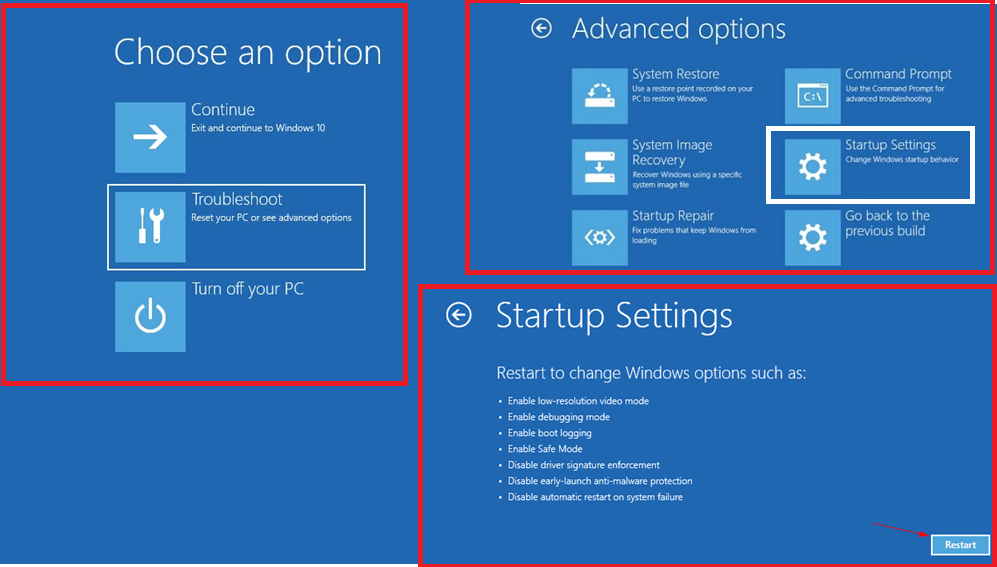
If your PC is stuck on the login screen, booting into Safe Mode can help. Safe Mode starts Windows with minimal drivers and services, which can bypass issues caused by third-party software or drivers.
Once in Safe Mode, try logging in again. If the login is fast, it indicates that some third-party software or driver is the issue. You can then disable or uninstall suspicious software.
Method 4: Disable Fast Start-up
Open Control Panel, select the System and Security and go to Power Options, thenclick on Choose what the power buttons do, click on Change settings that are currently unavailable, scroll down to the Shutdown settings section and uncheck Turn on fast start-up (recommended),then click on Save changes and restart your PC.
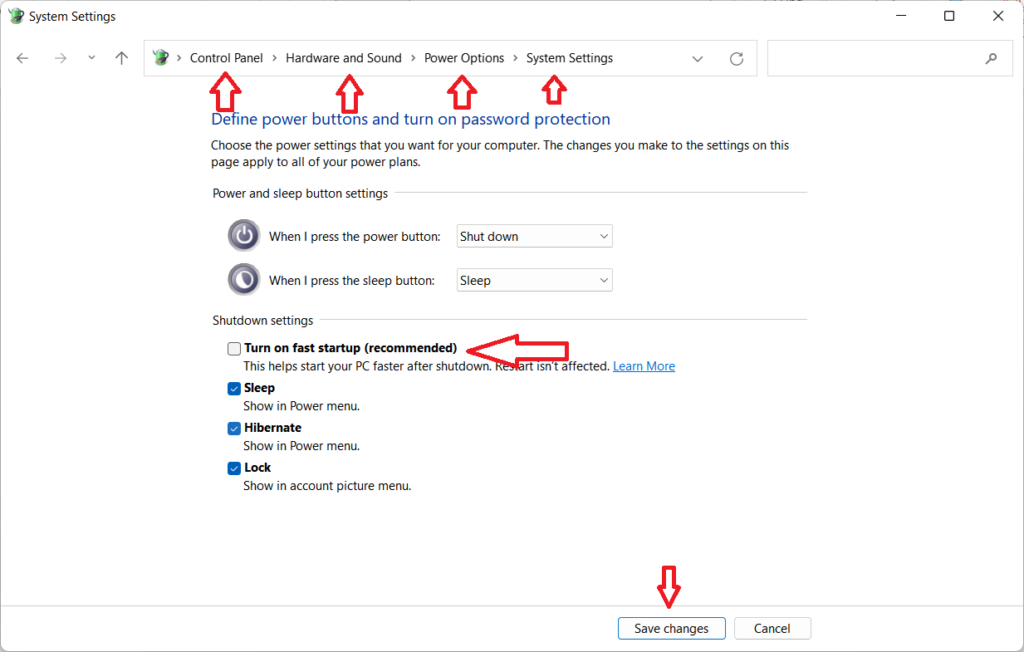
Disabling this feature may resolve the slow login issue. This fast Start-up feature in Windows that speeds up boot time by saving the system’s state to a hibernation file. While it’s designed to be helpful, it can sometimes cause issues like slow or stuck login screens.
Method 5: Update Your Graphics Drivers
Press Windows + X and select Device Manager, expand the Display adapters section and right-click on your graphics card, select Update driver and follow the prompts to search for the latest driver updates after that restart your computer once the update is complete.
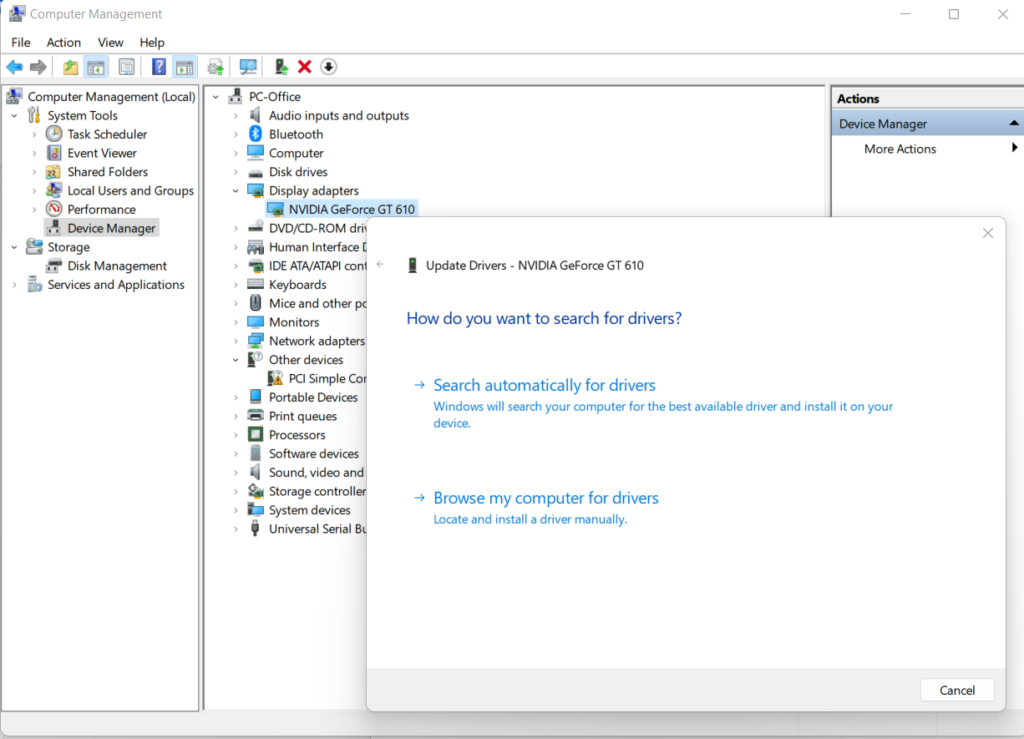
Outdated or corrupt graphics drivers can sometimes cause issues during the login process, especially when the login screen needs to load graphical elements. Updating your graphics drivers might fix these problems.
Method 6: Run System File Checker (SFC)
Press Windows + X and choose Command Prompt or Windows PowerShell, in the command Prompt window, type sfc /scannow press Enter and allow the scan to complete. If issues are found, Windows will attempt to fix them.
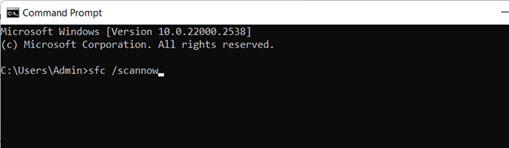
Corrupted system files can also lead to slow or stuck login screens. Running the System File Checker (SFC) tool can help repair any corrupted files and restore system stability.
Method 7: Delete all Log-in, Log-out, and Shutdown performance diagnostic program. Go to My Computer, then go to Drive C, click on Windows, and click on System32, then find WDI Folder open it and select all files of the folder and Delete, after that Restart your PC.
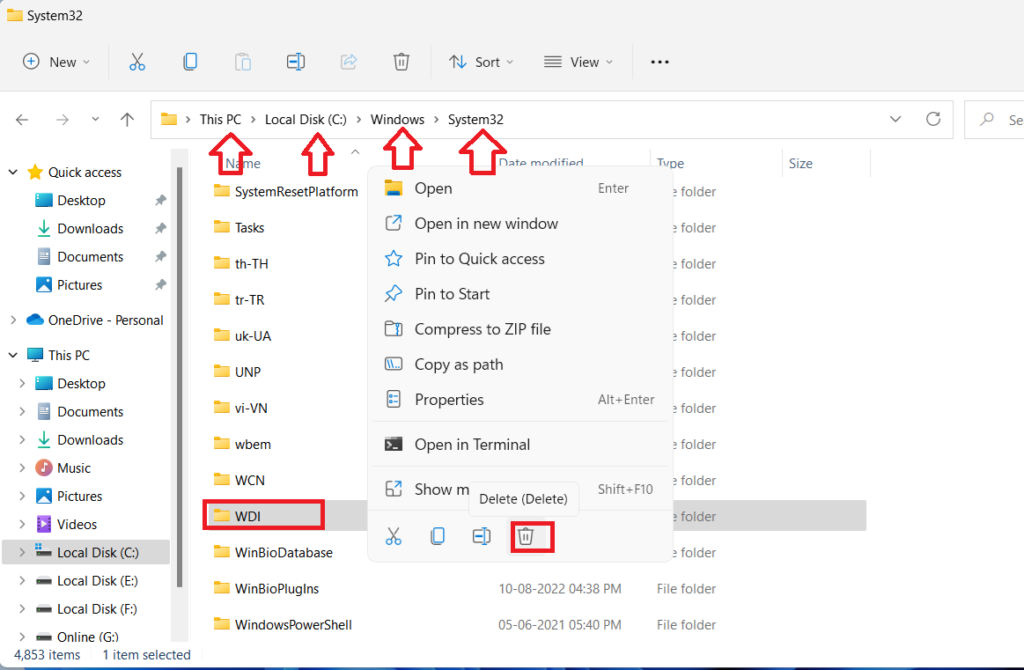
Method 8:
Go to Start, then go to settings click on Personalization then click on Lock Screen and turn off the Show the background picture on the sign-in screen.
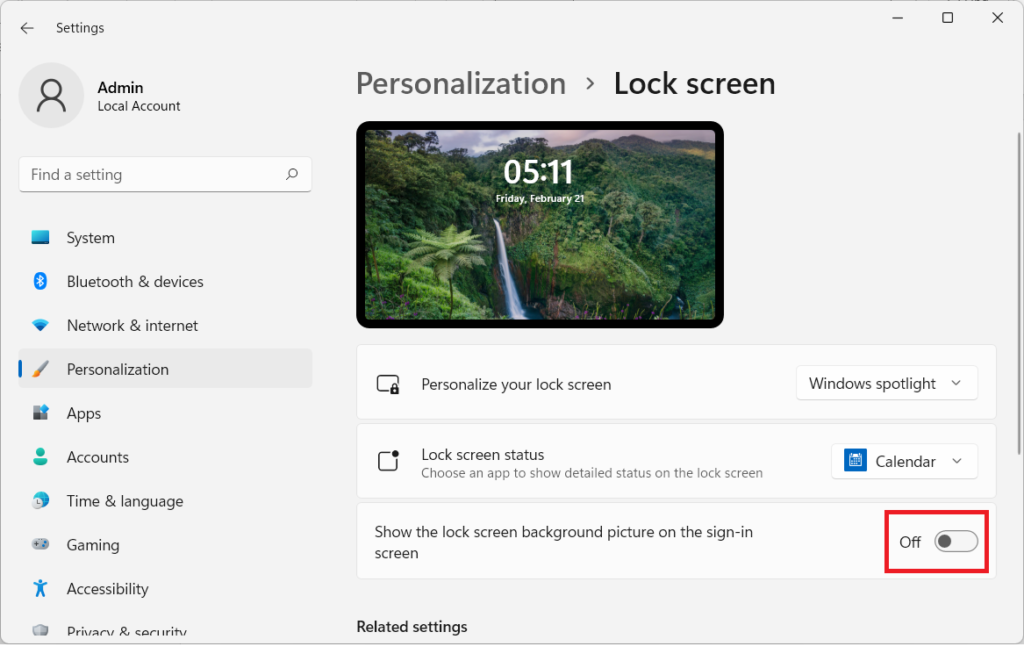
Method 9: Check for Windows Updates
Open Settings and go to Update & Security then click on Check for updates and let Windows download and install any available updates, then Restart your PC after the updates are installed.
Windows updates often include fixes for bugs and system stability improvements. Ensure your system is up-to-date with the latest patches, which might resolve any login-related issues.
Method 10:
Open the Task manager, select the start-up click on app which you don’t want to use and which is unnecessary running in your background of windows, select and right click on that app then click on Disable.
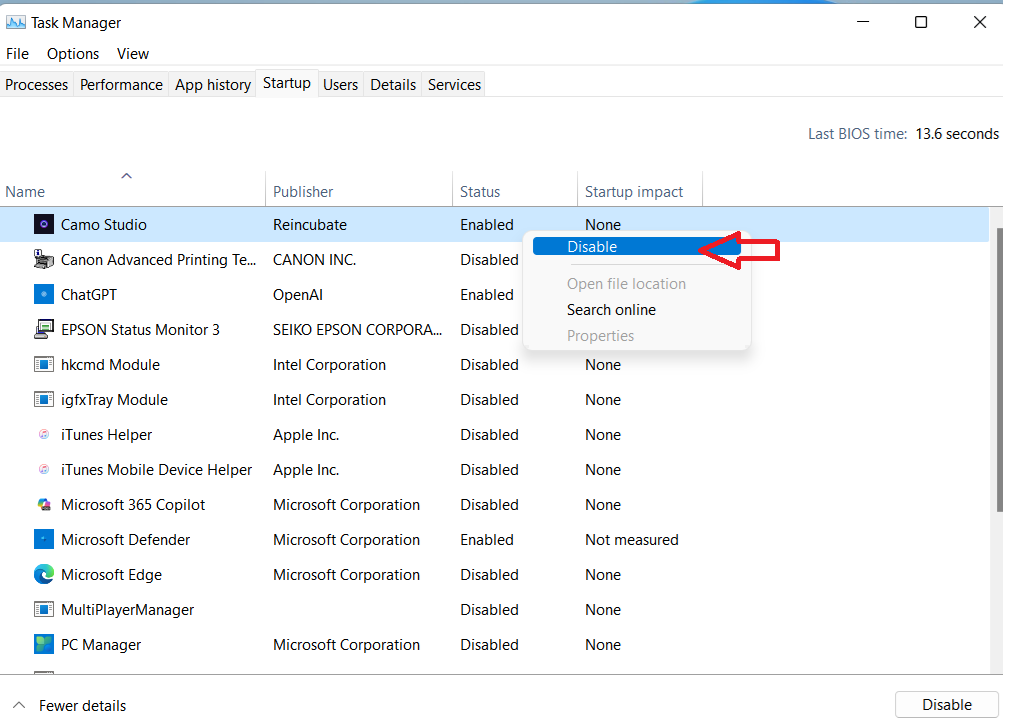
Method 11: Delete all temporary files
Goto Run Command, and type %temp% then press enter, and select all the files and Delete, againgoto Run Command, and type Prefetch then press enter, and select all the files and Delete,
Method 12: Check Your Hard Drive Health
Open Command Prompt and type chkdsk /f /r then press Enter, and if prompted to schedule the check the next time your system restarts, type Y and press Enter, after that restart your system, and Windows will check for errors during start-up.
If your hard drive is failing or has bad sectors, it could slow down the entire boot process. Run a disk check to identify and repair any issues.
Method 13: Perform a System Restore
Open Control Panel and search for Recovery, click on Open System Restore then select a restore point before the issue began and follow the instructions.
If you recently installed software or updates that could have caused the issue, performing a system restore to a point before the problem started might resolve the issue.
These methods will fix all Slow or Stuck Login Screen Issue in Windows 10 or 11.
CONCLUSION:
Resolving slow or stuck login screen issues in Windows 11 or 10 can be achieved through various troubleshooting steps. These include updating drivers, disabling unnecessary startup programs, running system file checks, and adjusting power settings.
By identifying and addressing the underlying causes, users can restore a smooth and efficient login experience. If issues persist, seeking further assistance from Microsoft support or a professional technician may be necessary. Regular system maintenance and updates can also help prevent such issues from occurring in the future.