How to Fix SIM Card Storage is full on Your Android Phone (Not Receiving Messages), If you’re unable to receive text messages on your Android phone due to a SIM card storage is full error, it can be a frustrating experience.
This issue usually arises when the SIM card’s internal memory, which stores SMS messages, reaches its limit. If you are experiencing this issues again and again with receiving messages on your Android phone due to a SIM card storage is full for messages error?
Don’t worry in this article I will show you How to Fix SIM Card Storage is full on Your Android Phone (Not Receiving Messages), Before we dive into the solutions, let’s understand why this error occurs.
What does “Sim card storage is Full” means?
Sim card storage is full means that the storage capacity on your SIM card has been reached. SIM cards have limited storage space for storing data like SMS messages, Phone numbers.
When the storage is full, you might experience issues like:
- Unable to store new contacts
- Not receiving new messages
To resolve this, you can delete unnecessary messages or contacts, or move them to your phone’s storage. This frees up space on your SIM card, allowing you to receive new messages and store new contacts.
Why am I not receiving messages, when my sim card storage is full?
When your SIM card storage is full, you may not receive new messages because the SIM card doesn’t have enough space to store them. SIM cards have limited storage capacity, and when it’s reached, new messages can’t be stored, causing them to bounce back or not be delivered.
This is especially true for SMS messages, which are often stored directly on the SIM card. To resolve this issue, you’ll need to free up space on your SIM card by deleting unnecessary messages or moving them to your phone’s storage, allowing you to receive new messages again.
How to Fix SIM Card Storage is full on Your Android Phone (Not Receiving Messages)?
Method 1: Delete unnecessary or Old message
Step 1 : Open Message App in your android phone, tap on Profile Picture, and tap on Message Setting.
Step 2 : Tap on Advance, and then tap on SIM card manager, and Delete old or unnecessary text messages from the SIM
Step 3 : Go to Message Organization and enable the option View message by category, and open Primary Category View, and tap on All.
Method 2: Inter-changing the SIM
Turn off your phone, remove the SIM from phone and inter-change the SIM1 from SIM1 slot to SIM2 slot or SIM2 slot to SIM1, and switch on the phone.
Method 3: Clear the Message App Cache
Step 1: Go to Settings, open the Apps, and select your Messages app, then tap on Storage and cache, and then tap on Clear Cache.
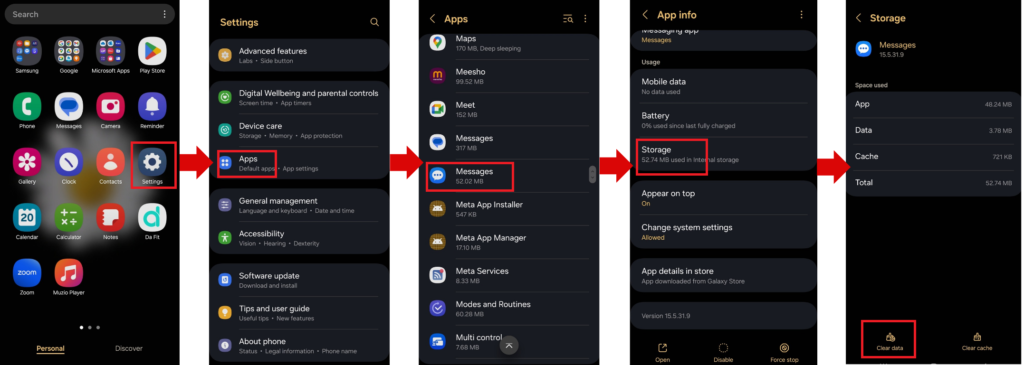
Step 2: Open the Google play store, then open the Profile, then tap on Manage Apps and Devices, go to Manage section, then open the Messaging App, and then tap on Update (if any update is available), follow the on screen instructions to update the app, click on Next then Ok.
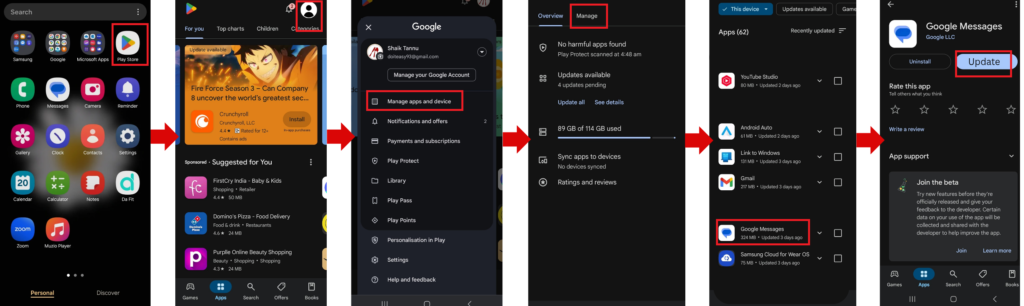
Why Does This Error Occur, what are the reasons (Sim card storage is full for messages)?
The SIM card storage is full message on your Android phone typically means that the memory allocated to store SMS text messages on your SIM card has reached its capacity.
SIM cards have a limited amount of storage space, and they store SMS (text) messages when you don’t have a phone or cloud-based messaging backup set up.
The Sim card storage is full for messages error can be frustrating, but it’s relatively easy to fix by deleting old messages, managing your contacts, or using a different messaging app that stores data o7n your phone’s internal storage instead of the sim card.
There are several reasons:
Reason 1:
Insufficient storage space: Sim cards have limited storage capacity for messages, contacts, and other data. When this storage space is full, you’ll get the error message.
Reason 2:
Accumulated messages: Over time, if you don’t delete old messages, they accumulate in the SIM card’s memory. These messages take up space, and if you continue to receive new messages, the storage will eventually fill up.
Reason 3:
Saved contacts: If you have a large number of contacts saved on your sim card, it can consume storage space and lead to the error message. Storing multiple contacts or having several blocked numbers in the SIM card can also contribute to filling up the limited storage space. SIM cards store basic contact information, which can contribute to the overall usage.
Reason 4:
Message attachments: Message attachments, Group messages or MMS (Multimedia Messaging Service) that include photos, videos, or other media take up more space on your SIM card than regular SMS text messages. If you’re part of active group chats or receive multimedia messages, these can fill up the SIM card’s memory more quickly.
Reason 5:
Sim card limitations: Different sim cards have varying storage capacities. If you’re using an older sim card or one with limited storage, you may encounter the error message more frequently. SIM cards have a fixed amount of memory, typically between 50 to 250 messages, depending on the SIM card type and the carrier. If you receive or store a large number of messages, your SIM card might quickly fill up.
Reason 6:
Software issues: In some cases, software glitches or bugs can cause the “Sim card storage is full” error message, even if there’s sufficient storage space available.
Reason 7:
Phone Settings or SMS Storage Preferences: Some phones may be set to store text messages directly on the SIM card instead of the phone’s internal storage or cloud-based services. If you haven’t changed this setting, it can lead to the SIM card running out of space more rapidly.
Reason 8:
Default SMS Storage Location: On some older Android phones, the default storage location for SMS messages is set to the SIM card. If you haven’t changed this setting, older messages can fill up the SIM card storage space, causing it to reach its limit.
Reason 9:
Sim card corruption: In rare cases, sim card corruption or damage can cause the “Sim card storage is full” error message. Or as SIM cards aging might start to show errors or behave incorrectly. This could also manifest as the “SIM card storage full” error, even if there’s no significant reason for the storage to be full.
Reason 10:
No Automatic Deletion: Older messages don’t automatically get deleted when the SIM card storage is full. So, as new messages arrive, they might be blocked or undelivered if there’s no space left to store them.
Can I increase the SIM card storage for messaging on my Android?
Unfortunately, the storage capacity of a sim card is fixed and cannot be increased. Sim cards have limited storage capacity for messages, contacts, and other data, and this capacity varies depending on the type of sim card and the carrier.
However, there are a few workarounds to help you manage your sim card storage. Keep in mind that these workarounds may not completely eliminate the need to manage your sim card storage, but they can help you make the most of the available space.
- Delete old messages.
- Use a different messaging app.
- Save messages to phone storage.
- Use a cloud-based messaging service.
- Upgrade to a newer sim card.
How do I check the available storage space on my SIM card for messaging on my Android?
Android phones don’t provide a straightforward way to check the available storage space on a sim card specifically for messaging. However, you can try the following methods:
Method 1: Check Message Storage Settings
Open the Messages app on your Android phone, tap the three-dot menu icon, select Settings or Message settings, and then find the Message storage or Storage option, check if it shows the available storage space for messages.
Method 2: Check Sim Card Storage Using USSD Codes
Open the Phone app on your Android phone, Dial the USSD code #4636# (this code may vary depending on your carrier), select Phone information or Device information, scroll down to the SIM card section, and then check if it shows the available storage space for messages.
Method 3: Check Sim Card Storage Using Android Settings
Go to your phone’s Settings app, select Storage or Internal Storage, find the Sim card or External storage section, and check if it shows the available storage space for messages.
These are the methods to Fix “SIM Card Storage is Full” on Your Android Phone (Not Receiving Messages).
Steps for SMS Backup:
Open your Messaging app and check for built-in backup options (Google Messages, for example, allows you to back up SMS to Google Drive), alternatively, use third-party apps like SMS Backup & Restore to create a backup of your messages before clearing them.
Conclusion:
In conclusion, fixing the “Sim card storage is full” issue on your Android phone is a straightforward process that involves deleting unnecessary messages, clearing cache and data, resetting SIM card storage, and moving messages to phone storage.
By following these simple steps, you can free up space on your SIM card and start receiving messages again. Don’t let a full SIM card storage disrupt your communication – take action and resolve the issue today.
FAQ:
How do I fix my sim card messages full?
To fix your SIM card messages full issue, delete unnecessary messages from your SIM card storage to free up space. You can also move important messages to your phone’s storage or archive them. This should resolve the issue and allow you to receive new messages.
How to fix sim card not receiving SMS?
To fix a SIM card not receiving SMS, try to:
1. Restarting your phone.
2. Checking your signal strength.
3. Deleting unnecessary messages to free up SIM storage.
4. Resetting network settings.
5. Contacting your carrier for assistance.
Why is my sim card saying storage full?
Your SIM card’s storage is full likely because it has reached its capacity for storing messages, contacts, or other data. Delete unnecessary messages or contacts to free up space.
How to fix message memory is full on Android
To fix “Message memory is full” on Android:
1. Delete unnecessary messages and conversations.
2. Clear messaging app cache and data.
3. Move messages to internal storage or archive them.
4. Consider using a messaging app that manages storage efficiently etc.