Working in PowerPoint is simple and easy. If you’re working on an important presentation, and suddenly, PowerPoint crashes, displaying the infamous Were sorry something went wrong PowerPoint unstable error, it becomes very irritating. Don’t worry in this article I will show you how to fix this type of errors. Before this let’s know the reasons why errors happed in power point.
Why errors happed in PowerPoint?
PowerPoint errors can occur due to various reasons. Using an outdated version of PowerPoint can lead to compatibility issues. Damaged or corrupted PowerPoint files can cause errors. Conflicting add-ins or plugins can disrupt PowerPoint’s functionality, and also Low RAM can cause PowerPoint to crash or freeze.
Here are some reasons listed below:
- Using an older version of power point can cause PowerPoint error.
- Using incorrect file formats can lead to compatibility issues in power point.
- Creating overly complex designs can cause PowerPoint to crash.
- Incorrect software settings can disrupt PowerPoint’s functionality.
- Virus or malware infections can corrupt PowerPoint files.
- Network connectivity issues can disrupt PowerPoint’s online features.
How to fix PowerPoint Error “Were sorry something went wrong PowerPoint Unstable”?
Method 1:
Open PowerPoint, go to File then click on Options (a new window will appear), click on Trust center which is located at bottom of the new window, click on Trust Center Settings, then click on Protected View and uncheck all the options, click on Ok then close the PowerPoint and Re-open it.
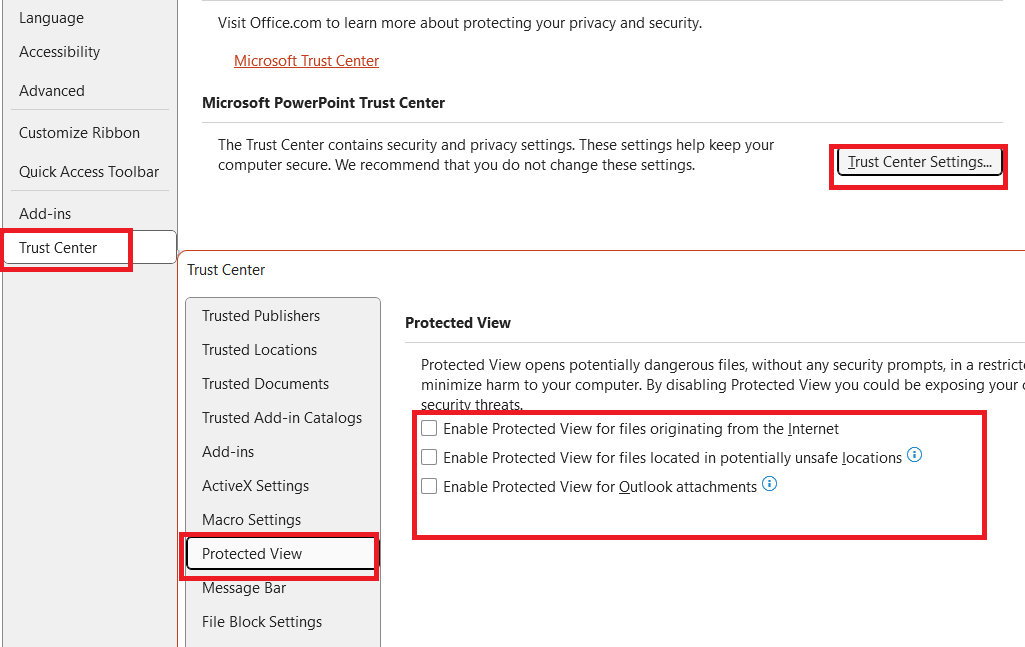
Method 2:
Open the Task Manager, click on Processes and find the Windows Explorer, right click on windows explorer and on Restart.
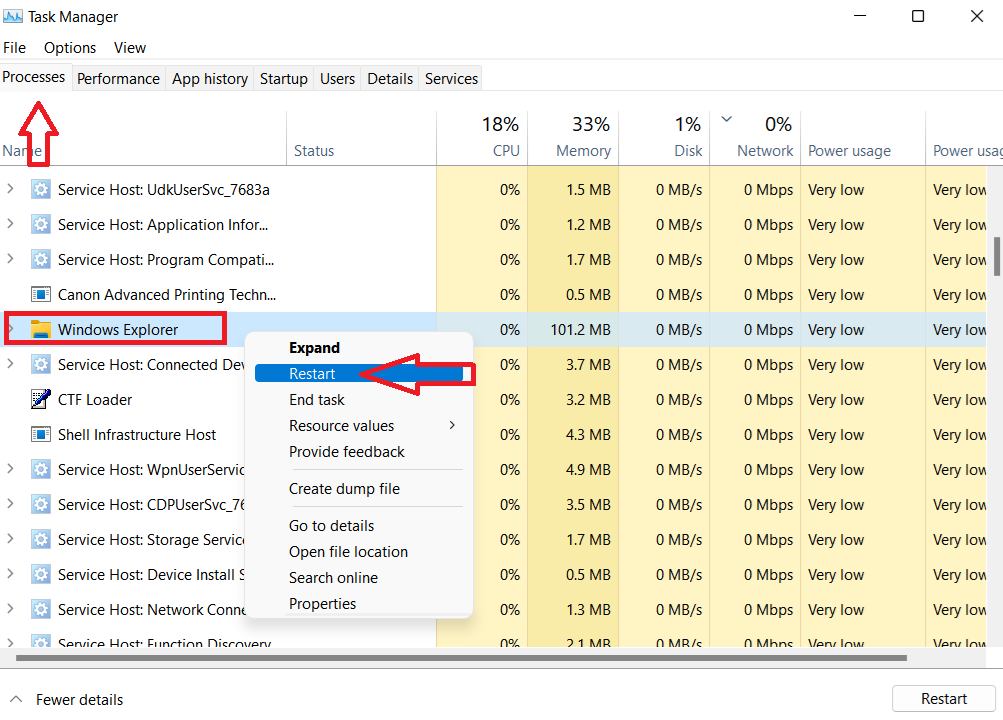
Method 3:
Right click on your PowerPoint file, go to Properties and uncheck the Read-Only option (if it is checked), then click on apply and ok, close the PowerPoint and re-open it.
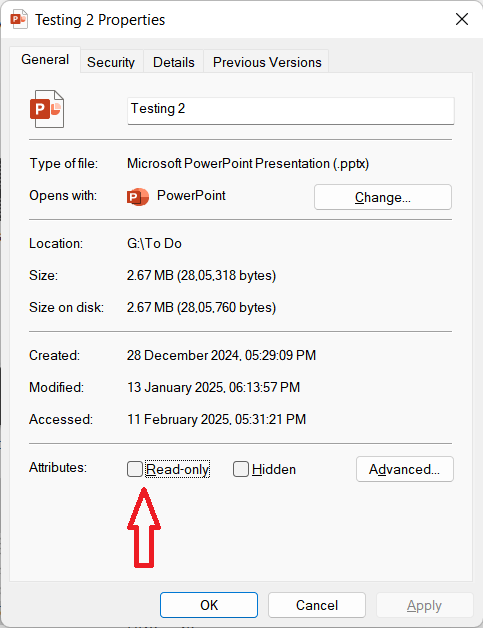
Method 4:
Open PowerPoint file, click on File, and go to Options (a new window will appear), click on Add-ins, in the manage section select the COM Add-ins, then click on Go, uncheck all the Add-ins (if it is checked), click on Ok and close the PowerPoint and Re-open it.
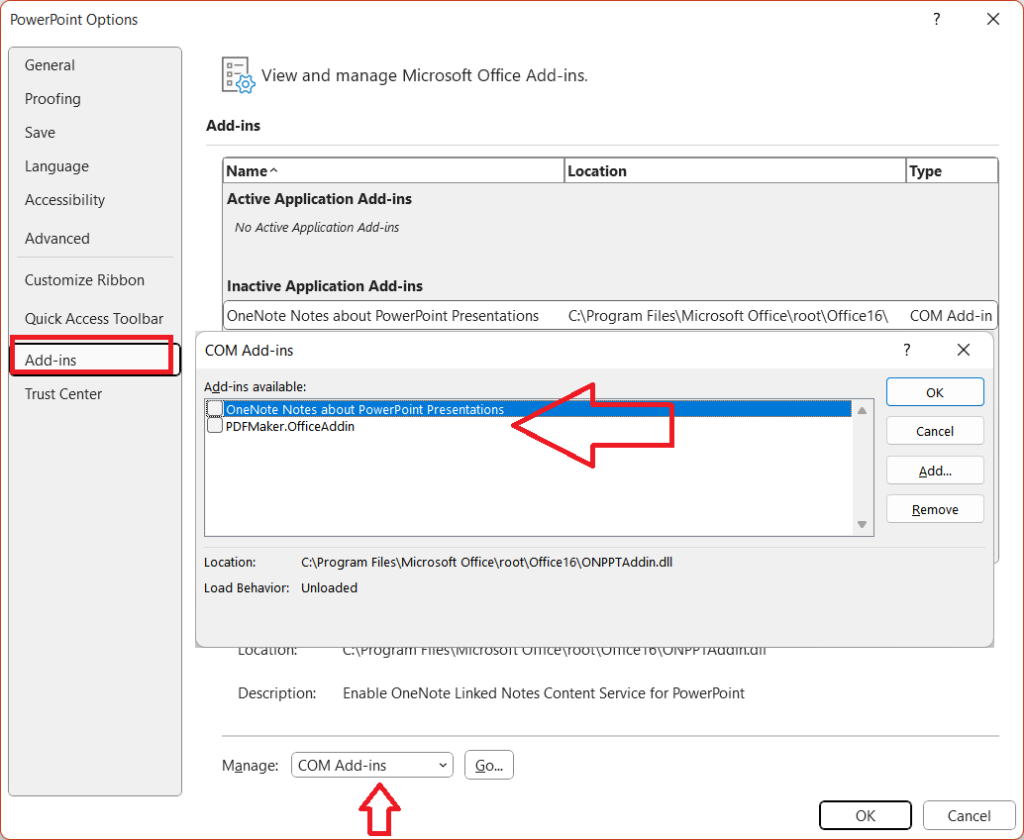
Method 5:
Open the PowerPoint, click on Brows and select your saved PowerPoint file, extend the open section and click on Open and Repair.
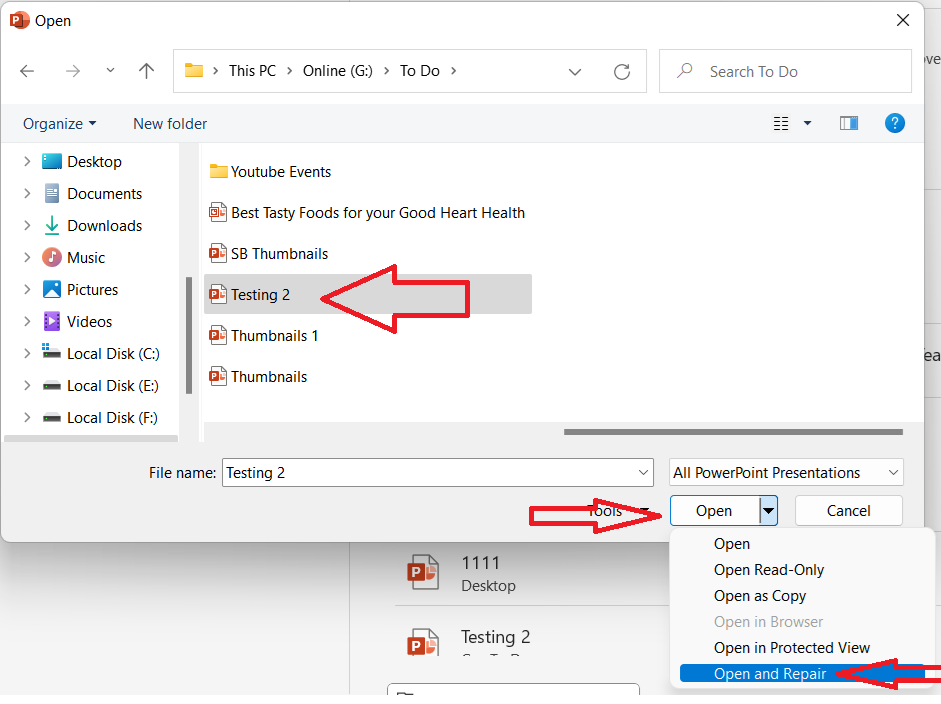
Method 6:
Go to Control Panel, clickon Programs, then click on Programs and Features, select the Microsoft 365 (which ever you are using) and click on Change, select the Quick Repair option, then click on Repair, close the PowerPoint and Restart your PC
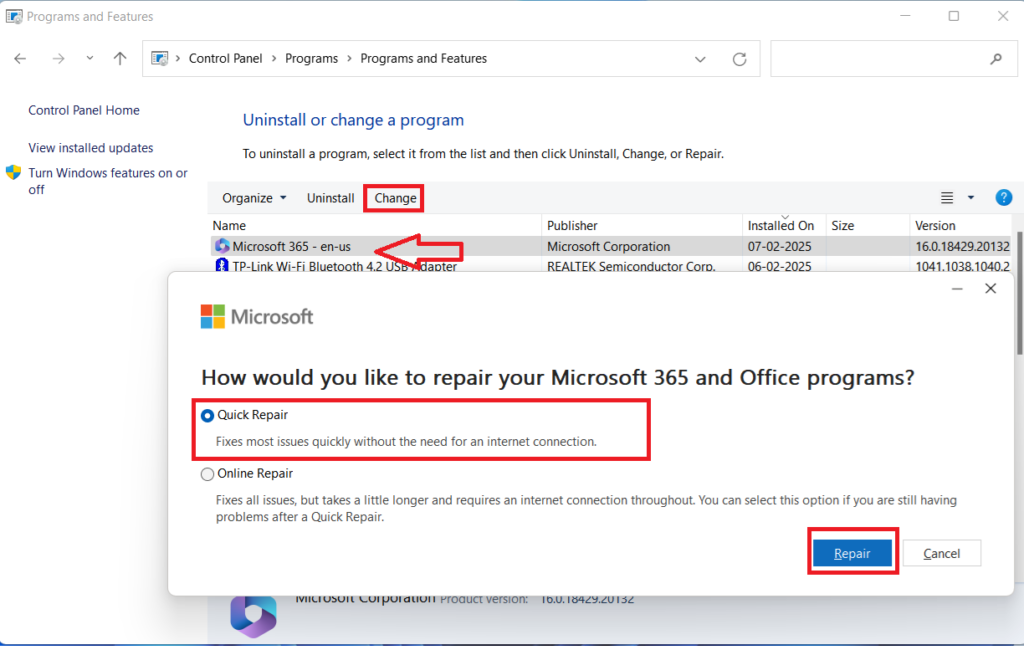
These methods will fix your “were sorry something went wrong PowerPoint unstable” error.