How to Fix Pen Drive or Memory Card Issue Drive is Not Accessible and USB Device Not Recognized? Ah, the joys of using pen drives and memory cards! They’re supposed to make our lives easier, allowing us to store and transfer files with ease. Bu if you’ve ever tried to access your pen drive or memory card and encountered the issues like “Drive is not accessible” or “USB device not recognized” , you know how frustrating it can be.
These errors often pop up without warning, preventing you from accessing important files or transferring data. Don’t worry there are several practical methods you can try to resolve these issues. In this article I’ll show you How to Fix Pen Drive or Memory Card Issues: “Drive is Not Accessible” and “USB Device Not Recognized”. Before dive into the solutions let’s know what the reasons behind this ominous issues are.
What does “Drive is not accessible” means?
“Drive is not accessible” is an error message that typically indicates that your computer is unable to read or access the files on a connected storage device, such as a pen drive, memory card, or external hard drive.
It could be happened by physical damage, corruption, virus or malware attack, loose connection, outdated drivers etc. If you see an error message saying “Drive is not accessible” it means the device may not be recognized by the computer and you may not be able to see or access the files on the device.
What does “USB Device Not Recognized means”?
“USB device not recognized” is an error message that typically indicates that your computer is unable to detect or recognize a connected USB device, such as a pen drive, memory card, or external hard drive. It could be happened by hardware issues, driver issues, USB port issues, power issues etc. if you see an error message saying “USB device not recognized” it means the USB device will not be detected by the computer and USB device will not function properly.
Looking for the solution of How to Fix Pen Drive or Memory Card Issues “Drive is Not Accessible” and “USB Device Not Recognized”.
Method 1 : Check for Basic Issues
Sometimes, the simplest solution is the one that works. Here are a few basic checks you can make.
Test the USB Port: The issue might not be with your pen drive or memory card, but with the USB port on your computer. Try plugging your device into a different USB port. If you’re using a USB hub, try plugging the device directly into your computer instead.
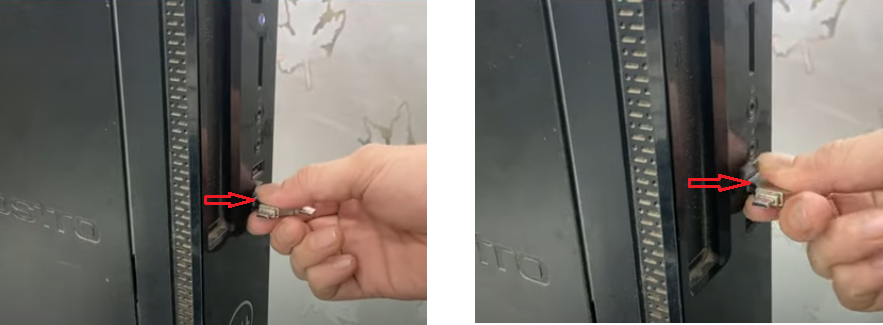
Test on Another Computer: This will help determine if the problem is with your device or your computer. If your device works on a different computer, it suggests the issue lies with your computer’s settings or hardware.
Method 2 : Restart Your Computer
Before diving into more complex troubleshooting, try restarting your computer. Sometimes, the issue can be as simple as a minor glitch, and a restart can often clear up temporary issues.
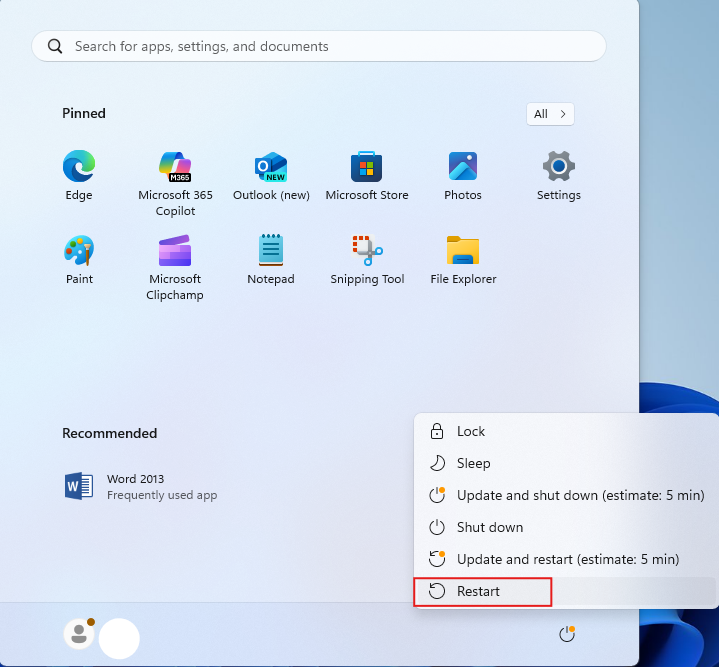
Method 3 : Check for File System Corruption
Step 1: Go to Start, open Command Prompt.
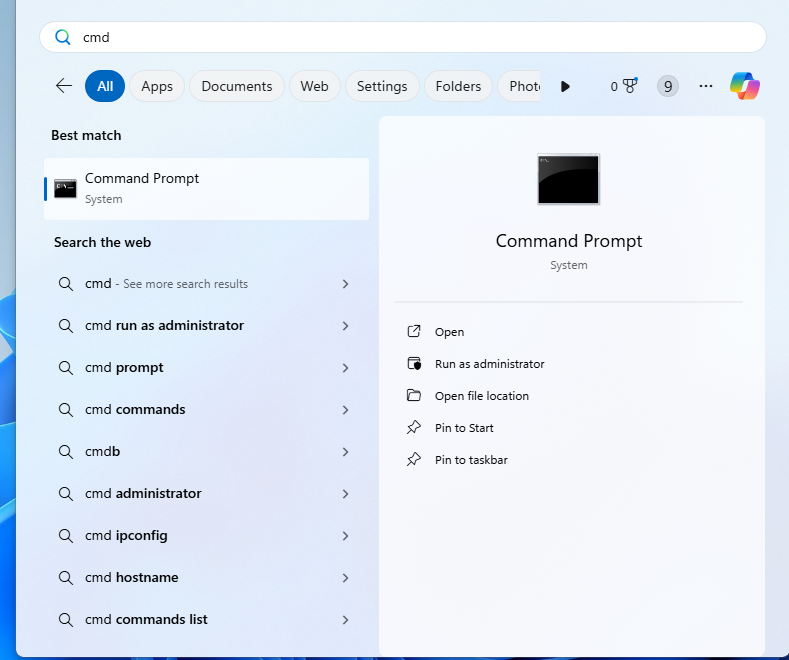
Step 2 : Type the following command chkdsk i: /f /r /x (replace I with the actual letter of your pen drive or memory card), press Enter and wait for the utility to check for and fix any errors.
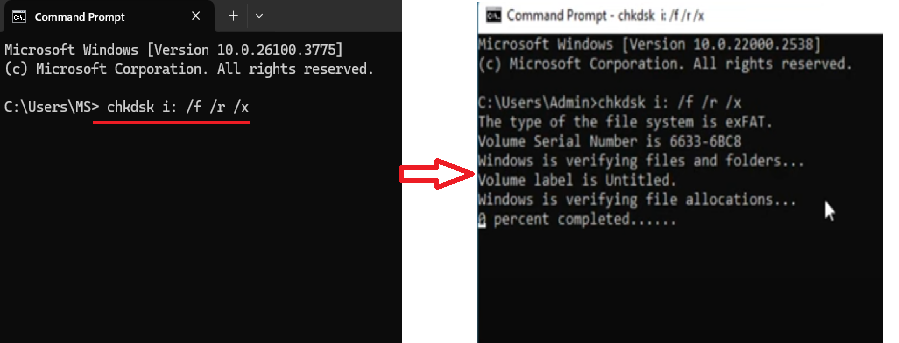
Method 4 :
Step 1 : Right click on My Computer or This PC, click on Manage.
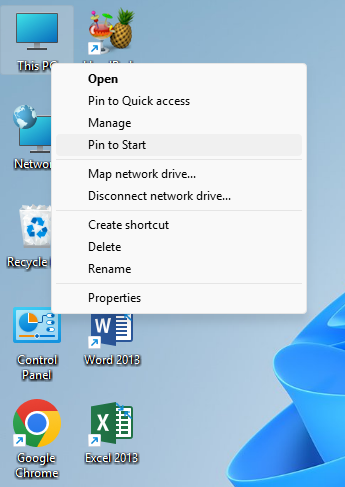
Step 2 : Click on Device Manager and expand the Universal Serial Bus Controllers section.
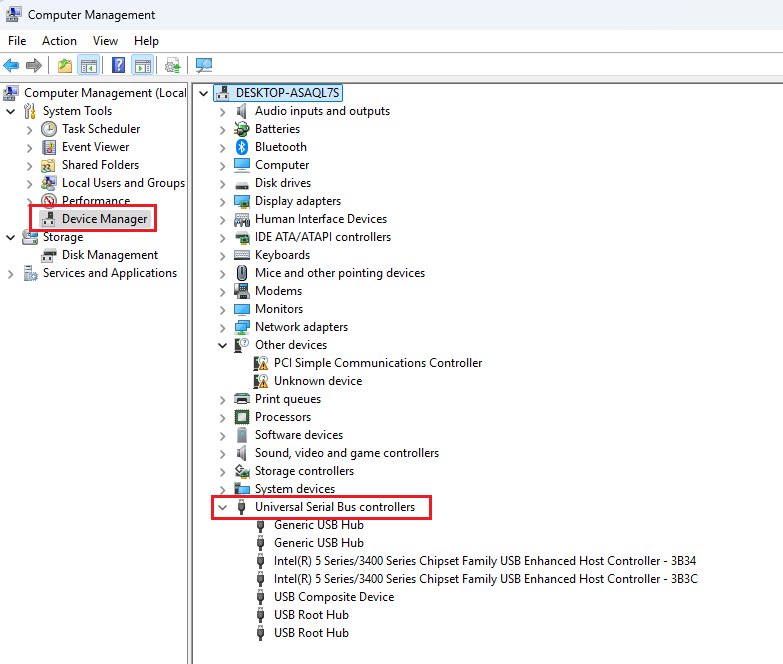
Step 3 : Right click on Generic USB Hub, then click on Properties.
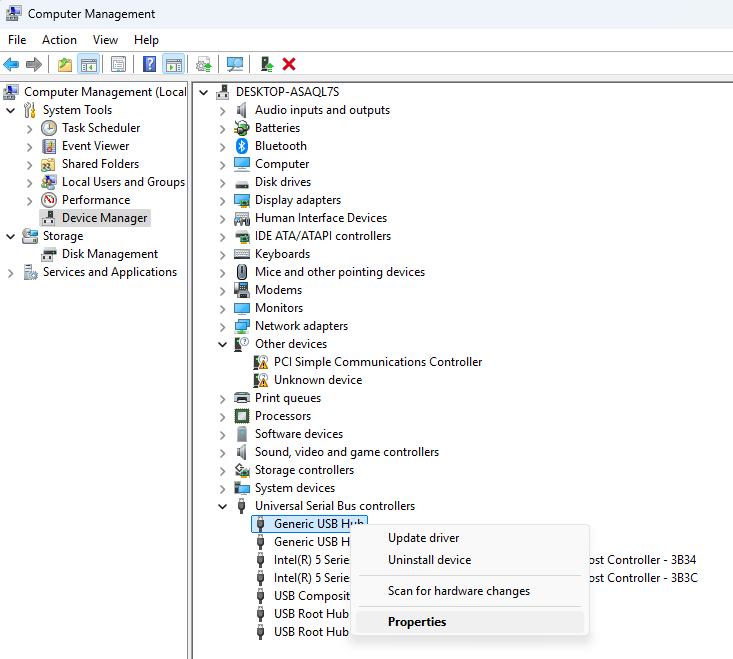
Step 4 : Go to Power management section and uncheck the option Allow the computer to turn of the device to save power, then click on Ok.
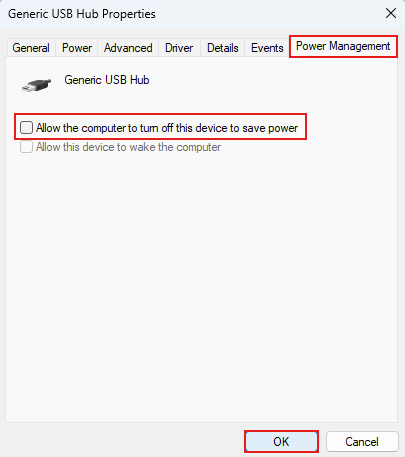
Method 5 : Try Formatting the Device
If none of the above methods work and you can afford to lose the data on your device (or have already backed it up), formatting your pen drive or memory card might solve the issue.
Open My Computer right click on your pen drive device, and click on Format, then click on Start and then Ok.
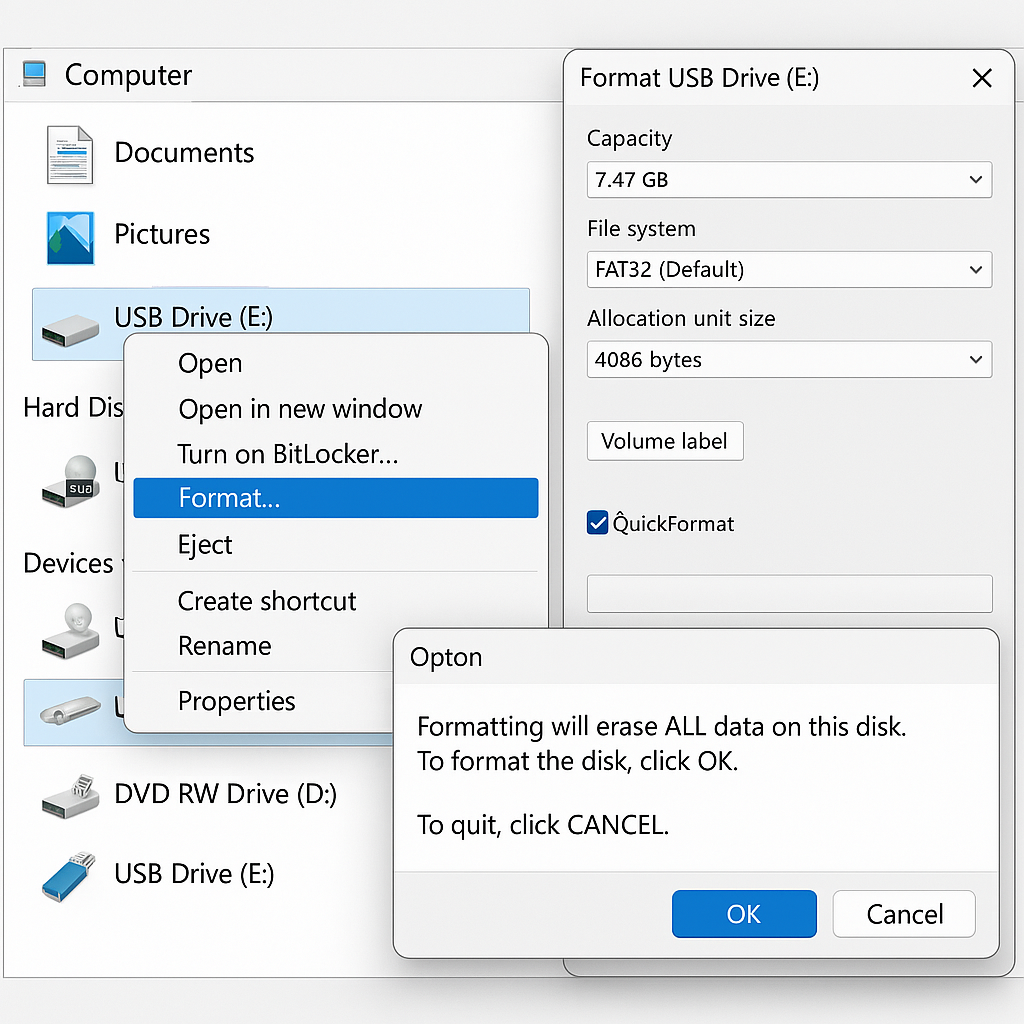
Note that this will erase all data on the device, so only proceed if you’re sure you have no other options.
Method 6 : Try the Disk Management Tool
Open Disk Management by pressing Windows + X and selecting Disk Management, find your pen drive or memory card in the list of drives. If it shows as unallocated, right click and choose Create New Volume or Format, this will erase all data, so make sure you back up your files first if possible.
If your device doesn’t have a drive letter, right-click and select Change Drive Letter and Paths, then assign a new letter.
Method 7 : Disable USB Selective Suspend
In some cases, Windows power management settings can cause issues with USB devices. Disabling the USB selective suspend feature may help.
Step 1: Open Control Panel and go to Power Options, select Change plan settings next to your active power plan.
Step 2 : Click on Change advanced power settings scroll down and expand USB settings and set USB selective suspend setting to Disabled then click on Apply and restart your computer.
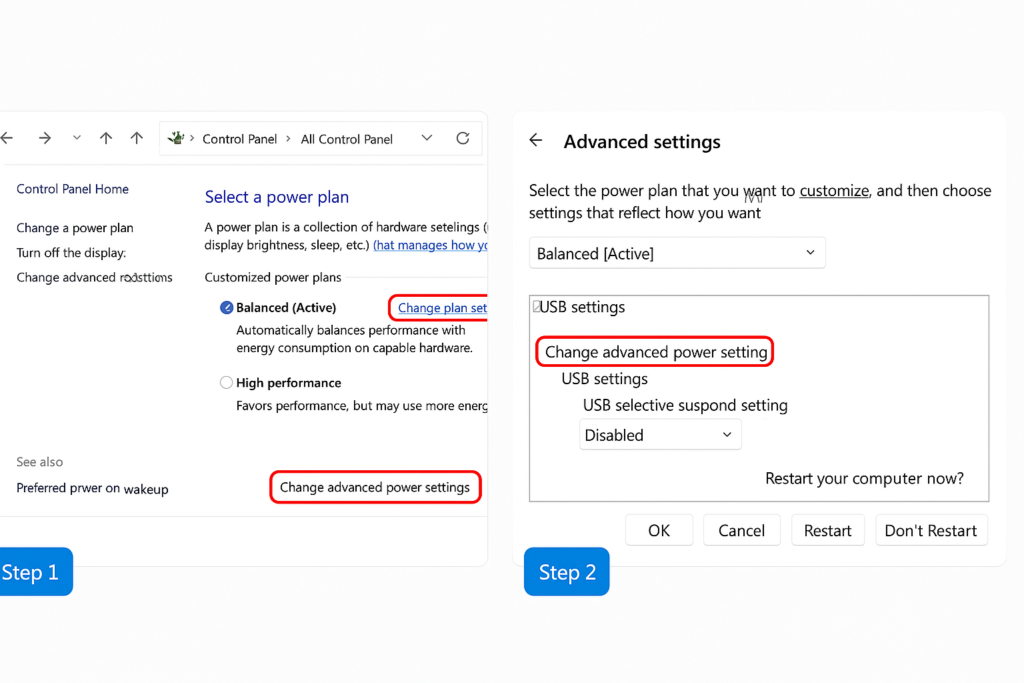
Method 8 : Seek Professional Help
If your pen drive or memory card still isn’t recognized and contains important data you need to recover, you may need to turn to a professional data recovery service. These services specialize in recovering data from damaged or inaccessible drives, but they can be expensive.
What are the reason behind these errors?
There are several reasons why you might encounter the errors “Drive is not accessible” or “USB device not recognized” when using a pen drive or memory card. These issues can stem from both hardware and software problems.
Here are some common causes behind these issues:
Reason 1: Corrupted File System
A corrupted file system is one of the most frequent causes of both errors. If the file system on your pen drive or memory card gets damaged due to improper ejection, virus infections, or sudden power outages, the drive may become unreadable by your computer, resulting in the “Drive is not accessible” error. The “USB device not recognized” issue can also arise if the file system on the device is inconsistent or damaged.
Reason 2: Outdated or Corrupted Drivers
Your computer uses drivers to communicate with connected devices, such as pen drives or memory cards. If the USB drivers are outdated, corrupted, or incompatible with your system, it can lead to the “USB device not recognized” error. Additionally, improper or missing drivers can prevent your computer from recognizing your pen drive or memory card altogether.
Reason 3: Power Supply Issues
USB devices require a certain amount of power to function correctly. If your computer’s USB port is not providing enough power (often due to issues like insufficient power from a USB hub), the device may not be recognized, resulting in errors. Some devices require more power than others, and low-powered ports or hubs might struggle to supply the necessary power.
Reason 4: Physical Damage to the Device
Pen drives and memory cards are susceptible to physical damage. If the device has been exposed to moisture, bent, or physically mishandled, it may stop functioning correctly. Even minor damage to the device’s internal components can make it unreadable by your computer. Physical damage often leads to the “Drive is not accessible” or “USB device not recognized” errors.
Reason 5: Faulty USB Port or Hub
Sometimes the issue is not with the pen drive or memory card itself, but with the computer’s USB port or the hub being used. A malfunctioning or damaged USB port can prevent the device from being recognized by your system. Similarly, if you’re using a USB hub (especially a cheap or unpowered one), it may not provide a stable connection or enough power for the device to function properly.
Reason 6: USB Port Conflicts or Improper Assignments
USB devices are assigned drive letters when plugged in. If there’s a conflict between the assigned drive letter and other connected drives, or if the drive letter isn’t recognized, your pen drive or memory card might show up as inaccessible or fail to be recognized. This can happen if multiple drives are plugged in at once or if there’s a misconfiguration in the system’s settings.
Reason 7: Issues with Operating System or Settings
The operating system itself could be responsible for the issue. Sometimes Windows or other operating systems may fail to load the USB drivers properly, or they might block the device due to incorrect system settings. For example, Windows power management features like the “USB selective suspend” setting might disable your USB device to save power, leading to recognition issues.
Reason 8: Malware or Virus Infections
Malware or viruses can corrupt the files on your pen drive or memory card, making it unreadable or preventing it from being recognized. In some cases, malicious software can hide the device, causing the “USB device not recognized” error. It’s always a good idea to scan your devices for viruses regularly to prevent such problems.
Reason 9: Insufficient or Improper Formatting
If your pen drive or memory card was improperly formatted or formatted with an unsupported file system (such as NTFS on a device that only supports FAT32 or exFAT), your computer might be unable to read the device. Similarly, if the device is formatted using a different operating system (e.g., formatted on a Mac with a HFS file system), it may not be recognized by a Windows machine, and vice versa.
Reason 10: Overused or Aging Devices
Over time, pen drives and memory cards can wear out, especially if they are used frequently or have been in operation for several years. Flash memory has a limited number of write and erase cycles, and once those limits are reached, the device may start failing, leading to issues like “Drive is not accessible.”
Reason 11: USB 3.0/2.0 Compatibility Issues
If you’re using a USB 3.0 drive in a USB 2.0 port, or vice versa, it can sometimes cause recognition issues. While USB 3.0 ports are backward compatible with USB 2.0 devices, some older systems or drivers may struggle to work correctly, resulting in errors.
Reason 12: File System Not Supported
In some cases, your pen drive or memory card may be formatted with a file system that your operating system doesn’t recognize. For instance, if the device is formatted with an ext4 file system (commonly used by Linux), Windows may not be able to read it. Similarly, Windows can’t read the file system used by macOS (HFS).
Reason 13: Defective or Faulty Storage Chips In rare cases, the issue could be related to a defect in the internal storage of the pen drive or memory card. If the flash storage chips become faulty or the device’s controller chip fails, it can lead to both of these errors. Such defects often require professional repair or replacement of the device.
How to prevent Pen drive from corruption?
Dealing with pen drive and memory card issues can be frustrating, preventing pendrive corruption is always better than trying to repair it after it’s corrupted. Here are some tips to help you keep your pendrive safe and secure:
- Handle with care: Avoid touching the metal parts of the pendrive, as oils from your skin can cause corrosion.
- Store safely: Keep your pendrive in a protective case or pouch to prevent physical damage.
- Avoid extreme temperatures: Don’t expose your pendrive to extreme temperatures, such as leaving it in a hot car or in freezing conditions.
- Eject safely: Always safely eject your pendrive from your computer to prevent data corruption.
- Use reliable software: Avoid using pirated or untrusted software, as they can contain malware that can corrupt your pendrive.
- Keep your pendrive clean: Regularly scan your pendrive for viruses and malware, and delete any unnecessary files.
- Avoid overuse: Don’t overload your pendrive with too many files or programs, as this can cause wear and tear.
- Use the correct file system: Make sure you’re using the correct file system for your pendrive, such as FAT32 or NTFS.
- Avoid sudden removal: Avoid suddenly removing your pen drive from your computer, as this can cause data corruption.
How to maintain a pen drive to avoid corruption?
Maintaining your pendrive is crucial to prevent corruption and ensure it continues to function properly. Here are some tips to help you maintain your pendrive.
- Regularly back up your data: Make sure you regularly back up your important files to prevent data loss.
- Update your pendrive’s firmware: Check with the manufacturer for any firmware updates, as these can improve performance and prevent corruption.
- Scan for errors, viruses: Regularly scan your pendrive for errors and bad sectors, and repair them if necessary. And regularly scan your pendrive for viruses and malware using an anti-virus software.
Use disk cleanup tools: Use disk cleanup tools to remove temporary files, system files, and other items you don’t need.
Conclusion:
Pen drives and memory cards are essential storage devices in today’s digital age. However, they can be prone to corruption and errors, leading to data loss and frustration, by understanding the common error messages, such as “Drive is not accessible” and “USB device not recognized”, and following the troubleshooting steps and maintenance tips outlined in this guide, you can repair and prevent corruption, ensuring your important files remain safe and secure.
Remember to always handle your pen drive with care, store it safely, and use reliable software to prevent corruption. Regularly backing up your data and updating your operating system and firmware can also help prevent errors.
By taking these precautions and following the tips outlined in this guide, you can enjoy a trouble-free experience with your pen drive and memory cards, and ensure that your important files are always safe and accessible.