Are you tired of dealing with the frustration of not being able to install or update apps in the Google Play Store? Many Android users have encountered this issue, and it can be really annoying. This problem can be caused by a variety of reasons, from network issues to corrupted app data etc. But don’t worry, in this article, I will show some simple steps how to Fix Can’t Install or update apps in Google play store. Before this let’s learn the reasons behind this issue.
What the reasons behind the issue of can’t install or update apps in Google play store?
Reason1: A slow or unstable internet connection can prevent apps from downloading or updating. Ensure that your device is connected to the internet.
Reason2: An outdated Google Play Store app can cause issues with installing or updating apps. You might encounter errors while trying to download or update apps. Or some time apps may crash or freeze frequently. An outdated Google play store may not be able to search or download for apps.
Reason3: Corrupted data can prevent the Google Play Store from functioning properly. It might not install, download apps properly or might get stuck during installation.
Reason4: Server issues can prevent apps from downloading or updating. The Google play store servers might be undergoing maintenance, causing temporary disruption it may stuck or freeze during installation.
Reason5: If your device’s storage is full, you have insufficient device storage, you won’t be able to install or update apps. Some devices have limited internal storage which can cause issue with apps installation or updates.
Reason6: Corrupted storage can prevent apps from installing or updating. It may not work properly.
Reason7: An outdated Android operating system can cause compatibility issues with apps.
Reason8: Sometimes Software glitches can prevent apps from installing or updating.
Reason9: Issues with your Google account, such as a suspended account, can prevent apps from installing or updating.
Reason12: Issues with your payment method, such as an expired credit card, can prevent apps from installing or updating.
Reason13: Some apps may not be compatible with your device or operating system. The incompatible apps can cause the play store to crash or freeze. Incompatible apps can prevent the other apps from installing or updating.
Reason14: Using a VPN (Virtual Private Network) or proxy can sometimes prevent apps from installing or updating. It can cause connection issues such as, “no connection” or “cannot connect to server” in the Google play store.
Reason15: Device manufacturers may have specific issues that can prevent apps from installing or updating. Or it may cause Google play store to crash or freeze during installation process.
How to fix the Can’t Install or Update Apps problem in Google Play Store.
Method 1: Check Your Internet Connection
First, make sure your device is connected to a stable internet connection. Whether you’re using Wi-Fi or mobile data, a weak or unstable connection can prevent apps from installing or updating.
Method 2: Restart Your Device
A simple restart can often fix a variety of issues. Restarting your phone or tablet can refresh the system and clear out temporary glitches that might be causing the Play Store problem.
Method 3: Clear the Google Play Store Cache and Data
Step 1: Go to Settings, click on Apps, then find the Google Play Store, tap on Storage, and tap on Clear Cache.
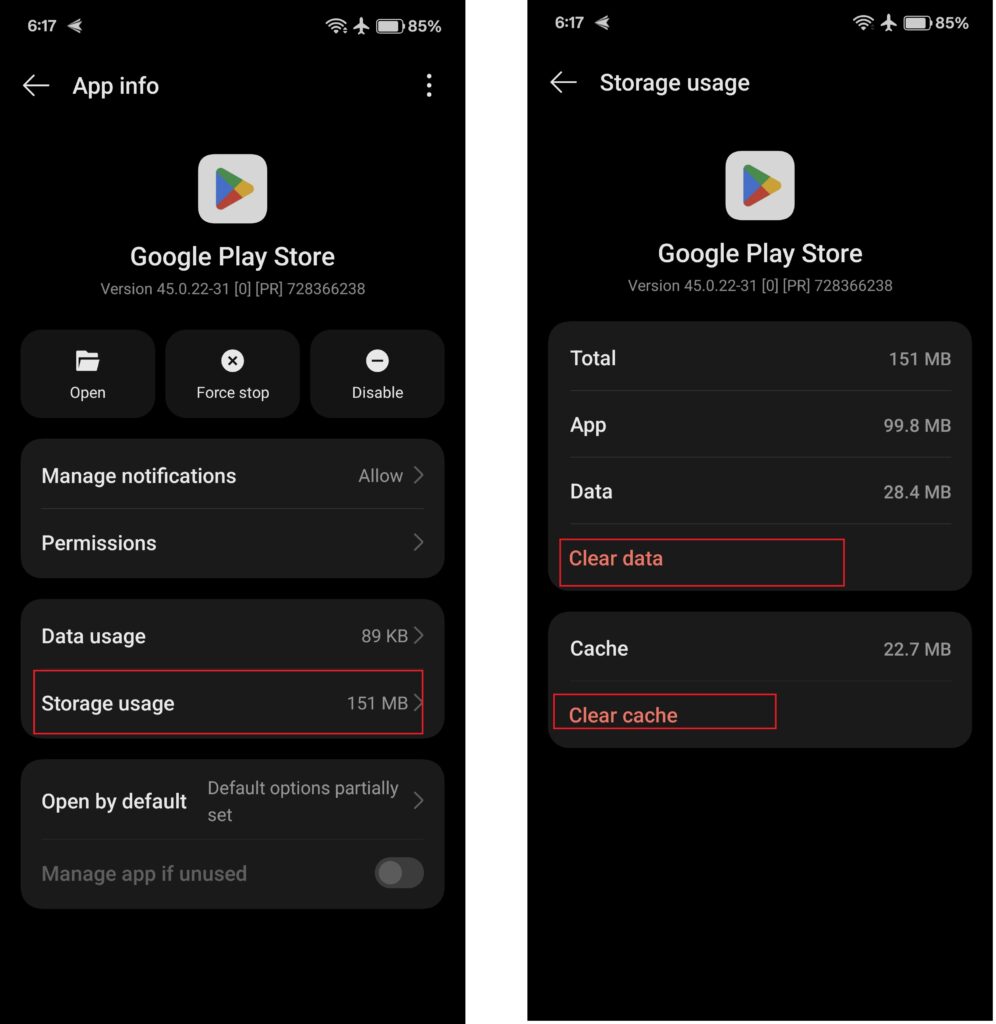
Step 2: Go to Mobile Data, and check on Allow data usage while data saver is on. After this try to install the app.
Sometimes, clearing the cache help you to resolve the issue. This will reset the play store to its default state without affecting any of your downloaded apps.
Method 4: Update the Google Play Store
Open the Google Play Store, tap on your profile icon which is on the top-right corner of your screen, go to Settings then tap on About to expand it, and tap on Update Play Store (if an update is available). After this try to install the app.

If you’re using an outdated version of the Google Play Store, it can lead to issues with app installations and updates.
Method 5: Check for Software Updates
Go to Settings, tap on Software Update and check for updates. If an update is available, tap on download just follow the on screen instruction and Install it. After this try to install the app.
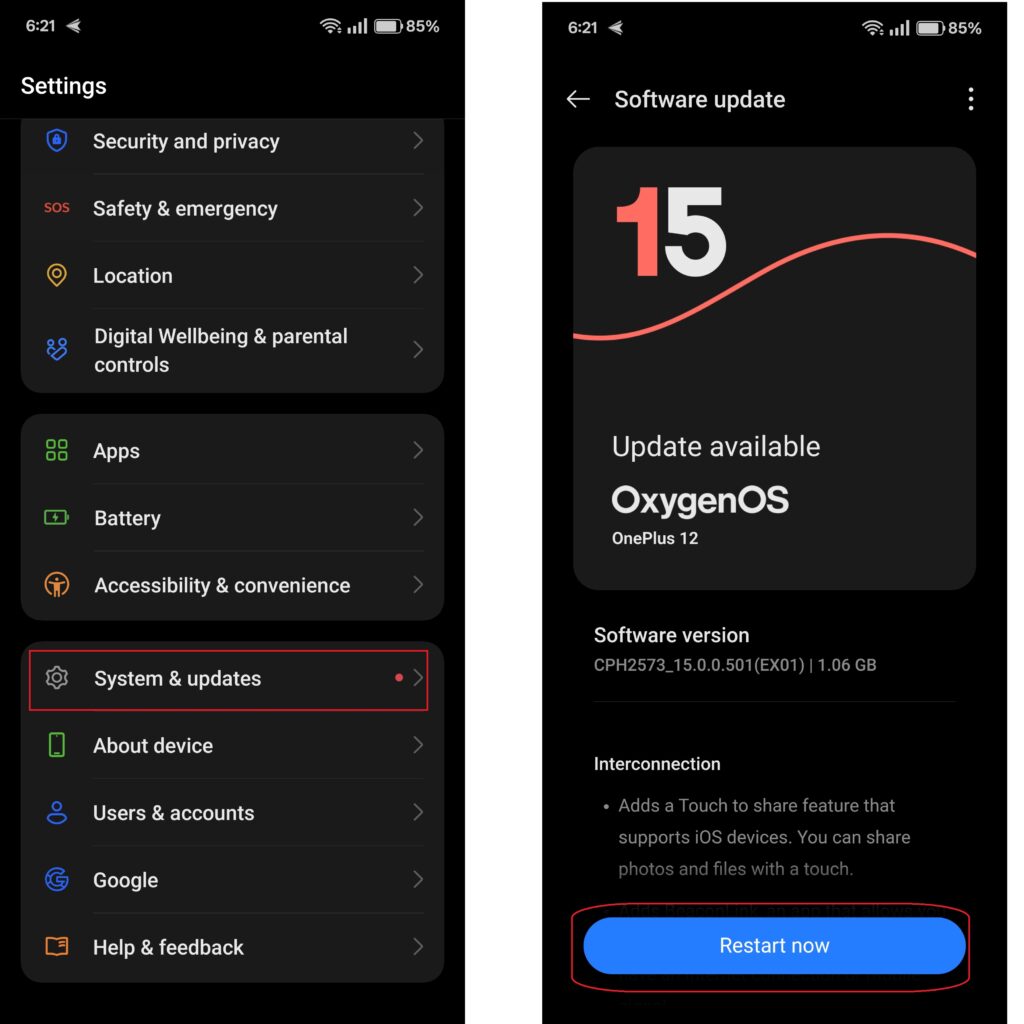
Sometimes, the issue can be caused by bugs or compatibility problems with your device’s operating system.
Method 5: Free Up Storage Space
Go to Settings, tap on Storage to see how much space you have left. If needed, Uninstall unnecessary apps you no longer use or move photos and videos to cloud storage or an SD card.
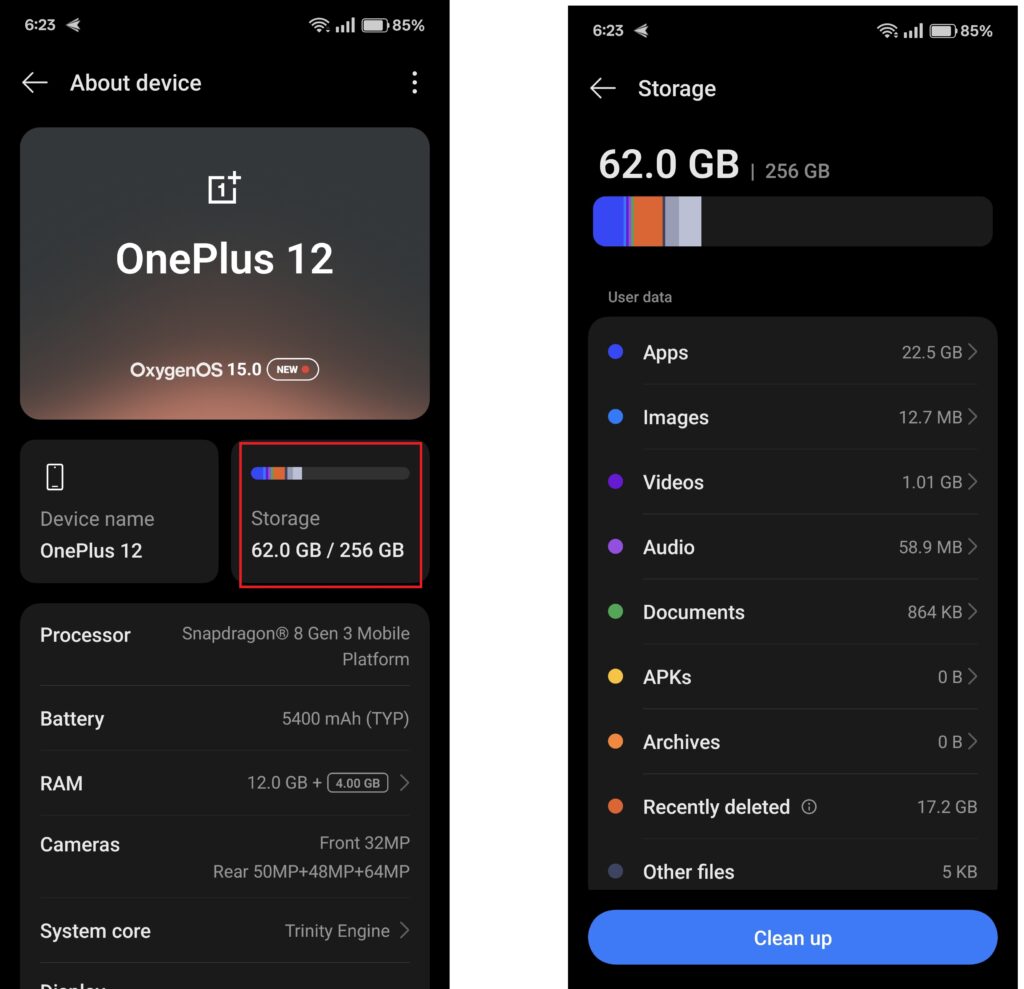
If your device is running low on storage, it may prevent new apps from being installed or existing apps from updating, check your storage and delete unnecessary files or apps.
Method 6: Remove and Re-add Your Google Account
Step 1: Go to Settings tap on Accounts, then tap on Manage accounts, and then Google Account, Select your account and tap on Remove Account. After removing the account, Restart your Phone.
Step 2: Go back to Settings tap on Accounts, then tap on Add Account and sign in again with your Previous Google account.
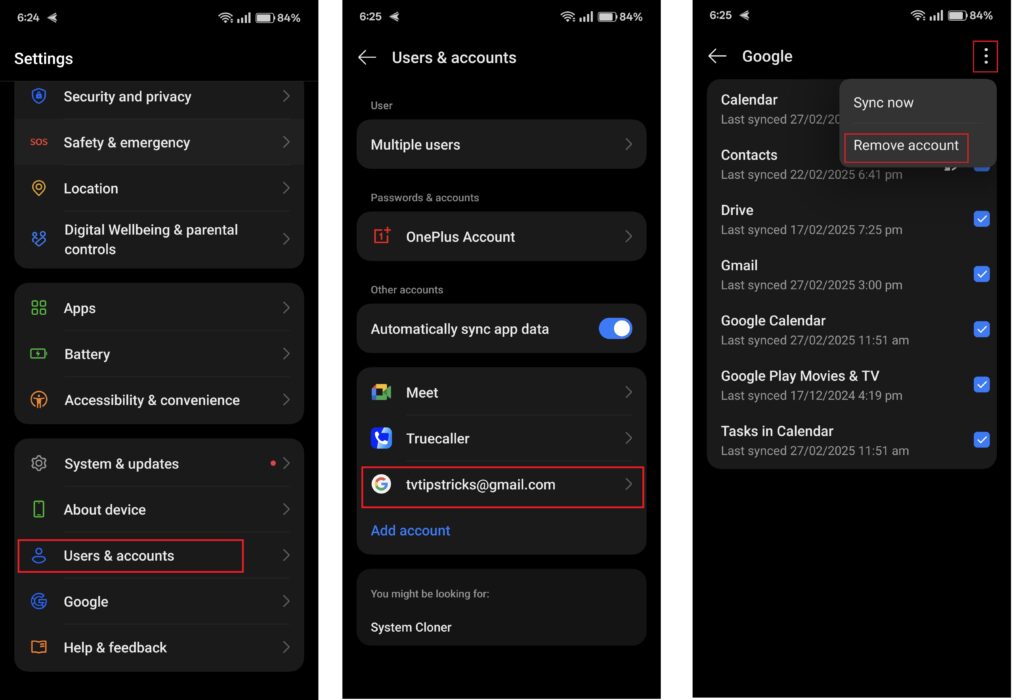
There may be an issue with your Google account that’s preventing apps from installing or updating. Removing and then re-adding your Google account can fix this.
Method 7: Disable VPN or Proxy
Go to Settings, tap on Connection, then tap on Network & Internet and turn off VPN.
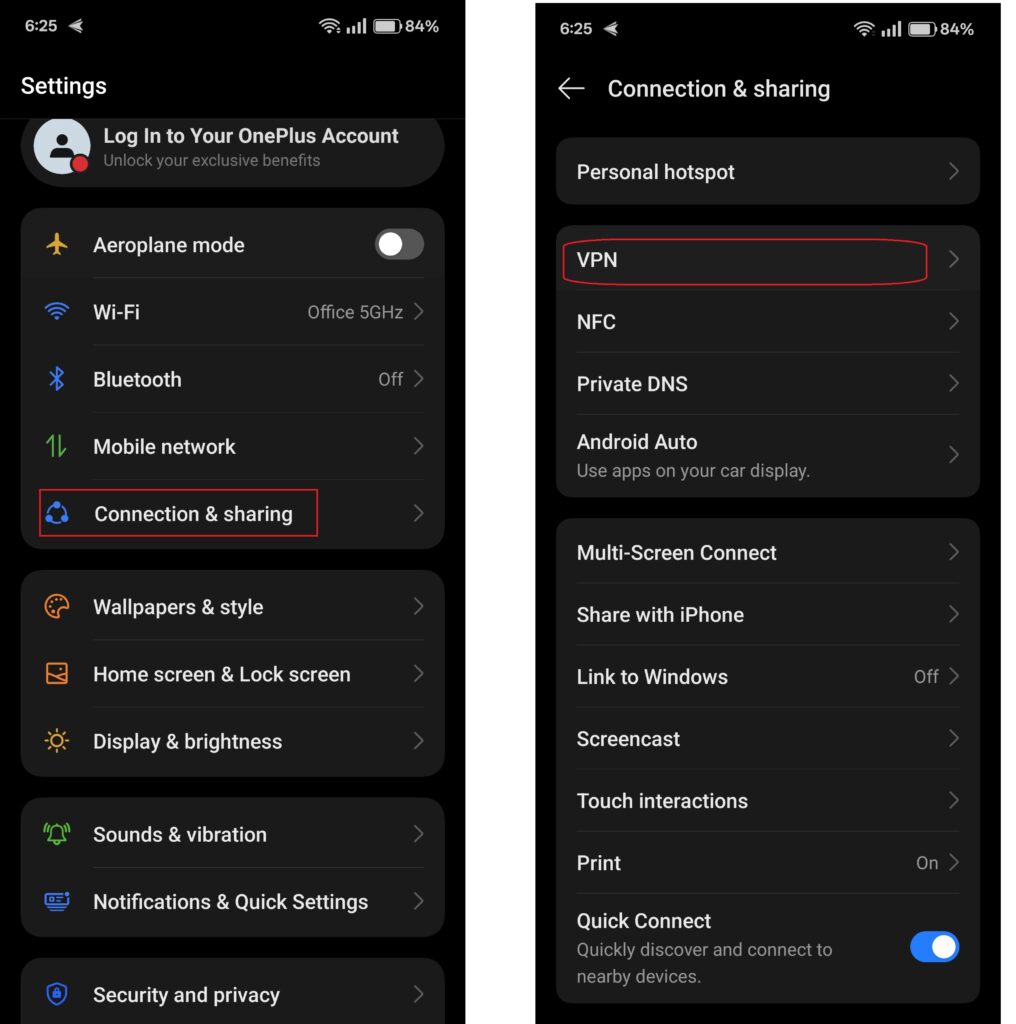
If you’re using a VPN or proxy on your device, it can interfere with the Play Store’s ability to download or update apps. Disable any VPN or proxy settings temporarily to see if it resolves the issue.
Method 8: Check the Date and Time Setting
Go to Settings, tap on General Management, then tap on Date & Time turn on Automatic date & time and Automatic time zone.
Incorrect date and time settings on your device can cause issues with connecting to Google Play. Ensure that your device’s date and time are set correctly, preferably to automatic time.
Method 9: Factory Reset
Go to Settings, tap on About phone, then tap on Reset and then tap on Factory data reset. After the reset, try installing or updating apps again.
If none of the above solutions work, you can perform a factory reset. This will erase all data on your device, so make sure to back up your important files before proceeding.
Method 10: App download preferences
Open the Google Play Store, tap on your profile icon which is on the top-right corner of your screen, go to Settings, expand Network preferences and tap on App download preferences, select the option Over Any Network, then tap on Ok. After this try to install the app.
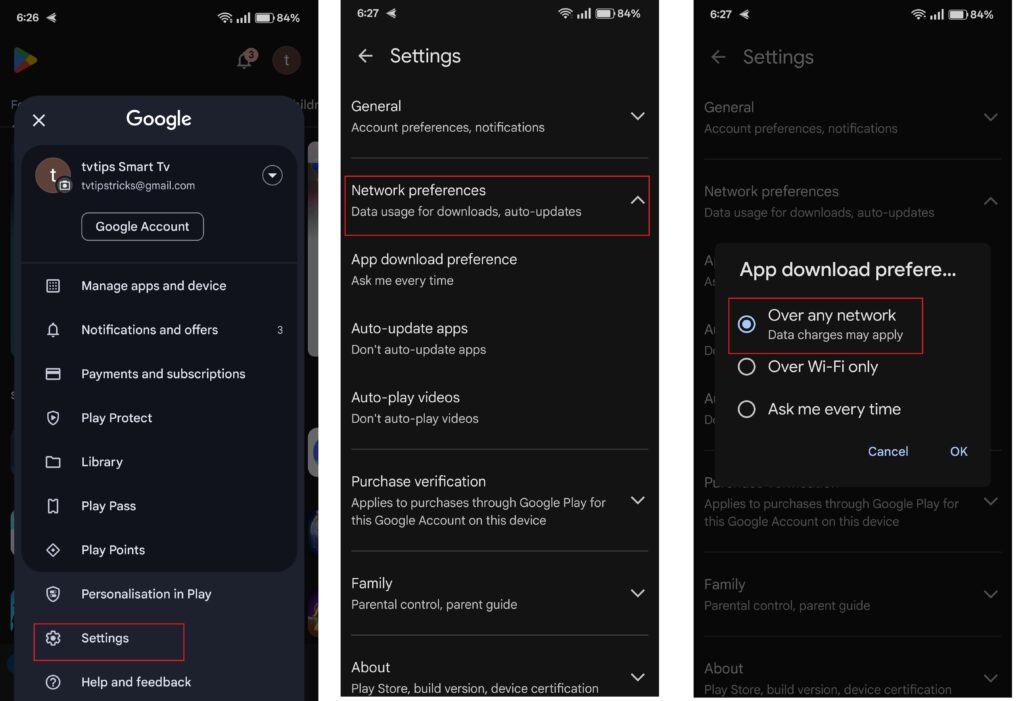
These are some methods to fix the Can’t Install or Update Apps problem in Google Play Store.