How to Fix All Problems Related Restart to Repair Drive Errors in Windows 11/10 : If you got “Restart to Repair Drive Errors” notification in windows 11 or 10, that’s mean your pc has detected potential issue with hard drive, this issue might be limited to access files and drives and cause to slow down your computer performance. It’s a crucial to tell this will fix in single shot.
This issue happened because of many reasons like; file system corruption, bad sector in hard drive, hardware failure or software glitch. So, in this article I will shows you 4 methods, follow the below method carefully.
Method-1: Simply Restart the pc/laptop, in many cases doing the restart has fix the issue, when you restart the pc it will auto start to repairing the drive and it will take some time so patient and while repairing drive don’t disturb the pc and don’t press any button of pc/laptop, at the end you will get desktop login screen.

Method-2: If the above method doesn’t worked then follow this method, Go to “Start-Setting-Windows Update-Advanced Options” and now click on “Recovery” in the “Advanced Startup” click on “Restart Now”
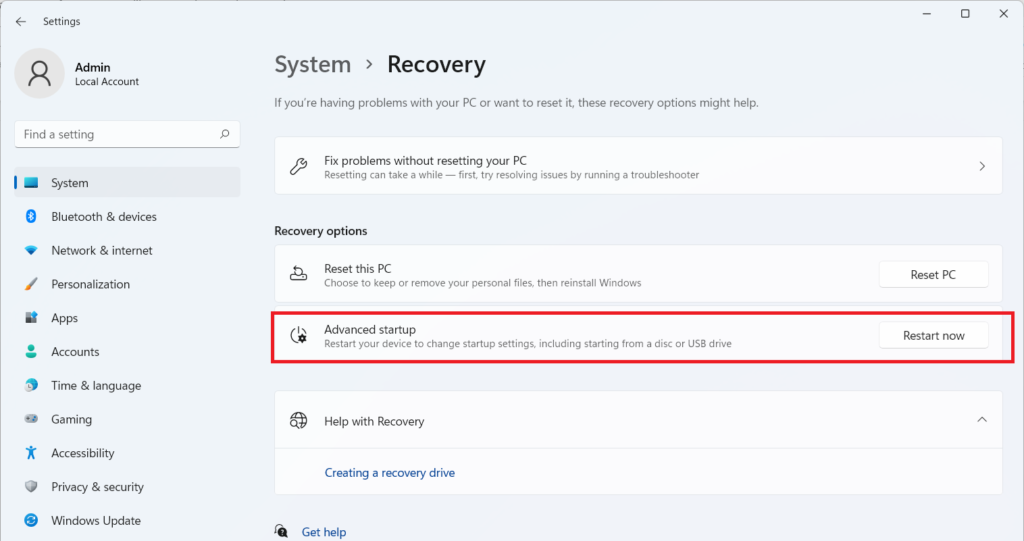
Your pc will restart in “Advanced Options” from here follow the steps carefully and do exactly what shows in the steps. Click on “Troubleshoot” than click on “Advanced Options” now select “Command Prompt”
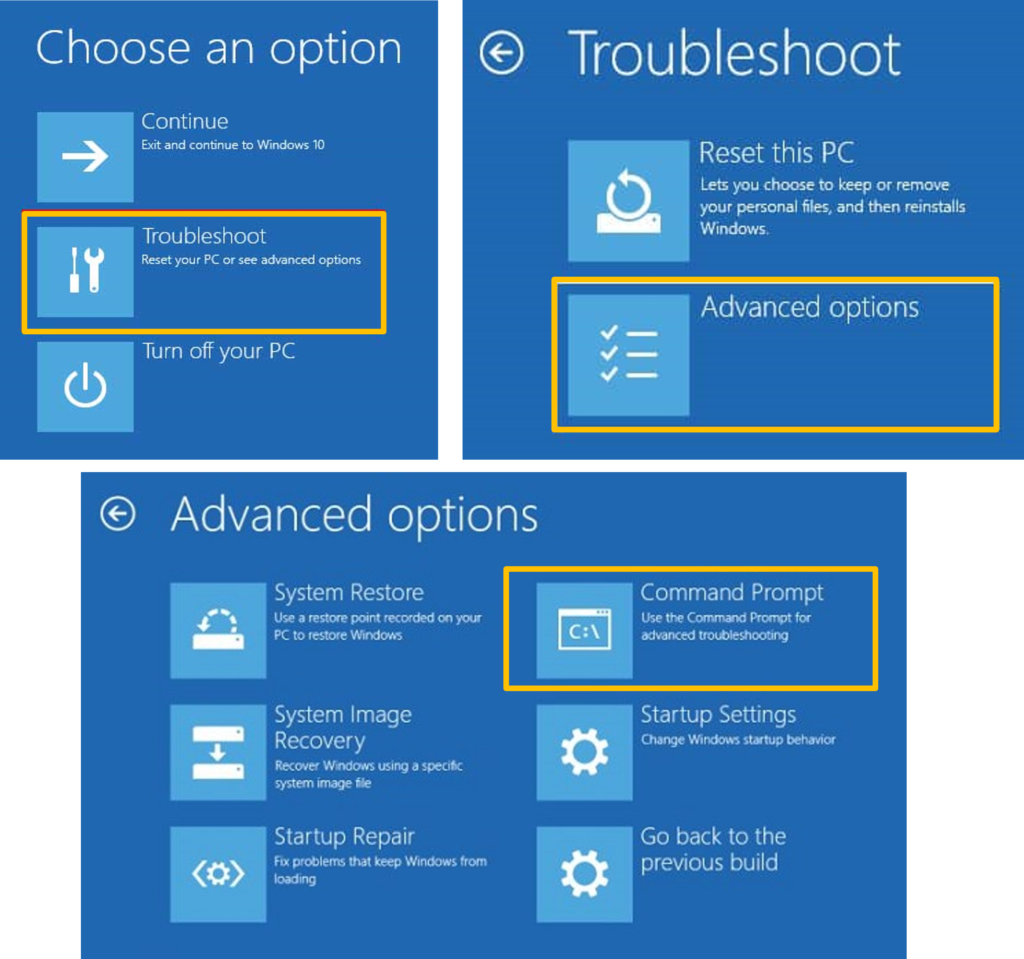
A command prompt will be open type this command “chkdsk /f /r c:” and hit Enter and wait until the task completed.

After completing of this task, type one more command “fsutil dirty query c:” and hit Enter and close the command prompt, now click on “Continue” your PC starts in normal mode. If this does not help, then follow the 3rd method.

Method-3: Right click on “This PC” select “Manage” then click on “Device Manager” extend the “Disk Drives” right click on your “Hard Drive” select “Update Driver” the select “Search automatically for update driver”. This will search and update drive from internet, after update Restart your computer.


Method-4: Update Windows, Go to Setting-Windows update and check for latest update and install it.
Let me know in comment which method fixed your issue, if you are still facing issue than please write your issue in the comment box…
Read More:-