How to Fit Image on Screen or Shape in PowerPoint (Mockup) : PowerPoint is a powerful tool to create presentation including elements, text and images, sometimes we need to adjust the image on particular screen, object or shape.
There is no straight forward one click way to do this. Precisely adjusting the image on screen will gives rich look and appealing message to your slide and presentation. So, let’s see how to (Mockup) fit or adjust picture on any screen or shape in PowerPoint with simple and easy way.
Step-1: Create a rectangle box on the screen where you want to fit the image and right click on rectangle box and select “Edit Points”.

Now you will get points on rectangle box hold & drag the points to adjust into screen.

Step-2: After you adjust the rectangle box into screen or object size then right click on rectangle box and select “Format shape”.

Step-3: In the right panel click on “Fill” – “Picture or texture fill” – Insert”, you can select image from computer or online. Just select the and click on open or insert and that’s it.

Your image will be fit into screen.
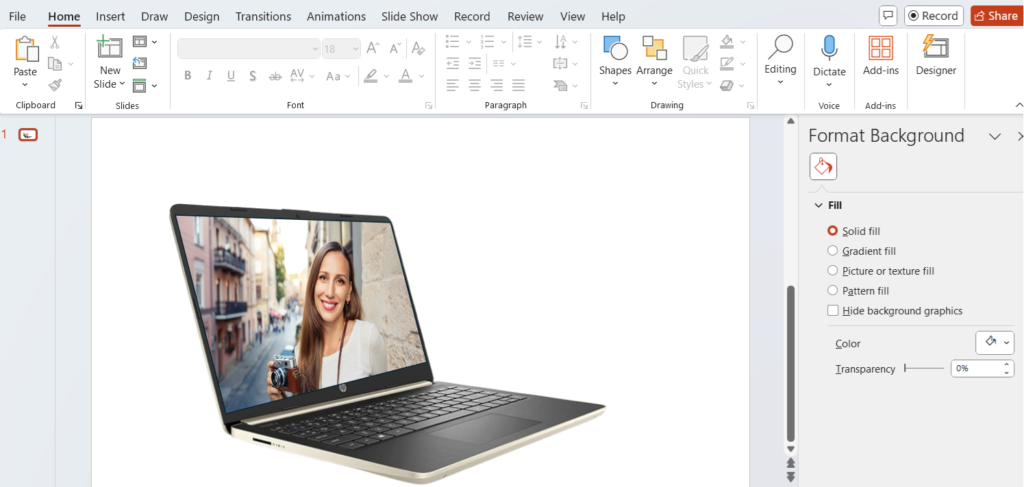
Read More:-