The Blue Screen error is very critical problem in windows it may harm your PC. Or it may corrupt your operating system etc. So in this article I will shows How to find and fix Blue screen errors in windows PC?, before it fix lets learn something about it blue screen of death.
What is Blue Screen in Windows PC?
The Blue Screen of Death (BSoD), is a critical error screen that appears on a Windows PC when the operating system encounters a severe problem that it cannot recover from. This screen is displayed when the system crashes or freezes, and it is usually accompanied by a loud, sharp noise. If system is outdated, corrupted or incompatible drivers can cause blue screens. Also overheating can cause system instability and blue screens.
The Blue Screen of Death is also known as a “Stop Error”, the blue screen is usually a sign of serious issue that requires attention to prevent data loss. Blue screens can be frustrating, but they can often be resolved by identifying and fixing the underlying cause. When a BSoD occurs, the system will automatically restart, and in some cases, it may display an error message with a hexadecimal code. This code can be used to diagnose and troubleshoot the underlying cause of the BSoD.
Types of Blue Screens Deaths (BSoD)
- Kernel-mode: It occurs when a problem arises in the Windows kernel.
- Memory Management: It caused by driver memory corruption.
- User-mode: It occurs when a problem arises in a user mode application.
- Driver IRQL Not Less Or Equal: it occurs driver has attempted to access a memory address that is not valid.
- Page Fault in Nonpaged Area: It occurs when the system has attempted to access a memory address that is not valid.
- Bad Pool Header: It occurs when the system has detected a problem with the memory pool.
- Kernel Data Inpage Error: It occurs when the system has encountered an error while reading data from the disk.
- System Service Exception: It occurs when a system service has encountered an exception.
- IRQL Not Less Or Equal: A driver has attempted to access a memory address that is not valid.
- NTFS File System: The NTFS file system has encountered an error.
- Driver Power State Failure: A driver has failed to properly handle a power state transition.
- Critical Process Died: A critical system process has terminated unexpectedly.
What are the Main Causes of Blue Screens?
- Software conflicts: Incompatible or buggy software can cause system crashes.
- Overheating: Overheating can cause system instability and blue screens.
- Malware: Malware infections can cause blue screens.
- Driver issues: Outdated, corrupted, or incompatible drivers can cause blue screens.
- Hardware problems: Faulty RAM, CPU, etc. hardware components can occur blue screens.
- Power Supply Issues: A failing or inadequate power supply can cause a Blue Screen of Death.
- BIOS Settings: Incorrect BIOS settings can cause a Blue Screen of Death.
- Overclocking: Overclocking can cause a Blue Screen of Death if the system becomes unstable.
- Hardware Compatibility Issues: Compatibility issues between different hardware components can cause a Blue Screen of Death.
How to find and fix Blue screen error in windows PC
When the Blue Screen of Death (BSoD) error is occurred it may display an error message with a hexadecimal code or a QR code. This code can be used to diagnose and troubleshoot the problem.
Method 1:
Force shutdown your PC, press and hold power button for few second your pc will shutdown and then turn on it, this is the basic method to fix the blue screen error.

Method 2:
If face the same problem and got a blue screen, there is QR code on blues screen just scan it with your phone camera. Open your Phone camera to scan QR code, and place in front of QR Code which display on your desktop screen, tap on Link. (You will get all the information and reasons behind the blue screen) Read carefully and follow the on screen instructions, this will help you to troubleshoot the problem.
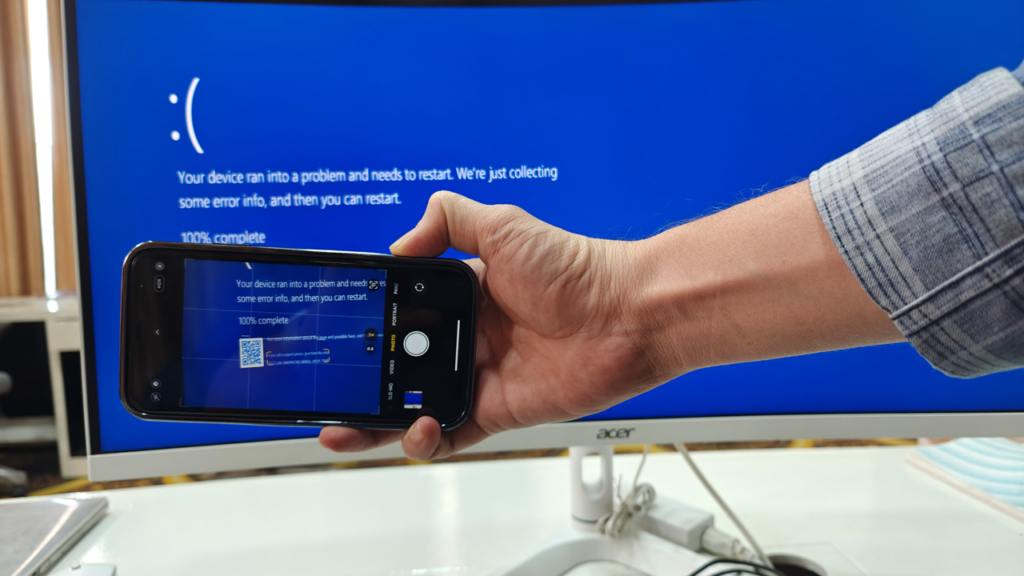
Method 3:
Let’s see what reason is behind of blue screen or pc stuck, go to start type view reliability history and open it, here you will find all the history of your pc crashing, click on view technical to view more technical detail and fixes.
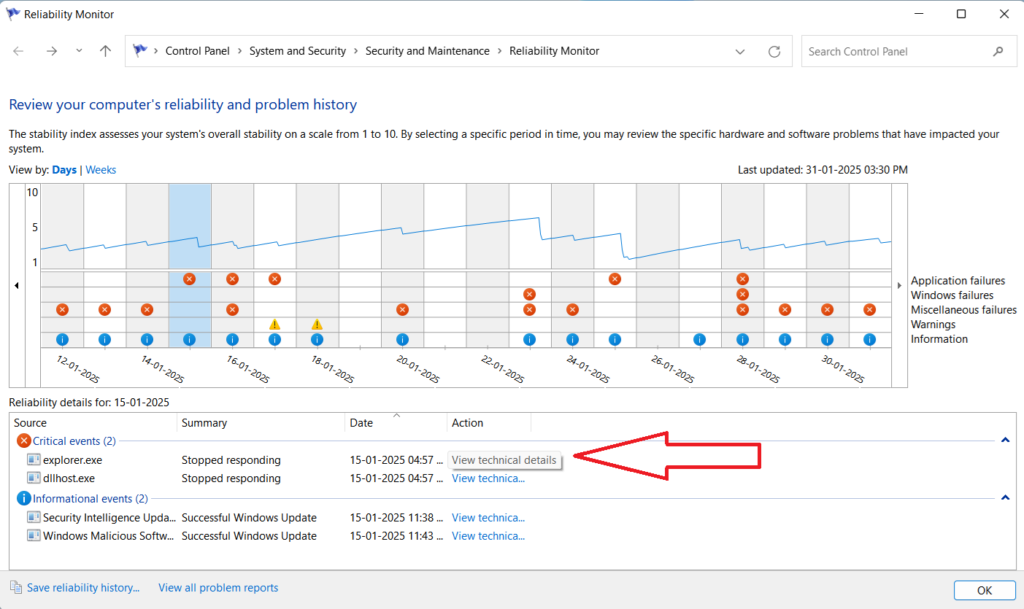
Method 4:
Search the Stop code: XYZ_XY_XYZ (example: UNEXPECTED_KERNEL_MODE_TRAP) in Google or YouTube. When you get the solution just follow the on screen instructions to troubleshoot.
Hope this will fix all your blue screen errors.
Is a Blue Screen of Death can be a sign of either a hardware or software issue?
A Blue Screen of Death can be a sign of either a hardware or software issue, or in some cases, a combination of both.
Hardware Related BSoD:
- Hard Drive Failure: A failing or failed hard drive can cause a BSoD.
- Graphics Card Issues: Problems with the graphics card can cause a BSoD.
- Faulty RAM: Defective or incompatible RAM can cause a BSoD.
- Overheating: High temperatures can damage hardware components, leading to a BSoD.
- Power Supply Issues: A failing or inadequate power supply can cause a BSoD.
Software Related BSoD:
- Software Conflicts: Conflicts between different software programs can cause a BSoD.
- Operating System Corruption: Corruption in the operating system can cause a BSoD.
- Driver Issues: Outdated, corrupted, or incompatible drivers can cause a BSoD.
- Malware Infections: Malware can cause a BSoD by damaging system files or disrupting system operations.
Combination of both Hardware and Software:
- Driver Hardware Conflict: A conflict between a driver and a hardware component can cause a BSoD.
- Firmware Issues: Firmware problems can cause a BSoD, especially if the firmware is outdated or corrupted.