How to Connect and Access External SSD or HDD to Smart TV : SSD (Solid State Drives) and HDD (Hard Disk Drives) are portable devices used to store and transfer data. These devices can easily connect to your computer, MacBook, Smart TV, Gaming consol etc. The main advantage of these devices is store the big size file and can carry with you.
How to Connect SSD or HDD to Smart TV ?
Its easy to connect ssd to smart tv but if you are new to this process then you can follow this article, by connecting external SSD to your smart tv you can access the data from ssd to smart tv and can also watch stored movies, listen music, view photos and access the files.
Some ssd comes with type-A port and some come with type-C port, so use the correct & single cable for better performance and it’s better to don’t use any usb converter or extension cable.
In this article I will show you how to connect any external SSD or HDD to Android Smart TV, just follow the below steps. If you having any connecting issue then ensure that cables or properly connected and your smart tv support FAT32, exFAT or NTFS file format.
1.Connect the one end of USB cable to your ssd and other end to smart tv USB port, you will notice a led light blinking on ssd, wait for few seconds your tv automatically detect the ssd and shows the option to access. After sdd got detected click on “USB”, now you can access all the data from ssd.
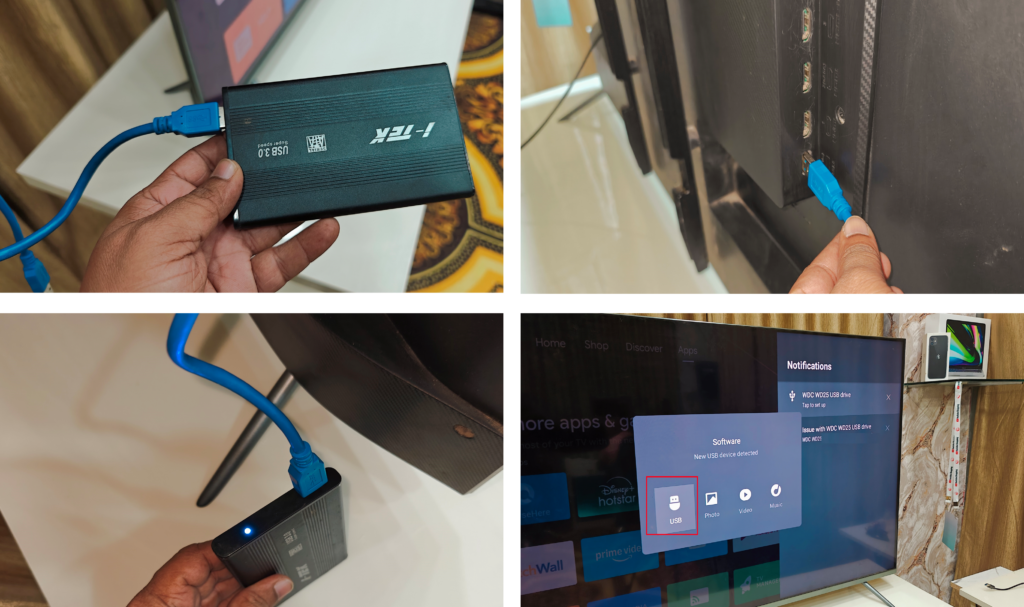
2. If you want to safely eject the ssd then go to tv “Setting” – “Device Preferences” – “Storage” and open the “SSD (Removal Storage)” select “Eject”. That’s it, your external ssd or hdd will be safely removed and now you can unplugged the ssd from tv.
