How do Quickly Export Audio only from Video in Camtasia (MP3, WAV, MP4A), Camtasia is a powerful screen recording and video editing software developed by TechSmith. It’s designed to help users create professional-looking videos, tutorials, and presentations with ease. Camtasia is a favorite video editing software for content creators, it’s a simple to use and has friendly user interface.
However, sometimes you might need to extract the audio from a video file for use in a different project or application. Fortunately, Camtasia makes it easy to export audio only from video files in various formats, including MP3, WAV, and MP4A.
in this article I will explain you How do Quickly Export Audio only from Video in Camtasia (MP3, WAV, MP4A) Just follow the step below, its very easy and simple. You don’t need to use any extra app or software to extract audio only from video.
What are the key Features of Camtasia Software?
Key Features of Camtasia:
- Camtasia can record your screen, camera, microphone, and system audio with industry-leading clarity.
- Camtasia can edit your videos with drag-and-drop ease, using features like transitions, animations, and effects.
- Camtasia can enhance your audio with tools like noise removal, leveling, and normalization.
- Camtasia utilize AI features like script generation, voiceover narration, and translation to streamline your workflow.
- Camtasia share your videos and collaborate with others in real-time, using features like comments and reviews.
Which system is required for Camtasia?
Windows: Microsoft Windows 10 (64-bit) 20H2 version or later, Intel 8th Gen or newer CPU, 8GB RAM, and 4GB GPU memory.
Mac: macOS 11.0 or later, Intel Core i5 Processor with 4 CPU Cores, 8GB RAM, and 4GB GPU memory
How do Quickly Export Audio only from Video in Camtasia (MP3, WAV, MP4A)
Step 1 : Open the Camtasia add the video file into timeline and click on “Export” and select “Export Audio Only”.
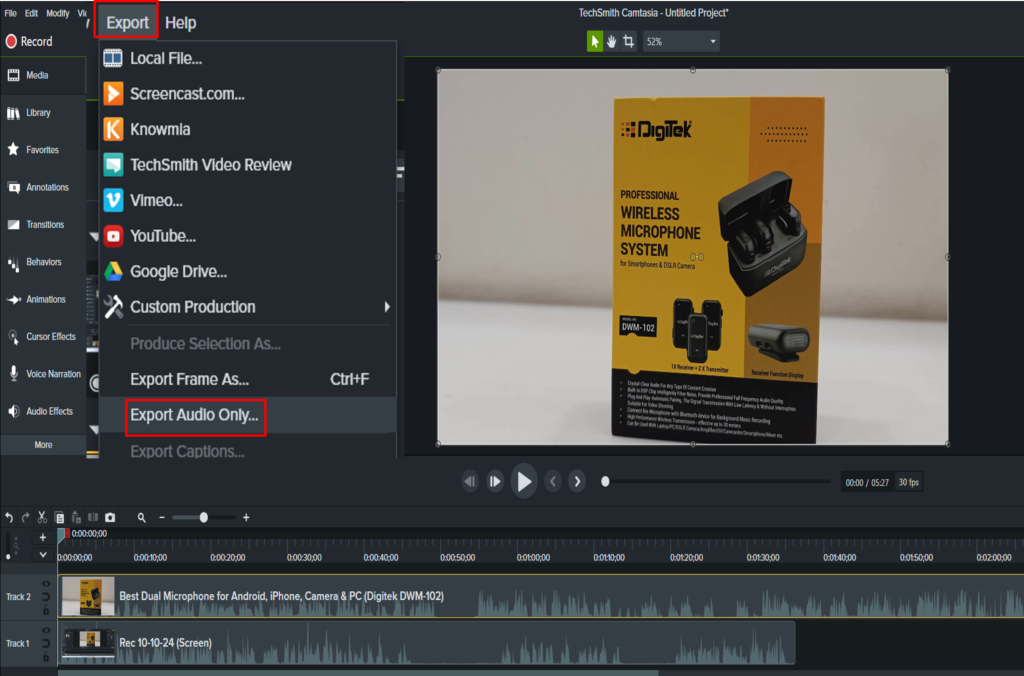
Step 2 : Select the audio file format such as “wave, mp3 & M4A” and select output file location and “Save it”. That’s it, an audio file will be saved.
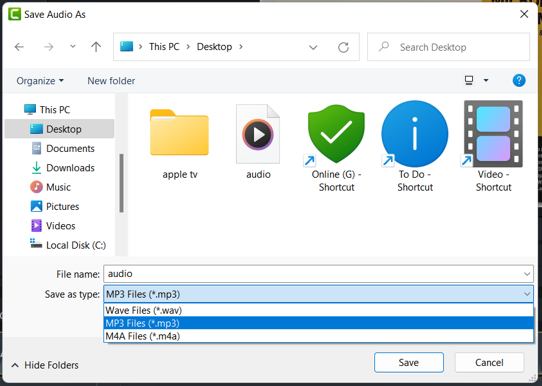
How to download Camtasia software?
To download Camtasia software, follow these steps:
Step 1 : Go to the TechSmith website, the developer of Camtasia, and navigate to the Camtasia product page.
Step 2 : Choose and select the plan that suits your needs, including a free trial option. You can also explore different pricing options, such as individual, business, or educational plans.
Step 3 : Once you’ve chosen your plan, click on the Free Download or Buy Now button to initiate the download process. Make sure your system meets the minimum requirements:
For Microsoft Windows 10 (64-bit) 20H2 version or later, Intel 8th Gen or newer CPU, 8GB RAM, and 4GB GPU memory.
For Mac: macOS 11.0 or later, Intel Core i5 Processor with 4 CPU Cores, 8GB RAM, and 4GB GPU memory.
Step 4 : Follow the installation instructions to install Camtasia on your computer.
If you’ve purchased a license, activate it by signing in to your TechSmith account or using the license key.
You can also use Free Trial: Camtasia offers a free trial period, allowing you to explore the software’s features before committing to a purchase.
Different versions of Camtasia software:
Camtasia has multiple versions, with some notable releases:
Camtasia 2025: This version includes features like improved transcription, AI noise removal, cursor effects, and dynamic captions editing.
Camtasia 2024: Key features include dynamic captions, assets integration, new recording engine, text stroke, tiling visual effect, progress bars, and timers.
Camtasia 2023: Notable features include Camtasia Rev for simplified video creation, assets integration, visual effects like mask and motion path, and improved editing capabilities.
Why Export Audio Only?
Here are some reasons why someone might want to export audio only from a video file:
Reason 1 : Extracting audio from video content can be useful for creating podcasts or audio shows.
Reason 2 : You might want to export audio from video tutorials, lectures, or presentations to create audiobooks.
Reason 3 : Exporting audio only can be helpful for creating voiceovers for different video projects, animations, or presentations.
Reason 4 : You might want to extract music or sound effects from video files for use in other projects or applications.
Reason 5 : Researchers or analysts might export audio from video files to analyze speech patterns, tone, or sentiment.
Reason 6 : Exporting audio from video content can help language learners focus on listening and speaking skills.
Reason 7 : Providing audio-only versions of video content can improve accessibility for visually impaired individuals or those who prefer audio content.
Reason 8 : Exporting audio from video content allows you to repurpose the content for different channels or platforms, such as social media, radio, or audio streaming services.
Reason 9 : You might want to export audio only to edit it separately from the video, using audio editing software.
Reason 10 : Exporting audio only can make it easier to share audio content with others, especially in situations where video files are too large or cumbersome.
Reason 11 : Audio files typically require less storage space than video files, making them easier to store and manage.
Reason 12 : By exporting audio only, you can focus on improving audio quality without worrying about video quality.
Reason 13 : Exporting audio from video content can help you create snippets or clips for use in other projects or applications.
Reason 14 : Exporting audio only can make it easier to transcribe the content, especially for interviews, lectures, or meetings.
Reason 15 : You might want to export audio from video files for personal archiving purposes, such as preserving memories or important events.
Reason 16 : Exporting audio from video content allows you to reuse the content in different contexts, such as in a different video or presentation.
Reason 17 : You might want to export audio from video files to convert it to a different audio format that’s more compatible with your devices or software.
Reason 18 : Exporting audio only can help reduce distractions, allowing listeners to focus on the content without visual elements.
Reason 19 : You can export audio from video content to create summaries or highlights for easier consumption.
Reason 20 : By providing audio-only versions of content, you can engage your audience in different ways and cater to their preferences.
What are the benefit of Camtasia software?
- Camtasia is user-friendly interface makes it accessible to creators of all skill levels.
- Camtasia can create high-quality videos that engage and educate audiences.
- Camtasia can record screens, cameras, and audio with industry-leading clarity.
- Camtasia can edit videos with drag-and-drop ease, using features like transitions and animations.
- Streamline workflow with AI-powered tools and automation features.
- Camtasia will work with others in real-time, using features like comments and reviews.
- Camtasia can customize videos with branding, templates, and themes.
- Publish videos to various platforms, including YouTube, Vimeo, and more.
- Camtasia enhance audio with tools like noise removal and normalization.
- Camtasia reduce production costs and create high-quality videos without extensive equipment or expertise.
- Camtasia create interactive and engaging videos that capture audiences’ attention.
- Camtasia is effectively communicate complex information through video tutorials and presentations.
- Camtasia create educational content that enhances learning experiences.
- Camtasia can Establish a strong brand identity through consistent video content.
- Camtasia is use Camtasia for various purposes, including marketing, education, and training.
Tips & Tricks to make attractive video in Camtasia software
Here are some tips and tricks to make attractive videos in Camtasia:
Visuals should be:
- Use high-quality images: Incorporate high-resolution images or footage.
- Themes and templates: Utilize Camtasia’s built-in themes and templates.
- Custom color palettes: Create a consistent color scheme.
- Animations and effects: Add animations and effects to enhance visual interest.
Audio will be:
- Record high-quality audio: Use a good microphone and recording settings.
- Music and sound effects: Add background music and sound effects.
- Audio editing: Use Camtasia’s audio editing tools to enhance audio quality.
Editing:
- Use transitions: Add smooth transitions between clips.
- Cut and trim: Edit clips to maintain pacing and flow.
- Add captions: Include captions for accessibility and clarity.
- Use markers: Organize your timeline with markers.
Tips:
- Plan your video: Script and storyboard before recording.
- Use Camtasia’s assets: Leverage built-in assets, like transitions and effects.
- Experiment with styles: Try different visual styles and themes.
- Get feedback: Review and revise your video based on feedback.
Tricks:
- Use animations to highlight key points: Draw attention to important information.
- Create a consistent look: Use consistent fonts, colors, and styles.
- Add interactive elements: Incorporate quizzes or interactions.
- Use Camtasia’s advanced features: Explore features like motion tracking and green screen.. Keep it concise: Edit your video to maintain viewer engagement.
- Use clear audio: Ensure clear and crisp audio.
- Make it visually appealing: Balance text, images, and video.
Conclusion:
Camtasia is a powerful screen recording and video editing software that offers a wide range of tools and features to help users create high-quality videos. With its user-friendly interface, advanced editing capabilities, and robust sharing options, Camtasia is an ideal solution for individuals, educators, and businesses looking to create engaging and informative video content.
By following the steps outlined in this guide, you can easily download and install Camtasia on your computer and start creating your own videos. Whether you’re looking to create tutorials, presentations, or marketing materials, Camtasia has the tools and features you need to succeed.
Read More:-