Easy way to Password Lock your Word File without using any App, Do you want to discuss about this topic, Let’s begin, In today’s digital age, protecting sensitive information is more important than ever.
Whether you’re working on personal projects, business documents, or even school assignments, safeguarding your Word files with a password is a smart way to ensure they stay private.
While many third-party apps promise to lock your files, Microsoft Word itself offers a simple and effective way to password-protect your documents without the need for any additional software.
If you are concerned about protecting your sensitive Word documents from unauthorized access? Don’t worry in this article, I will show you “Easy way to Password Lock your Word File without using any App”. Before we dive into the tutorial, let’s quickly discuss why password-protecting your Word file, and what are the benefits etc.
Why Password-Protect Your Word File?
While Microsoft Word’s built-in encryption offers a good level of security, it’s important to remember that no method is entirely fool proof. Password protection is an effective first line of defence, particularly if you are working on files that are shared or stored in places where unauthorized access is a concern.
Password-locking your Word file helps protect your privacy, ensuring that no one can view or edit your document without your permission. Additionally, it’s a simple and fast way to add a layer of security without the hassle of downloading or installing any third-party applications.
What are the benefits of Password-Protecting a Word File?
By password-protecting a Word document, you can maintain control over who accesses and modifies your important files, adding an extra layer of security and peace of mind.
Benefits of Password-Protecting a Word File:
- A password-protected Word document ensures that only authorized users can access the contents. This is especially important when handling sensitive or confidential information.
- By setting a password, you prevent others from opening, viewing, or editing the document without permission, safeguarding your privacy.
- Password protection can be used to prevent others from making changes to your document, preserving the integrity of your work.
- If you need to share a document with others, password protection ensures that even if the document is forwarded to unauthorized users, they won’t be able to open it without the password.
- A password adds a layer of defence against unauthorized users attempting to modify or corrupt the file. It helps maintain the original content of the document as intended.
- Unlike some third-party applications or encryption tools, Microsoft Word provides an easy, built-in option for password protection, which requires no extra software or cost.
- Knowing your document is locked with a password helps you feel confident that your work is secure and safe from potential breaches.
- Password protection in Word files is compatible across various devices and platforms, ensuring that your document remains secure whether you’re working on a PC, Mac, or mobile device.
- When combined with file history and version control features, password protection ensures that sensitive versions of a document are safe and cannot be accessed or altered without a password.
- If your document contains proprietary or personal data, password protection helps ensure compliance with data protection regulations, such as GDPR, HIPAA, or others, by preventing unauthorized access
Easy way to Password Lock your Word File without using any App
Method:
Step 1: Open the Word file that you want to protect, once your document is open, navigate to the File tab located in the upper left corner of the window, click on Info, under the info section, you’ll find an option labelled Protect Document, click on this option to reveal a list of security options. One of the options is select the option Encrypt with Password.
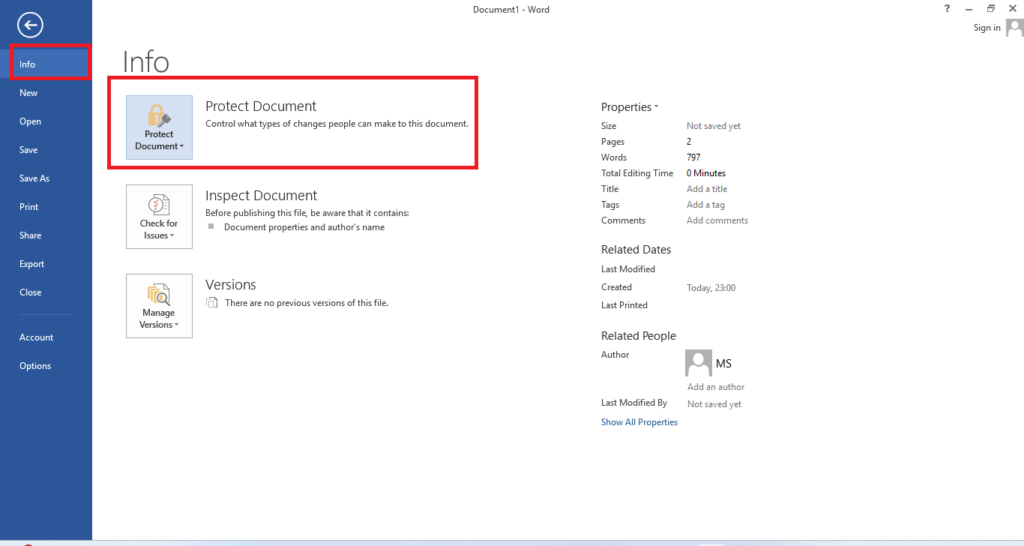
Step 2 : A prompt will appear asking you to enter a password, Type a strong, memorable password one that combines uppercase and lowercase letters, numbers, and special characters to make it harder for someone to guess, once you’ve entered your password, you’ll need to confirm it by Typing it again, then click on OK.
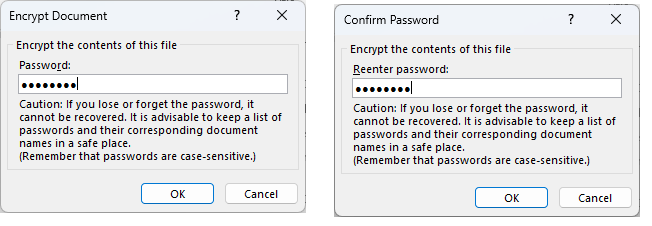
Step 3: After setting the password, make sure to save the document by either pressing Ctrl+S or clicking Save under the file tab. This ensures that the password protection is applied.
Tips for Creating a Strong Password:
Use a mix of characters: Include both letters (upper and lower case), numbers, and symbols.
Avoid common words: Passwords like “123456” or “password” are easy to guess and should be avoided.
Length matters: The longer the password, the harder it is to crack. Aim for at least 8-12 characters.
Don’t reuse passwords: If you’ve used the password elsewhere, consider creating a unique one for each document.
Once the password is set must ensure that the password lock is working correctly, close the document and reopen it. When you open the file, Microsoft Word will prompt you to enter the password before allowing access. If you can’t open it without the password, then you’ve successfully locked your Word document.
Are there any limitations to password protecting word documents such as file size or content restrictions?
Yes, there are some limitations to consider when password-protecting Word documents:
No specific file size limit: There’s no strict file size limit for password-protecting Word documents. However, larger files may lead to performance issues or difficulties when sharing or storing them.
No content restrictions: Password protection doesn’t impose content restrictions. You can protect documents with various content types, including text, images, tables, and more.
Other Limitations:
Compatibility issues: Password-protected Word documents might not be compatible with all versions of Microsoft Word or other word processing software.
Password complexity: Weak passwords can be vulnerable to cracking or guessing. Use strong, unique passwords to ensure document security.
Password recovery: If you forget the password, recovering the document can be challenging or impossible.
Collaboration limitations: Password-protected documents may require sharing the password with collaborators, which can impact security.
Encryption limitations: Older versions of Word may use weaker encryption methods, potentially compromising document security.
To minimize potential issues, use strong passwords, keep software up-to-date, and consider using additional security measures like digital signatures or certificates.
Can I share a password protected word document with other without revealing the password?
Yes, you can share a password-protected Word document with others without revealing the password. Here are a few ways to do this:
Share the document digitally with permissions: You can share the document digitally and set permissions for the recipient to view or edit the document without sharing the password. However, this method might require specific software or platforms.
Share the password securely: If you need to share the password, use secure communication channels like encrypted messaging apps or password managers. This way, the password is not shared openly.
Remove password protection temporarily: You can temporarily remove the password protection, share the document, and then re-add the password protection. However, this method may not be suitable for highly sensitive documents.
Use alternative sharing methods: Consider sharing a PDF version of the document or using a document management platform that allows secure sharing with access controls.
When sharing sensitive documents, prioritize security and consider the risks associated with sharing protected content
Are there any alternative methods to password protecting word documents such as digital signature or certificates ?
While password protection is a common method for securing Word documents, there are alternative approaches that offer enhanced security and authenticity. Two such methods are digital signatures and certificates.
Digital Signatures: Digital signatures use encryption techniques to authenticate the sender of a document and ensure its integrity. They detect any tampering or alteration, making it difficult for anyone to modify the content without detection. Digital signatures provide:
Authenticity: Verify the identity of the sender
Integrity: Detect any tampering or alteration
Non-repudiation: Prevent the sender from denying involvement
Digital Certificates: Digital certificates, also known as public key certificates, bind a public key to an identity. They establish trust and authenticity in digital communications. Digital certificates provide:
Encryption: Protect sensitive information from unauthorized access.
Authentication: Verify the identity of the sender.
Trust: Establish trust between parties.
digital signatures and certificates provide advanced security features that can protect Word documents from unauthorized access, tampering, and alteration. By understanding the benefits and implementation of digital signatures and certificates, individuals and organizations can ensure the security and trustworthiness of their digital communications.
Conclusion:
Password-protecting your Word files without using any app is a straightforward and effective way to safeguard sensitive information. By utilizing the built-in security features of Microsoft Word, you can easily encrypt your documents and restrict access to authorized individuals. This method is not only convenient but also cost-effective, eliminating the need for additional software or tools.
With password protection, you can ensure the confidentiality and integrity of your files, giving you peace of mind in today’s digital age. Whether you’re handling confidential documents, financial reports, or personal data, this simple yet powerful feature can help you maintain control over who can access your Word files.
By taking this easy approach to password-protecting your Word files, you can significantly reduce the risk of unauthorized access, tampering, or data breaches. This built-in feature of Microsoft Word is designed to be user-friendly, making it accessible to individuals with varying levels of technical expertise. With a strong password in place, you can confidently share your documents with others, knowing that your sensitive information is protected.
Furthermore, this method allows you to maintain the security and integrity of your digital files, ensuring that your valuable data remains confidential and protected from unauthorized access. By password-protecting your Word files, you can enjoy an additional layer of security and peace of mind in your digital endeavors.