Can We Play PowerPoint Presentation on Any Smart TV with Sound & Animation? Yes you can, in this article I will guide you how to Play PPT Slideshow on Any Smart TV with Sound & Animation.
What is Microsoft PowerPoint?
Microsoft PowerPoint is a popular presentation software developed by Microsoft. It allows users to create engaging and interactive presentation using a variety of tools and features. It is a presentation program that allows users to create slideshows, visual aids, and other presentations. It’s part of the Microsoft Office suite and is available on PCs, Macs, and mobile devices.
Microsoft PowerPoint is a presentation program, created by Robert Gaskins, Tom Rudkin, and Dennis Austin at a software company named Forethought, Inc. It was released on April 20, 1987, initially for Macintosh computers only. Microsoft acquired PowerPoint for about $14 million three months after it appeared.
Ms PPT is a powerful slide show presentation program. It is a standard component of the company’s Microsoft Office suite software, and is bundled together with Word, Excel, and other office productivity tools. The program uses slides to convey information rich in multimedia. It is a software package designed to create electronic presentations consisting of a series of separate pages or slides.
Features of Microsoft PowerPoint:
- Microsoft PowerPoint can create individual slides with text, images, and other multimedia elements.
- Microsoft PowerPoint can create presentations from scratch or a templates and them
- Select a professional design with PowerPoint Designer.
- Add transitions, animations, cinematic motion, and individual elements to enhance the presentation’s visual appeal.
- Deliver presentation using PPT’s mode, which allows for easy navigation and control.
Uses of Microsoft PPT:
- Business presentation: (Create presentation for meetings, conference, and sales pitches).
- Personal Presentation: (Create presentation for personal projects or events for example. Wedding anniversary, Birthday parties, or other special events).
- Educational Projects: (Create presentation for develop interactive lessons, projects, and presentations for students).
- Training and development presentation: (create presentation which allows for easy navigation and control).
Benefits of using PPT:
- Improved communication
- Enhanced visual appears
- Collaboration and sharing
- Increased productivity
File Formats of PowerPoint Presentation
- PPT: (.PPT an older file format used in earlier version of PowerPoint)
- PPTX: (.PPTX The default file format for power point presentation)
- PPTM: (.PPTM a file format used for PowerPoint presentation with macrons)
Systems Requirement for Microsoft PowerPoint:
- Operating System (OS): Windows 10 or later.
- Microsoft Office: PowerPoint 2016, Microsoft 365.
- Hardware Requirements: 1GHz processor, 2GB RAM or more, 3GB Storage or more.
How to Play PowerPoint presentation in Smart TV with all Animations, Transition & Sound
1. Open PowerPoint file and click on “Record” (Clear recording, if any previous recorded is there) now click on “From Beginning”.
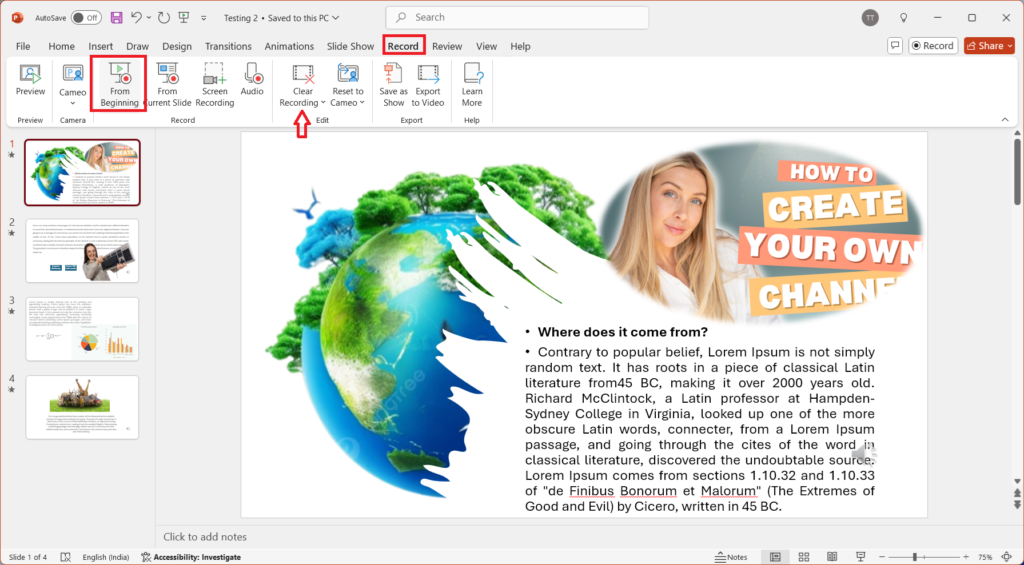
2. A Record screen will open, click on “Record icon” if you want a voice narration then click on “Microphone icon” after you click on record, click anywhere on blank slide to go to next slide, this will record your slideshow with sound and animation.
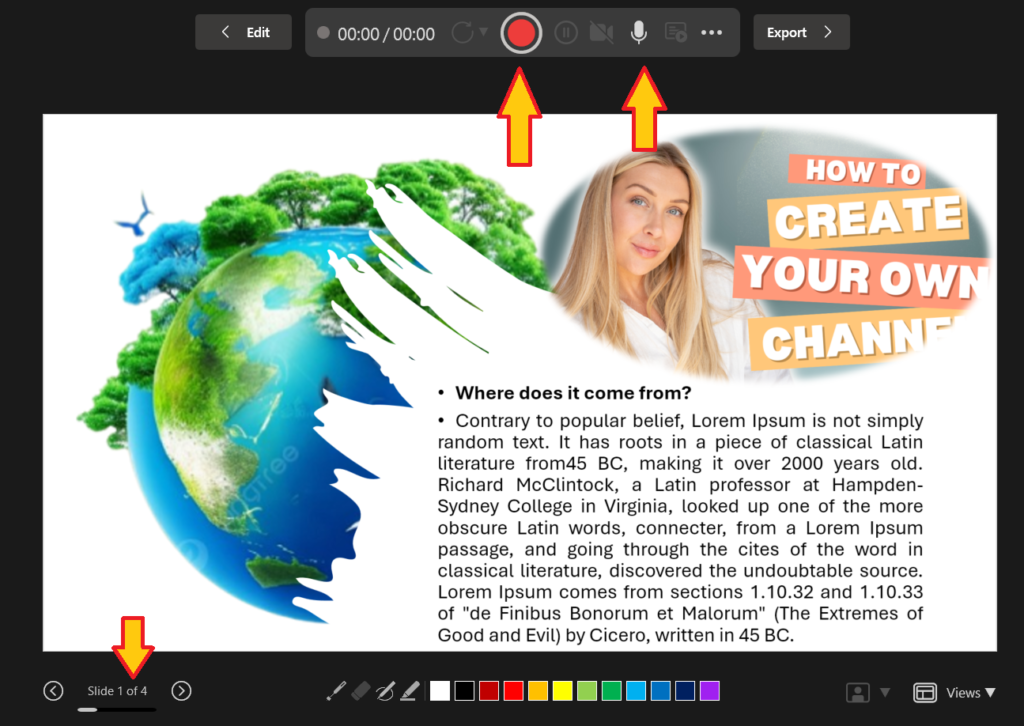
3. After slideshow complete click on “Pause” click “Export” select output location, give the file name and “Export Video”, this will convert your slideshow into video with animations & transition.
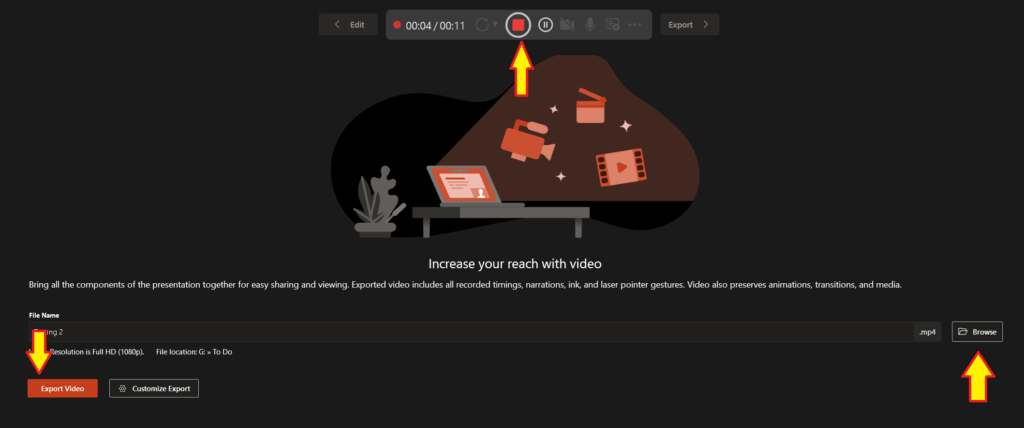
4. Now Transfer this video into pen drive and attach the pen drive into to any smart tv
5. You can directly open this slideshow video from pen drive, or you can copy this video into smart tv then play it. This will apply your slideshow as a video with all animation & transition.
How to create simple presentation in PowerPoint?
- Open PowerPoint, in the left panel, select New,
- To create a presentation from scratch, select Blank Presentation. To use a prepared design, select one of the templates.
- Add slides: In the home tab, in the slide section, click on new slide.
- Add fonts and format: Place the cursor inside the text, then type something. select the text, then select one or more option from the font section of the home tab such as Font Style, font size, Bold, Italic, underline etc. To create Bullets and Numbers, select the text and then select Bullets and Numbering from home tab.
- Add pictures, Shapes or more, go to insert tab, in the images section, select Picture In the insert picture from menu, select the source you want, brows the picture you, select it, and then select insert.
- Add transitions between slides: click on transition tab, then choose a transition