How to Completely Hide or Remove the Play Next List and Watch History on an Android Smart TV? The proliferation of Smart TVs has revolutionized the way we consume entertainment content. With the integration of streaming services and online platforms, Smart TVs have become an indispensable part of our living rooms. However, as we enjoy the benefits of these advanced features, concerns about privacy and data management have also emerged. One common issue that users face is the Play Next list and watch history on their Android Smart TVs, which can compromise their viewing privacy and clutter their user experience.
In this article I will show you How to Completely Hide or Remove the Play Next List and Watch History on an Android Smart TV. Before dive into solution let’s learn something about it.
Why would I want to hide or remove the Play Next list and watch history on my Android Smart TV?
There are several compelling reasons why you might want to hide or remove the Play Next list and watch history on your Android Smart TV. For instance, maintaining your viewing privacy is a significant concern, especially if you share your TV with family members or roommates. By hiding or removing these features, you can prevent others from seeing what you’ve been watching and enjoy a more secure viewing experience.
Additionally, decluttering your viewing experience can also be a major benefit, as you can prevent unwanted content from appearing in the Play Next list and discover new content without being influenced by your previous viewing habits. Furthermore, hiding or removing the Play Next list and watch history can also give you more control over your viewing experience, allowing you to make conscious choices about what you watch without being swayed by personalized recommendations.
How to Completely Hide or Remove the Play Next List and Watch History on an Android Smart TV?
Method to completely remove the Play Next feature from your Smart TV’s home screen:
Step 1: Go to Customize Channel which is on bottom of your smart TV screen, scroll down and tap on Customize Your Home Screen.
Step 2: Select Customization and find the Play Next option.
Step 3: By default, it’s turned on. To completely remove the feature, simply turn it off.
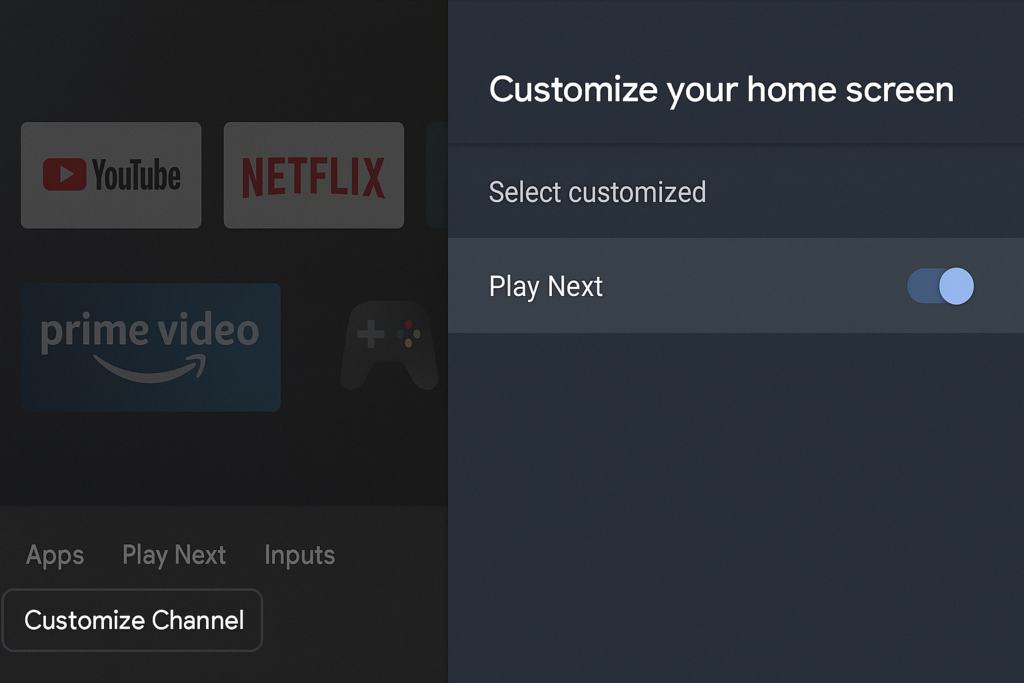
This will remove the “Play Next” list from your home screen entirely. If you want to remove it for specific apps you can turn off it as well.
Will hiding or removing the Play Next list and watch history affect my viewing experience?
Hiding or removing the Play Next list and watch history may indeed impact your viewing experience in various ways. For example, you may not receive personalized recommendations based on your viewing history, which can be a drawback for some users. However, this can also be beneficial if you prefer to discover new content without being influenced by your previous viewing habits.
On the other hand, hiding or removing these features can also lead to a more streamlined viewing experience, where you’re not bombarded with content suggestions that may not be relevant to your interests. Ultimately, it’s essential to weigh the benefits and drawbacks of hiding or removing the Play Next list and watch history and decide what works best for your viewing preferences.
Will hiding or removing the Play Next list and watch history improve my TV’s performance?
Hiding or removing the Play Next list and watch history may have a positive impact on your TV’s performance, albeit indirectly. By reducing the amount of data stored on your TV, you may notice improvements in terms of speed and responsiveness. This is because some TVs use data from the Play Next list and watch history to provide personalized recommendations, which can sometimes slow down the TV’s performance. Additionally, clearing your watch history can also free up storage space on your TV, allowing it to run more smoothly and efficiently.
However, it’s essential to note that the impact on performance may vary depending on the specific TV model and its operating system.
Can I completely remove the Play Next list and watch history on my Android Smart TV?
Completely removing the Play Next list and watch history on your Android Smart TV may be possible, but it largely depends on the specific TV model and its operating system. Some TVs offer settings that allow you to disable or hide these features, while others may not provide such options. For instance, some Smart TVs may have a setting to clear watch history or disable personalized recommendations, which can help you remove the Play Next list and watch history.
However, the extent to which you can remove these features may vary, and some TVs may not allow you to completely eliminate them. If your TV doesn’t offer a built-in setting to remove the Play Next list and watch history, you might need to explore alternative solutions. Some users have reported success in using workarounds, such as clearing app data or using third-party apps to manage their watch history.
Additionally, some streaming services may allow you to disable personalized recommendations or clear your viewing history within their apps. To determine the best approach for your specific TV, it’s recommended to check the TV’s settings menu, consult the user manual, or contact the manufacturer’s support team for guidance on removing the Play Next list and watch history. By exploring these options, you may be able to achieve the level of control you’re looking for over your viewing experience.
Can I hide or remove the Play Next list and watch history on specific apps only?
You can potentially hide or remove the Play Next list and watch history on specific apps only, depending on the app’s features and settings. Some streaming services, such as Netflix or YouTube, may offer settings that allow you to clear your viewing history or disable personalized recommendations within their apps.
For example, you might be able to find an option to clear your watch history or turn off viewing history in the app’s settings menu. Additionally, some apps may allow you to create separate profiles or accounts, which can help keep your viewing history and recommendations separate from others. However, the availability and effectiveness of these options can vary greatly depending on the specific app and its features, so it’s best to check the app’s settings or support documentation to see what options are available for managing your Play Next list and watch history.
What are the Advantages of Hiding or Removing the Play Next List and Watch History?
The Advantages of Hiding or Removing the Play Next List and Watch History
- Enhanced Privacy : By hiding or removing the Play Next list and watch history, you can maintain your privacy and prevent others from seeing what you’ve been watching.
- Personalized Experience: Hiding or removing these features can help you enjoy a more personalized viewing experience, free from unwanted content suggestions.
- Reduced Data Storage: By reducing the amount of data stored on your TV, you may notice improvements in terms of speed and responsiveness.
- Increased Control: Hiding or removing the Play Next list and watch history gives you more control over your viewing experience and allows you to make conscious choices about what you watch.
What are the disadvantages of Hiding or Removing the Play Next List and Watch History?
The disadvantages of Hiding or Removing the Play Next List and Watch History:
- Loss of Personalized Recommendations: By hiding or removing the Play Next list and watch history, you may not receive personalized recommendations based on your viewing habits.
- Increased Effort: You may need to spend more time searching for content and creating playlists, which can be time-consuming.
- Limited Features: Some TVs or apps may not offer the option to hide or remove the Play Next list and watch history, which can limit your control over your viewing experience.
Will resetting my Android Smart TV to its factory settings completely remove the Play Next list and watch history?
Resetting your Android Smart TV to its factory settings is a drastic measure that can potentially eradicate the Play Next list and watch history, but it’s crucial to understand the implications of such an action. When you perform a factory reset, you’re essentially reverting your TV to its original settings, which means all customized settings, preferences, and data stored on the device will be irretrievably deleted. This encompasses a wide range of data, including login credentials, app configurations, and personalized recommendations. Consequently, you’ll need to reconfigure your TV and accounts from scratch, which can be a time-consuming and laborious process. Before opting for a factory reset, it’s prudent to explore alternative solutions, such as clearing individual app data or utilizing settings within specific apps to manage watch history. This approach can help you achieve your desired outcome without compromising the overall functionality and personalization of your TV.
Can I use a third-party app to manage or remove the Play Next list and watch history on my Android Smart TV?
The prospect of utilizing a third-party app to manage or remove the Play Next list and watch history on your Android Smart TV is an intriguing one, but it necessitates a cautious approach. While there might be apps available that can facilitate this functionality, it’s essential to exercise prudence when installing third-party apps, as they may require elevated permissions that could potentially compromise your TV’s security and performance. To mitigate these risks, it’s recommended to conduct thorough research and review any app meticulously before installing it, ensuring that it’s compatible with your specific TV model and operating system. Furthermore, it’s worth investigating whether your TV has built-in features or settings that can achieve the desired result without necessitating the installation of a third-party app. By adopting a judicious approach, you can minimize potential risks and ensure that your TV continues to function optimally.
Conclusion:
Completely hiding or removing the Play Next list and watch history on an Android Smart TV can be achieved through various methods. By exploring the TV’s settings, customizing the home screen, and utilizing app-specific features, users can manage their viewing experience and maintain their privacy. Whether you’re looking to declutter your home screen, protect your viewing habits, or simply prefer a more streamlined experience, there are options available to suit your needs.
By following the steps outlined in this guide, you can take control of your Smart TV experience and enjoy a more personalized and secure viewing environment.