How to Reduce Image Size if MS Paint and Photos App Did not Reduced? MS Paint and the Windows Photos app allow you to resize images, but they don’t offer control over compression settings. So even if you shrink the image to half its dimensions. Sometimes reducing the size of an image seems like a simple task. You open MS Paint or the default Photos app, resize the image, and save it expecting a much smaller file. But when you check the file size, it barely changes.
Many users struggle with these built-in tools, especially when dealing with large images or specific file formats. Fortunately, there are alternative methods that can help you efficiently compress images without compromising on quality. Let’s explore some effective solutions that go beyond the limitations of MS Paint and Photos App. In this article I’ll show you How to Reduce Image Size if MS Paint and Photos App Didn’t Reduced.
Looking for the Solution of How to Reduce Image Size if MS Paint and Photos App Didn’t Reduced.
How to Reduce Image Size if MS Paint and Photos App Didn’t Reduced?
Step 1 : Open MS PowerPoint and insert image which you want to reduce the size.
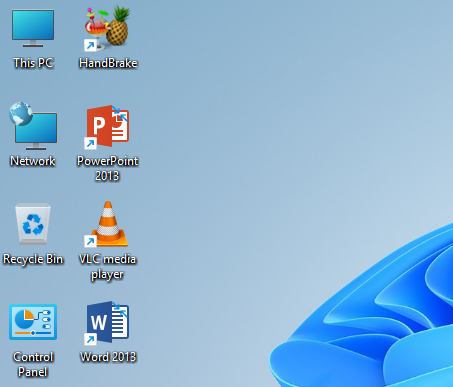
Step 2 : Click on Insert then click on Picture.

Step 3 : Click on File and click on Save as then select file type as JPEG File Interchange Format, and then click on Save.
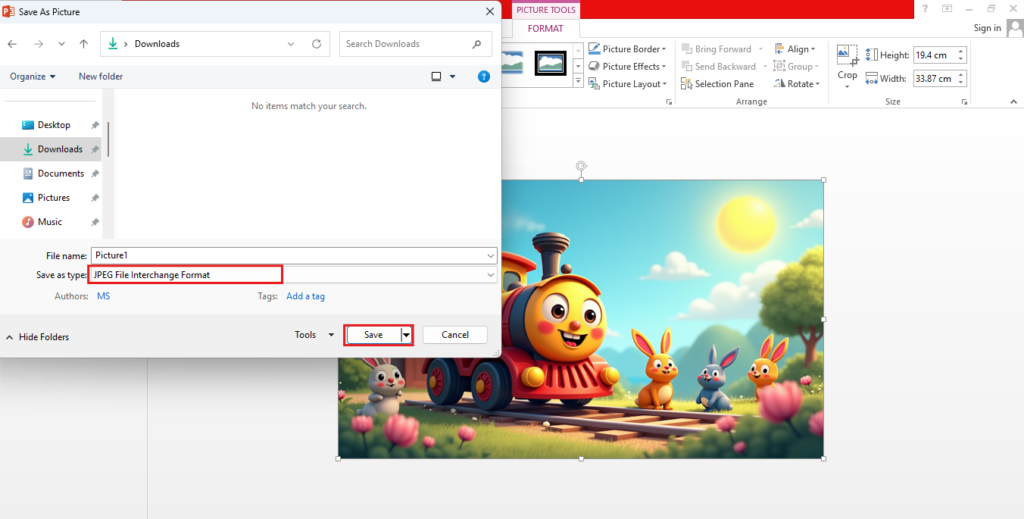
Result: the images size is Reduced.

What are some common reasons for reducing image size?
There are several reasons why users may need to reduce image size. One common reason is to save storage space on their computer or mobile device. Large images can take up a significant amount of storage space, and reducing their size can help users free up space for other files and applications.
Another reason is to improve the loading speed of web pages or applications that use images. Large images can slow down the loading speed of web pages, which can negatively impact the user experience. By reducing the size of images, users can improve the loading speed and make their web pages or applications more responsive.
Additionally, reducing image size can also help users to:
- Share images more easily via email or social media.
- Reduce the bandwidth required to transmit images over the internet.
- Improve the performance of applications that use images.
What are the Advantages of compressing files size?
- Smaller files can be uploaded and downloaded more quickly, saving time and reducing frustration.
- By reducing file size, you can store more files on your device or in your cloud storage account.
- Smaller files can improve website loading times, enhancing the user experience and search engine optimization (SEO).
- Smaller files require less bandwidth to transmit, which can help reduce data costs and improve network performance.
- Smaller files are easier to share via email or cloud storage, making collaboration and communication more efficient.
- With smaller files, you can more easily organize and manage your digital assets, reducing clutter and improving productivity.
- Smaller files can be more easily encrypted and protected, reducing the risk of data breaches and cyber attacks.
What are the Advantages of compressing files size?
- Reducing file size can lead to a loss of quality, especially if the compression is too aggressive. This can result in pixelated or blurry images, or reduced audio/video quality.
- In some cases, reducing file size can result in data loss, especially if the compression algorithm is lossy. This can be a problem if the file contains important information or data.
- Once a file is compressed, it may be more difficult to edit or manipulate. This can be a problem if you need to make changes to the file in the future.
- Some compressed files may not be compatible with all devices or software. This can cause problems if you need to share the file with others or use it on a different device.
- Over compressing a file can lead to a significant loss of quality, making it unusable for its intended purpose.
- If a file is compressed too much, it may be difficult or impossible to recover the original data.
- Some compression algorithms may not be secure, potentially allowing unauthorized access to the compressed data.
- The quality of the compressed file may depend on the compression algorithm used, and some algorithms may not be as effective as others.
What are the tips for balancing file size and image quality when reducing image size?
By following the tips, you can balance file size and image quality, ensuring that your images look great while also loading quickly and efficiently.
- Choose a file format that is optimized for web use, such as JPEG for photographs and PNG for graphics.
- Experiment with different compression levels to find the right balance between file size and image quality.
- Utilize image compression tools, such as TinyPNG or ImageOptim, to reduce file size while maintaining quality.
- Resize images to the exact dimensions needed, rather than relying on browser resizing.
- Use the Save for Web feature in image editing software to optimize images for web use.
- Regularly check image quality after compression to ensure it meets your standards.
- Use lossless compression algorithms, such as PNG or GIF, when possible to maintain image quality.
- Avoid over compressing images, as this can lead to a significant loss of quality.
- Use web friendly colors and avoid using too many colors in your images.
- Test your images on different devices and browsers, and iterate on your compression settings as needed.
- Use image compression plugins, such as Adobe Photoshop’s “Save for Web” plugin, to optimize images.
- Batch compress images to save time and effort. Consider using WebP, a modern image format that offers better compression than JPEG and PNG.
- Optimize images for mobile devices, which may have slower internet connections and smaller screens.
Can I reduce file size by using MS PowerPoint ?
Yes, you can reduce file size by using MS PowerPoint. One way to do this is by compressing images within the presentation. When you insert images into your PowerPoint slides, they can significantly increase the file size of your presentation. However, PowerPoint provides a built-in feature to compress pictures, which can help reduce the file size.
To compress images in PowerPoint, you can select the image, go to the “Picture Format” tab, and click on “Compress Pictures.” This will open a dialog box where you can choose the compression settings, such as the resolution and quality of the image. By reducing the resolution and quality of the image, you can significantly reduce the file size of your presentation.
Another way to reduce file size in PowerPoint is by optimizing the presentation itself. This can be done by removing unnecessary elements, such as unused slides, images, or animations. You can also reduce the file size by saving the presentation in a format that is optimized for web use, such as PDF or JPEG.
Additionally, you can use PowerPoint’s built-in “Save for Web” feature, which allows you to optimize the presentation for web use by reducing the file size and resolution of the images. By using these features and techniques, you can significantly reduce the file size of your PowerPoint presentation, making it easier to share and store. Furthermore, reducing file size can also improve the performance of your presentation, making it faster to load and navigate.
Can Reducing Image Size in PowerPoint Affect the Quality of the Image?
Yes, reducing image size in PowerPoint can affect the quality of the image, especially if the compression is too aggressive or if the image is resized to a significant extent. When you compress or resize an image in PowerPoint, you are essentially discarding some of the image data to reduce the file size. This can lead to a loss of detail, color accuracy, and overall image quality. The extent of the quality loss depends on the compression ratio, the original image resolution, and the intended use of the image.
For example, if you compress a high-resolution image to a very low resolution, you may notice a significant loss of detail and a “blocky” or “pixelated” appearance. However, if you compress an image moderately, the quality loss may be barely noticeable. To minimize the impact on image quality, it’s essential to find a balance between file size reduction and image quality preservation. PowerPoint’s built-in compression feature allows you to choose from various compression options, such as Print, Screen, or Email, which can help you achieve a good balance between file size and image quality.
Understanding the Factors that Affect Image Quality*
There are several factors contribute to the impact of compression on image quality:
- Compression Ratio: The amount of data discarded during compression directly affects image quality. A higher compression ratio can result in a greater loss of detail and a more noticeable degradation in image quality.
- Original Image Resolution: Higher-resolution images can withstand more compression without significant quality loss. If you’re working with high-resolution images, you may be able to compress them more aggressively without noticeable quality loss.
- Image Content: Images with complex details or subtle color gradations may be more susceptible to quality loss. For example, images with intricate patterns or textures may appear more degraded after compression than images with simple, solid colors.
- Intended Use: The intended use of the image also plays a role in determining the acceptable level of compression. Images intended for web use or email may require more aggressive compression than those intended for print.
Conclusion:
Reducing image size in PowerPoint can be an effective way to decrease file size and improve presentation performance. However, it’s essential to balance file size reduction with image quality preservation. By understanding the factors that affect image quality and following best practices, such as using moderate compression, choosing the right compression option, and testing and adjusting compression settings, you can minimize the impact of compression on image quality.
By taking a thoughtful approach to image compression, you can create high-quality presentations that load quickly and look great. In addition to compressing images, consider other ways to optimize your PowerPoint presentations, such as removing unnecessary slides, using efficient audio and video formats, and avoiding excessive use of animations and transitions. By taking a holistic approach to optimizing your presentations, you can create files that are not only smaller in size but also more engaging and effective in communicating your message.
Regularly reviewing and refining your presentation’s content and formatting can help ensure that your message is conveyed clearly and efficiently, making your presentation more impactful and memorable for your audience.