How to Copy Recover Data in Pen Drive from Corrupted Windows Laptop PC? In today’s digital age, our laptops and PCs store a vast amount of important data, including critical documents, and valuable files. Data loss can be a devastating experience, especially when it involves important files and precious memories stored on your Windows laptop or PC. A corrupted system can bring your digital life to a grinding halt, leaving you feeling frustrated and helpless.
But don’t worry, there’s hope! With the right tools and techniques, you can recover your valuable data and get back to normal. In this comprehensive guide, I will show you How to Copy Recover Data in Pen Drive from Corrupted Windows Laptop PC? So you can breathe a sigh of relief and get on with your life.
Before dive into the recovery process, it’s essential to understand the situation or reasons behind corrupted Windows laptop/PC. By understanding reasons of corruption, users can take steps to prevent data loss and system instability. Here are the reasons:
Reason 1: Malware or Virus Infections
Malware or virus infections are one of the most common causes of corruption in Windows laptops/PCs. When a malicious software infects a system, it can damage system files, registry entries, or user data, leading to corruption. Malware can spread through various means, such as opening infected email attachments, downloading infected software, or visiting malicious websites. Once infected, the system can become unstable, and files can become corrupted or inaccessible.
Reason 2: System File Corruption
System file corruption occurs when critical system files become damaged or corrupted. This can happen due to various reasons, such as power outages, hardware failures, or software bugs. When system files are corrupted, the system can become unstable, and errors can occur. In severe cases, system file corruption can prevent the system from booting or functioning properly.
Reason 3: Registry Errors
The Windows registry is a critical component that stores settings and configuration data for the system and applications. Errors or corruption in the registry can cause system instability and corruption. Registry errors can occur due to various reasons, such as installing or uninstalling software, or making incorrect changes to the registry. When registry errors occur, the system can become slow, unstable, or even crash.
Reason 4: Driver Issues
Driver issues can cause system crashes, freezes, or corruption. Outdated, corrupted, or incompatible drivers can lead to system instability and errors. Drivers are software components that interact with hardware components, and when they are not functioning properly, the system can become unstable. Updating drivers regularly and ensuring they are compatible with the system can help prevent driver issues.
Reason 5: Hardware Failures
Hardware failures can cause data loss or corruption. Hardware components like the hard drive, RAM, or motherboard can fail due to various reasons, such as overheating, physical damage, or manufacturing defects. When hardware components fail, the system can become unstable, and data can become inaccessible.
Reason 6: Power Outages or Electrical Surges
Sudden power outages or electrical surges can cause data loss or corruption. When a power outage occurs, the system can shut down abruptly, leading to data loss or corruption. Electrical surges can also damage hardware components, leading to system instability or corruption.
Reason 7: Overheating
Overheating can cause hardware failures or damage to system components, leading to corruption. When the system overheats, hardware components can become damaged, and the system can become unstable. Ensuring proper cooling and ventilation can help prevent overheating.
Reason 8: Software Conflicts
Software conflicts can cause system instability and corruption. When different software applications or components conflict with each other, the system can become unstable, and errors can occur. Software conflicts can occur due to various reasons, such as installing incompatible software or having multiple versions of the same software.
Reason 9: Improper Shutdown
Improper shutdown can cause data loss or corruption and data loss. When the system is shut down improperly, files can become corrupted or lost. Ensuring proper shutdown procedures can help prevent data loss.
Reason 10: Aging Hardware or Software
Aging hardware or software can become outdated, leading to compatibility issues or corruption. As hardware or software ages, it can become less reliable, and errors can occur. Upgrading hardware or software regularly can help prevent compatibility issues.
Reason 11: User Error
User error can cause corruption. Accidental deletion of system files, incorrect configuration, or other user errors can lead to system instability and corruption. Ensuring users are educated on proper system usage and maintenance can help prevent user error.
Reason 12: Firmware Issues
Firmware issues can cause hardware components to malfunction, leading to corruption. Firmware is software that is embedded in hardware components, and issues with firmware can cause system instability and errors.
Reason 13: Disk Errors
Disk errors can cause data loss or corruption. Bad sectors or file system corruption can lead to errors and data loss. Running disk checks and ensuring proper disk maintenance can help prevent disk errors.
Reason 14: BIOS or UEFI Issues
Problems with the BIOS or UEFI firmware can cause system instability or corruption. The BIOS or UEFI firmware is responsible for initializing hardware components and booting the system. Issues with the BIOS or UEFI firmware can lead to system instability and errors.
Method to Copy Recover Data in Pen Drive from Corrupted Windows Laptop PC?
Step 1: Start by restarting your computer. As soon as it begins to boot, press and hold the power button for about 20 seconds to force a shutdown. Repeat this process three times. On the fourth attempt, allow your computer to boot without interruption; it should enter the Windows Recovery Environment (WinRE) automatically. Then click on Advance Option.
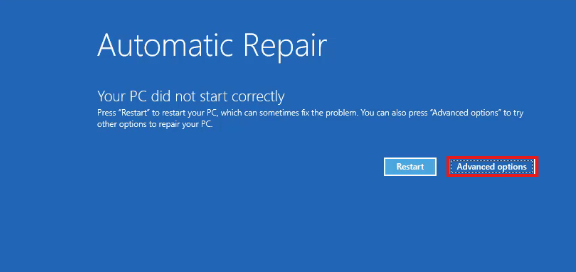
Step 2 : Insert your Pen drive into the laptop/PC’s USB port.

Step 3 : select the Troubleshoot, and then Click on Advanced option.
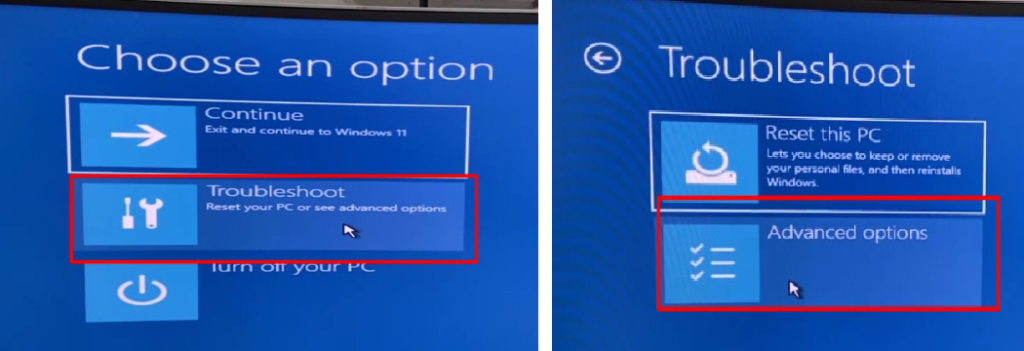
Step 4 : Click on Command prompt and type NotePad and press enter.
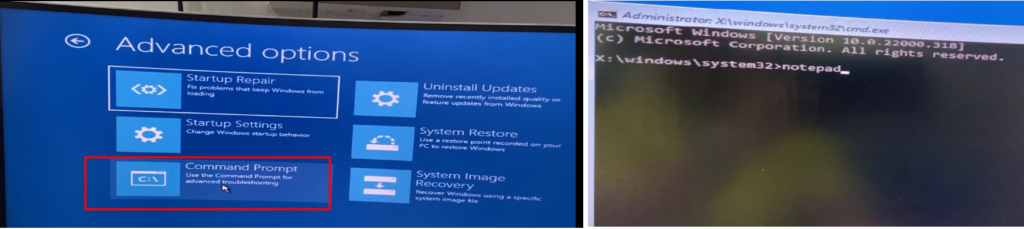
Step 5 : Click on file then click on Open, now select All Files in the file type.
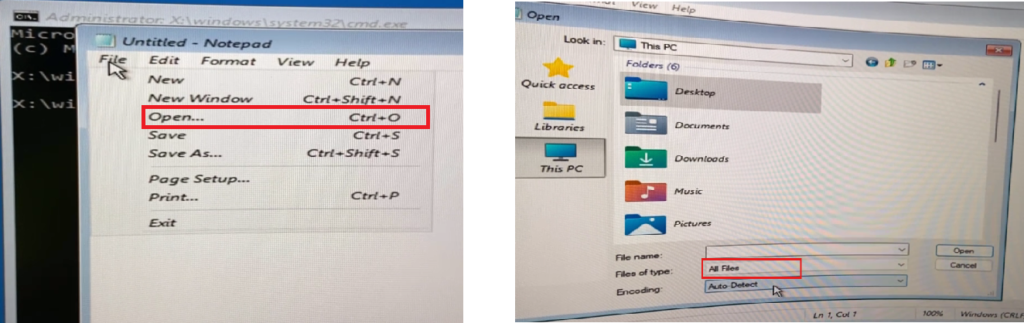
Step 6 : Go to Drive then select the files you want to recover and copy them to the pen drive. You can do this by right-clicking on the files and selecting Copy or Send to Removable Disk (your pen drive). And then remove your Pen Drive
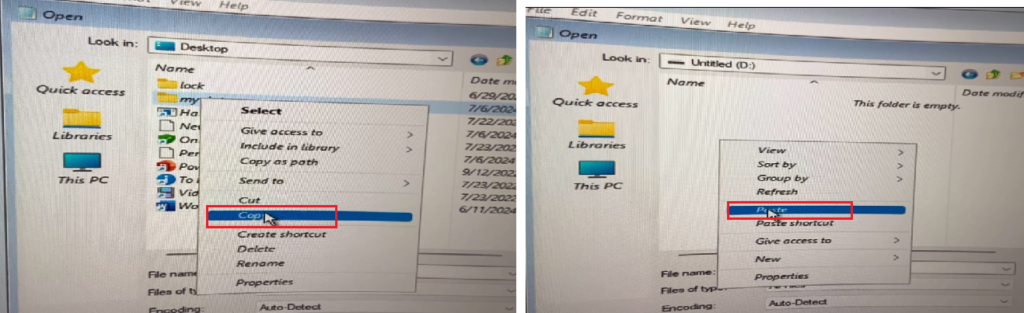
Conclusion:
Recovering data from a corrupted Windows laptop/PC to a pen drive requires careful consideration and the right approach. By understanding the causes of corruption, such as malware infections, system file corruption, and hardware failures, you can take proactive steps to prevent data loss. Utilizing tools like data recovery software, bootable USB drives, and professional services can help you successfully recover your important files.
Ultimately, the key to successful data recovery lies in acting quickly and using the right tools for the job. Whether you’re dealing with a minor glitch or a major system failure, having a solid plan in place can make all the difference. By following the methods and tips outlined in this guide, you can increase your chances of recovering your valuable data and getting your system back up and running smoothly.