How to Fix Monitor Display Randomly Turning Off and On Automatically? If you’ve ever been working on your computer only to have the monitor suddenly turn off and then back on again, you know how frustrating and disruptive this issue can be, are you fed up with your monitor display randomly turning off and on?
This annoying issue can disrupt your work, gaming, or entertainment sessions, leaving you feeling frustrated and helpless. Don’t worry in this article, I’ll share some practical solutions to How to Fix Monitor Display Randomly Turning Off and On Automatically? Before we dive into the solutions, it’s essential to understand what might be causing this problem.
Why Monitor keep turning off and on, what are the reasons behind the issue “Monitor displays randomly turning off and on automatically”?
A monitor that randomly flickers or loses connection intermittently can affect your productivity and even cause stress if it happens frequently. There are several potential reasons why your monitor may randomly turn off and on. These issues can be related to hardware, software, or settings.
Here are the four main reasons why your monitor display might be turning off and on automatically:
- Hardware Related Issues
- Software Related Issues
- Power Related Issues
Hardware Related Issues:
Hardware related issues are a common cause of monitor display problems, including random shutdowns and restarts. These issues can arise from faulty or malfunctioning hardware components, such as a loose connection, a dying monitor, or a problematic graphics card. Overheating, inadequate power supply, and issues with the motherboard or RAM can also contribute to hardware-related problems. Additionally, a faulty or overheating GPU can cause display malfunctions, leading to a frustrating and disrupted computing experience.
- Loose Connections: A loose video cable or power cord can cause your monitor to turn off and on randomly.
- Faulty Monitor: A dying or faulty monitor can cause display issues, including random shutdowns and restarts.
- Graphics Card Issues: A faulty or outdated graphics card can cause display problems, including random shutdowns and restarts.
- Overheating: If your monitor or computer is overheating, it can cause the display to malfunction.
Software Related Issues:
Software related issues can also cause monitor display problems, including random shutdowns and restarts. Outdated, corrupted, or incompatible graphics drivers can lead to display malfunctions, while conflicting software or programs can also cause problems. Furthermore, operating system issues, such as a corrupted registry or outdated OS, can also contribute to software-related display problems. In some cases, malware or viruses can also cause display issues, making it essential to regularly update software and run virus scans to prevent these problems.
- Outdated Drivers: Outdated or corrupted graphics drivers can cause display issues, including random shutdowns and restarts.
- Conflicting Software: Conflicting software or programs can cause display issues, including random shutdowns and restarts.
- Operating System Issues: Operating system issues, such as a corrupted registry or outdated OS, can cause display problems.
Power Related Issues:
Power related issues are another common cause of monitor display problems, including random shutdowns and restarts. Power surges, electrical storms, or faulty power supplies can cause the monitor to malfunction, leading to random shutdowns and restarts. Additionally, a power supply that is inadequate for the monitor’s power requirements can also cause display problems. In some cases, a faulty or loose power cord can also cause power-related issues, making it essential to ensure that all power connections are secure and functioning properly.
- Power Surges: Power surges or electrical storms can cause your monitor to turn off and on randomly.
- Power Supply Issues: A faulty or inadequate power supply can cause display issues, including random shutdowns and restarts.
Other Issues:
- Dust Buildup: Dust buildup in your monitor or computer can cause overheating, which can lead to display issues.
- Electromagnetic Interference: Electromagnetic interference from other devices can cause display issues, including random shutdowns and restarts.
Monitor Settings: Incorrect monitor settings, such as a faulty display setting or an incorrect input selection, can cause display issues.
Why monitor display turning off and on, is it a hardware or Software issue?
Monitor display turning off and on can be caused by either hardware issues, including faulty monitors, graphics cards, or power supplies, which can malfunction due to overheating, physical damage, or manufacturing defects, or software issues, including outdated drivers, conflicting programs, or operating system problems, which can arise from corrupted files, incorrect settings, or compatibility issues, making it essential to troubleshoot and identify the root cause to resolve the issue effectively.
How to Fix Monitor Display Randomly Turning Off and On Automatically?
Method 1 :
Change Desktop Wallpaper
Right click on Desktop, select Personalize, and select a different wallpaper which in on top right side of your windows screen.
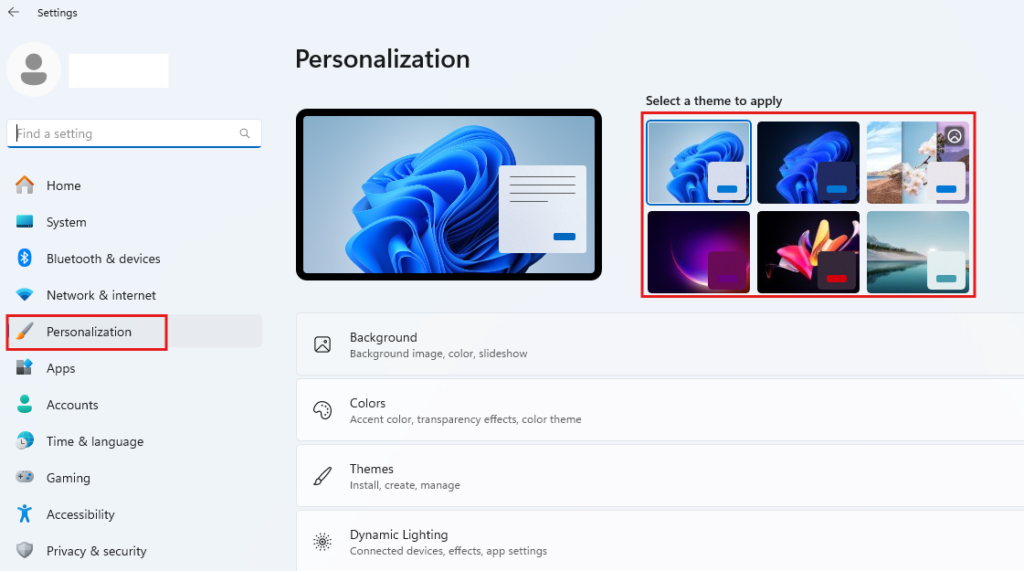
Method 2 :
Change the Resolution
Ensure that your display resolution is set to a level that your monitor can handle.
Right click on the Desktop, select Display settings, and choose an appropriate resolution (e.g. 1366 X 768)
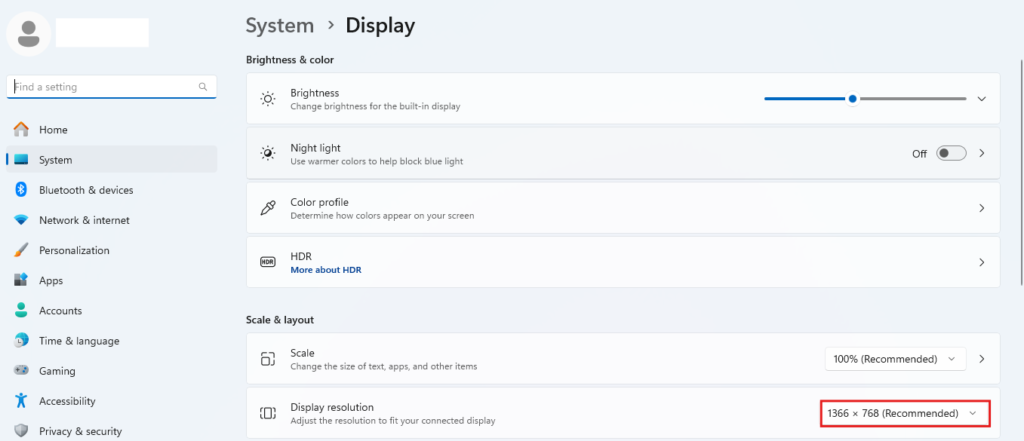
Method 3 :
Check Your Connection
Ensure that all cables, including the video cable and power cord, are securely connected to both your monitor and computer.

Method 4 :
Go to Start, and type Screen Saver settings, and set the screen saver on None, then click on Apply and Ok.
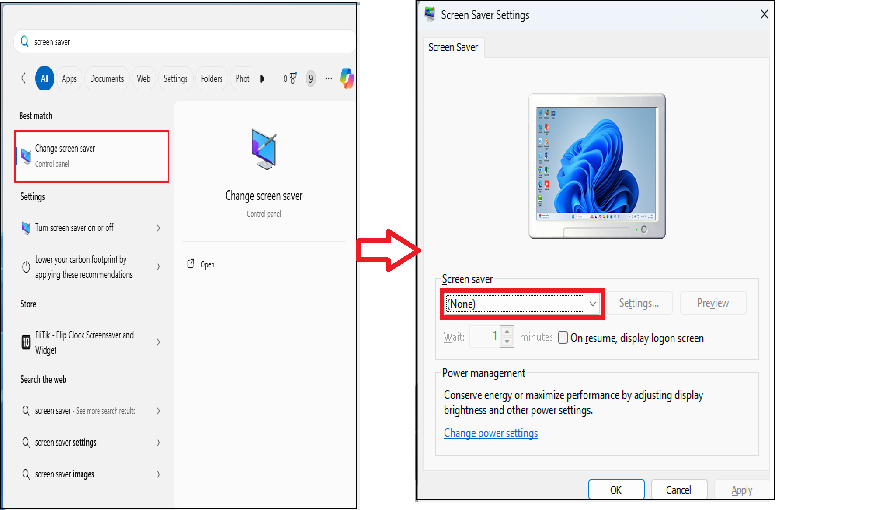
Method 5 :
Go to Start, and type Edit power plan, set the turn off display to Never, and set put the computer to Never, and check change advance settings, then extend PCI Express, and extend Link state power management, and then turn off the setting, click on Apply then Ok.
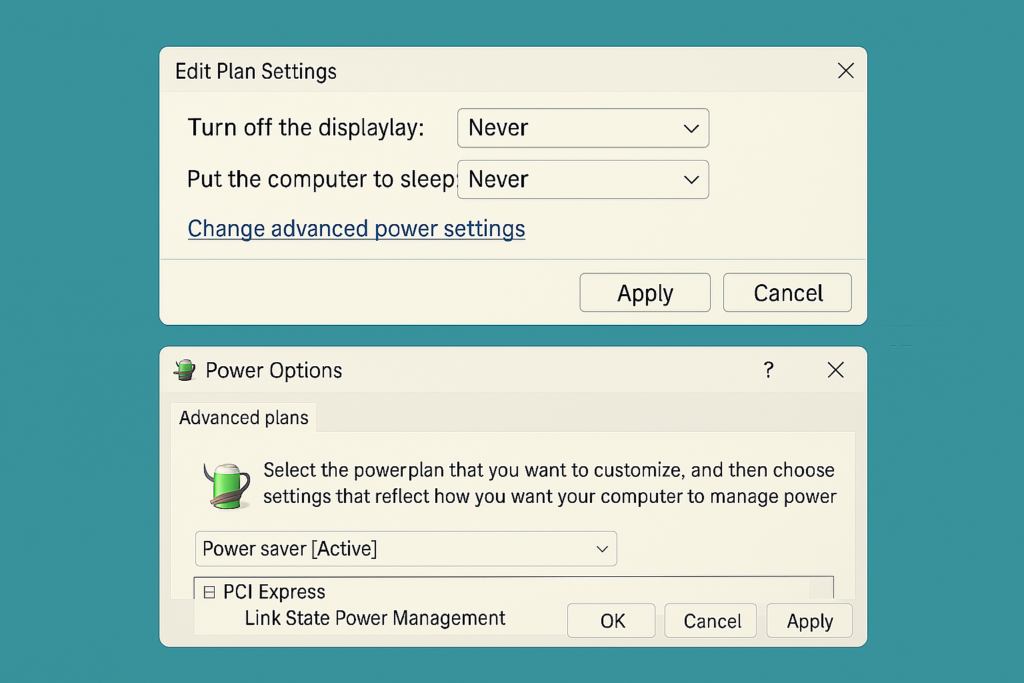
Method 6 :
Right click on This PC, and click on Manage, then click on Device Manager, and extend the Display adapter and right click on your display adapter, then select and right click on your Display drive, and then click on Update driver, click on Search automatically for drivers, automatically it checks for available updates and installed it, after install restart the PC.
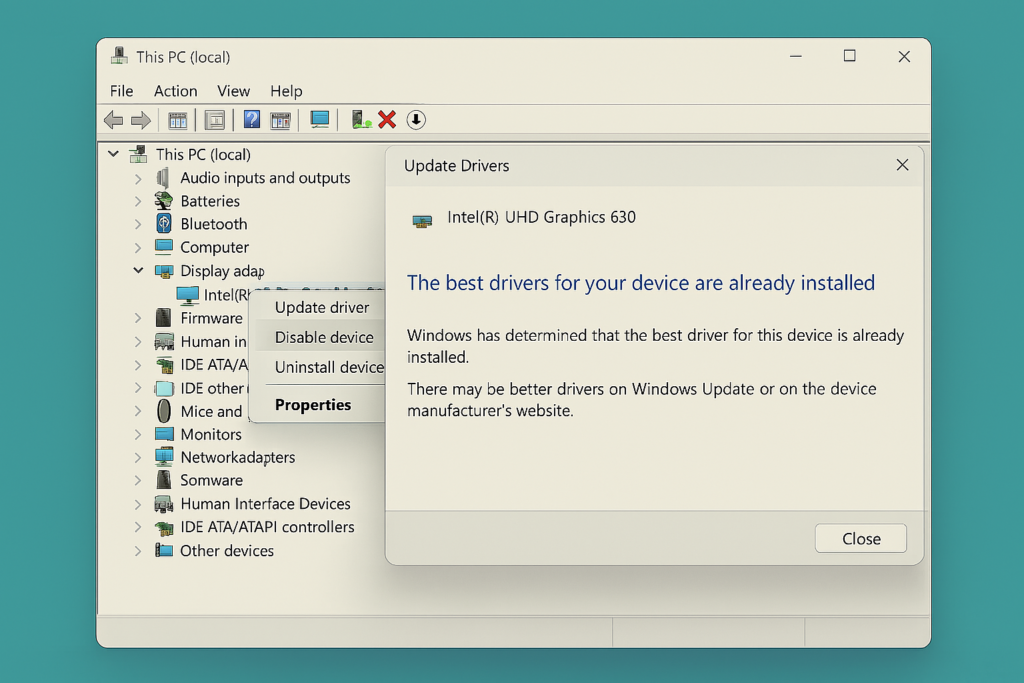
These are the methods to Fix Monitor Display Randomly Turning Off and On Automatically.
What are the disadvantages of ‘Monitor display randomly turning off and on”?
- Data Loss: Frequent shutdowns can cause unsaved work to be lost, leading to frustration and wasted time.
- Reduced Productivity: The constant turning off and on of the monitor can disrupt workflow, making it difficult to focus and complete tasks efficiently.
- Increased Risk of Data Corruption: Repeated shutdowns can cause data corruption, especially if the system is not properly shut down.
- Shortened Monitor Lifespan: Frequent turning off and on can reduce the lifespan of the monitor, as it can cause wear and tear on the display’s components.
- Increased Risk of Hardware Failure: The constant power cycling can cause hardware components, such as the power supply or graphics card, to fail prematurely.
- Disruption of Critical Applications: For critical applications, such as medical devices or financial systems, the turning off and on of the monitor can have serious consequences, including loss of critical data or disruption of service.
- Frustration and Stress: The constant turning off and on of the monitor can be frustrating and stressful, especially if it occurs frequently or at critical moments.
- Difficulty in Troubleshooting: The intermittent nature of the issue can make it challenging to troubleshoot and diagnose the root cause of the problem.
How to prevent monitor displays turning off and on automatically?
By taking precautions, you can significantly reduce the likelihood of your monitor randomly turning off and on. To prevent your monitor from randomly turning off and on, you can follow these steps:
- Regularly Clean Dust: Clean dust from the monitor, graphics card, and other hardware components to prevent overheating.
- Ensure Proper Ventilation: Ensure good airflow around the computer to prevent overheating.
- Use a Surge Protector: Use a surge protector to protect against power surges and spikes.
- Check for Loose Connections: Ensure that all cables connecting your monitor to your computer (HDMI, DisplayPort, VGA) are firmly plugged in. If the cables are worn out or damaged, replace them with new ones to ensure a stable connection.
- Use a Stable Power Supply: Ensure that your monitor is plugged directly into a reliable power source, avoiding faulty power strips or surge protectors. If using a power strip or surge protector, check that it’s functioning properly and not overloaded.
- Update or Reinstall Graphics Drivers: Keep your graphics drivers up to date to ensure they are not causing display issues. Regularly visit the manufacturer’s website (Nvidia, AMD, Intel) to download the latest drivers, or use the “Device Manager” on Windows to automatically update drivers.
- Monitor and Computer Cooling: Ensure both your monitor and computer are adequately ventilated to avoid overheating. Monitor the temperature of your hardware components to prevent overheating. Use fans or cooling systems for your computer if necessary and keep your monitor in a well-ventilated area.
- Adjust Power Settings: Check your computer’s power settings to ensure it isn’t set to turn off the display too soon or too frequently. Go to Power & sleep settings in Windows and set the display to stay on or adjust the sleep settings as necessary.
- Test with another Computer: Test your monitor on another computer to determine if the issue lies with the monitor or the original computer. If it still turns off and on, the problem is likely with the monitor itself.
- Ensure Proper Graphics Card Functionality: Make sure your graphics card is properly seated and not overheating. Consider upgrading or replacing the card if it’s outdated or malfunctioning.
- Prevent Electrical Interference: Keep your monitor away from electrical devices that could cause interference, such as routers, speakers, or microwaves, which can affect the signal quality.
- Run System Diagnostics: Run diagnostics on your operating system to detect potential software issues that could be causing display instability.
- Disable Unnecessary Programs: Disable unnecessary programs and background applications to reduce system load.
- Avoid Overloading: Avoid overloading the system with too many applications or resource-intensive programs.
- Use a High-Quality Monitor: Use a high-quality monitor that is designed for heavy use.
- Regularly Back Up Data: Regularly back up important data to prevent loss in case of a system failure.
- Consider Using a UPS: Consider using an Uninterruptible Power Supply (UPS) to protect against power outages and surges.
Conclusion:
A monitor display turning off and on can be a frustrating and disruptive issue, caused by a combination of hardware and software factors. To prevent this issue, it is essential to take proactive steps, such as regularly cleaning dust, ensuring proper ventilation, and updating drivers, running virus scans, and adjusting power settings. Additionally, using high-quality hardware, avoiding overloading, and regularly backing up data can also help to minimize the risk of this issue occurring. By taking these precautions and being aware of the potential causes, users can help to ensure a stable and reliable computing experience.