How to Open Any Kind of Image File in Windows (HEIC, AVIF, TIFF, HEIF, WEBP, GIF, PDD, PNG, JPG, RAW, PDF, BMP, and SVG), In today’s digital world, we encounter a variety of image file formats. From standard formats like JPG and PNG to more specialized ones such as HEIC and WebP, it’s essential to know how to open and work with these files on your Windows computer.
Opening image files in Windows with the plethora of image file formats available, it can be overwhelming to keep track of which software can open which files. While some image types may not open natively.
There are various methods and tools available to help you view and edit almost any type of image file on your PC. In this article, we’ll explore how to open any kind of image file in Windows (HEIC, AVIF, TIFF, HEIF, WEBP, GIF, PDD, PNG, JPG, RAW, PDF, BMP, and SVG). Before we dive into third-party software, let’s learn something about the file formats.
What is the default Image viewer of Windows?
The default image viewer in Windows depends on the version of Windows you are using:
For Windows 10 and 11: The default image viewer in Windows 10 and 11 is the Photos app.
For Windows 8 and 8.1: The default image viewer in Windows 8 and 8.1 is the Photos app, but you can also use the Windows Photo Viewer app.
For Windows 7 and earlier: The default image viewer in Windows 7 and earlier is the Windows Photo Viewer app.
How to Open Any Kind of Image File in Windows (HEIC, AVIF, TIFF, HEIF, WEBP, GIF, PDD, PNG, JPG, RAW, PDF, BMP, and SVG)?
Method :
Step1 : Open Microsoft Store, search for QuickLook, andclick on the Download button choose the version you want to download (32-bit or 64-bit), click on Run the installer and follow the prompts to install QuickLook for Windows.
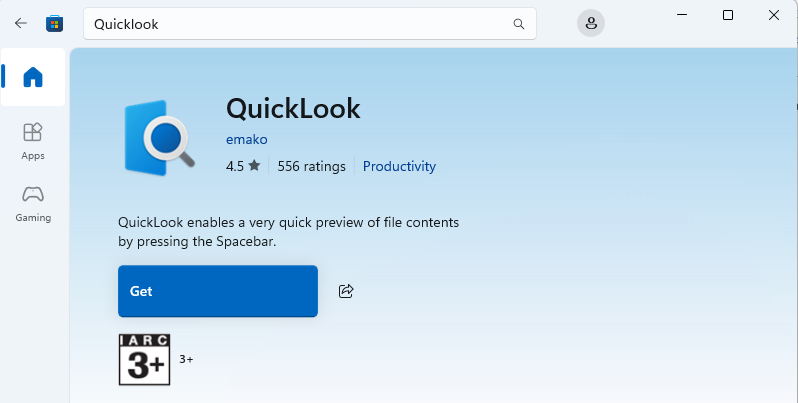
Step 2 : Select an Image which you want to open, then press Spacebar.
This is the simple method to open any file in windows.
What is QuickLook App?
QuickLook is a feature in macOS that allows you to quickly preview files without opening them. While there isn’t a native QuickLook feature in Windows, there are some third-party alternatives that offer similar functionality.
Why can’t open any image file in windows?
Here are some common reasons why you may not be able to open an image file in Windows:
Reason 1 : Windows may not support the file format of the image. For example, if you try to open a HEIC file on an older version of Windows, it may not work.
Reason 2 : The image file may be corrupted, which can prevent it from opening. This can happen due to a variety of reasons, such as a faulty download or a problem with the storage device.
Reason 3 : Some image files, such as RAW files, require a specific codec to open. If the codec is missing, you may not be able to open the file.
Reason 4 : If the file association is incorrect, Windows may not know which program to use to open the file. For example, if a JPEG file is associated with a text editor, it will not open in an image viewer.
Reason 5 : Conflicting software can prevent an image file from opening. For example, if you have two different image editing programs installed, they may conflict with each other.
Reason 6 : Outdated software can prevent an image file from opening. For example, if you’re using an older version of Windows, you may not be able to open newer image file formats.
Reason 7 : A virus or malware can prevent an image file from opening. If your computer is infected with malware, it can cause problems with opening files.
Reason 8 : File permissions can prevent an image file from opening. If you don’t have permission to access the file, you will not be able to open it.
Reason 9 : Hardware issues can prevent an image file from opening. For example, if your hard drive is failing, you may not be able to access your files.
Reason 10 : Operating system issues can prevent an image file from opening. For example, if your operating system is corrupted, you may not be able to open files.
What are the definitions of HEIC, AVIF, TIFF, HEIF, WEBP, GIF, PDD, PNG, JPG, RAW, PDF, BMP, and SVG?
Opening image files in Windows can be a breeze if you have the right software. By using the default Photos app, Windows Photo Viewer, or third-party software like Adobe Photoshop, you can open a wide range of image file formats, including HEIC, AVIF, TIFF, HEIF, WEBP, GIF, PDD, PNG, JPG, RAW, PDF, BMP, and SVG.
HEIC : High Efficiency Image Coding
HEIC is a modern image format that uses advanced compression methods to store images at a higher quality and smaller file size. It is commonly used by newer Apple devices (iPhones and iPads) for storing photos, unfortunately, Windows doesn’t support these formats natively, but there is an easy fix.
AVIF : AV1 Image File Format
AVIF is an image format based on the AV1 video codec, designed for high-quality image compression. It provides better compression and quality than older formats like JPEG, PNG, and WebP. Although not widely supported yet, it’s gaining traction. You might not be able to open AVIF files out of the box with the standard Windows apps. You can get the AVIF codec from the Microsoft Store to enable viewing of AVIF images in the Photos app.
TIFF : Tagged Image File Format
TIFF is a flexible and high-quality image format often used in professional photography and graphic design. It supports lossless compression and is preferred for images that require high detail, such as scans or digital images. Windows may not show TIFF images by default in the Photos app. Sometimes, you might need to install a plugin, like “Windows Imaging Component (WIC)” to open TIFFs directly in the viewer.
HEIF : High Efficiency Image Format
HEIF is an image container format that typically uses HEVC (High Efficiency Video Coding) for compression. It’s used for storing high-quality images, often in newer smartphones, and is more efficient than JPEG. You can download this extension from the Microsoft Store, which will allow you to open HEIC and HEIF images in the default Photos app.
WebP : Web Picture format
WebP is an image format developed by Google that supports both lossy and lossless compression. It is widely used for web images because of its ability to compress files while maintaining high image quality. Windows 10 and 11 support WebP natively in the Photos app.
GIF : Graphics Interchange Format
GIF is a widely used image format that supports animated images. It uses lossless compression and is best known for its ability to display animations. GIF images are also supported natively on Windows. However, unlike other formats, and you can view them directly in the Photos app or even through browsers by simple double-click on the GIF to view it.
PSD : Photoshop Document
PSD is the native file format for Adobe Photoshop. PSD files are created in Adobe Photoshop and contain layers, effects, and other editing information. While Windows doesn’t natively support this format, you can still open and work with PSD files.
PNG : Portable Network Graphics
PNG is a widely used image format that supports lossless compression and transparency, making it ideal for images that require high-quality and transparent backgrounds, like logos and icons. This is default image viewer for most systems.
JPG : Joint Photographic Experts Group
JPG (or JPEG) is a popular image format or most widely used image formats that uses lossy compression to reduce file sizes. It is commonly used for digital photos and images on the web due to its balance of image quality and file size. This is default image viewer for most systems. Simply double-click on any JPG file, and it should open automatically in the default photo viewer.
RAW : Raw Image File
RAW files are unprocessed image files directly from a camera sensor. These files contain more data than standard image formats and allow for better post-processing of images, typically used by photographers for professional editing. Microsoft offers a Camera Codec Pack that allows you to open certain RAW files in the Photos app.
PDF : Portable Document Format
PDF is a file format used to present documents in a manner independent of application software, hardware, and operating systems. It often contains text, images, and vector graphics.
BMP : Bitmap Image File
BMP is an image file format that stores pixel-based images without compression. It is one of the oldest image formats, used primarily in early versions of Windows for storing simple graphics.
SVG : Scalable Vector Graphics
SVG is an XML-based vector image format that is resolution-independent, meaning it can scale without losing quality. It is commonly used for graphics on the web, unlike pixel-based images, SVG files store graphics in a way that can be resized without losing quality, such as logos and icons, because of its scalability and small file size. Modern browsers like Chrome, Firefox, and Edge can open SVG files.
How to Check the Default Image Viewer?
To check the default image viewer in your version of Windows:
Right-click on an image file (e.g., a JPEG or PNG file), select Open with, look for the default image viewer listed as the recommended app.
How to Change the Default Image Viewer?
If you want to change the default image viewer:
Right-click on an image file, select Open with, the click on Choose another app, select the app you want to use as the default image viewer, and then check the box Always use this app to open .[file extension] files.
Conclusion:
Opening various types of image files on Windows can be easily achieved using different methods and tools. For common formats like JPG, PNG, and GIF, Windows’ built-in Photos app is sufficient. However, for more specialized formats like HEIC, AVIF, TIFF, HEIF, WebP, PDD, Raw, and SVG, additional software or codecs may be required.
By installing the necessary codecs or using third-party image viewers like IrfanView, XnView, or Adobe Photoshop, you can open and view a wide range of image file formats on your Windows system. With these tools, you’ll be able to access and enjoy your diverse collection of images, regardless of their format.