In this Article We are going to discuss How to Fix Any DLL File Missing Error in windows 11/10 ? to know this let us first understand What is DLL file ?
What is DLL file ?
DLL Stands for Dynamic Link Library. DLL is a collection of programs. DLL files are modules that contain functions and data that can be used by other programs. DLL files allow programs to share common functionality and reduce memory usage.
They also enable programs to interact with the Windows operating system and its components. DLL files have the extension .dll, but they can also have other extensions, For example .ocx, .drv, .cpl etc .
A DLL is a file that contains code, data, and resources that can be shared by multiple programs. DLLs can also be used to communicate with other devices, for example printers and scanners.
Benefits of DLLs
- DLLs can make development and installation easily
- DLLs can helps to reduce disc space
- DLLs can helps to reduce memory overhead when multiple application use same functionality
- DLLs can help make applications more modular, so that functionality can be updated and reused more easily
DLL file errors are common issues in windows. Always start with simple solutions here are Some other simple solutions:
- Re-start your PC: Some times a simple Restart can resolve temporary errors.
- Checking Recycle Bin: Accidentally deletion are common the missing DLL file might be sitting in your Recycle Bin Open the bin search for the file name and restore it if find.
How to fix DLL file Missing Errors ?
Looking for the solution how to fix DLL file Missing Errors, this guide will you fix these errors Step by step
Method 1
- Very first install Microsoft official tool, open any web browser open Google type & search for “DirectX end-user download”, you’ll get official link of Microsoft, click on that link to Open, select Language and click on Download button.
- After download complete run the setup to install, follow the instructions to complete the installation
- Restart the computer. This method will fix your all Missing DLL file error
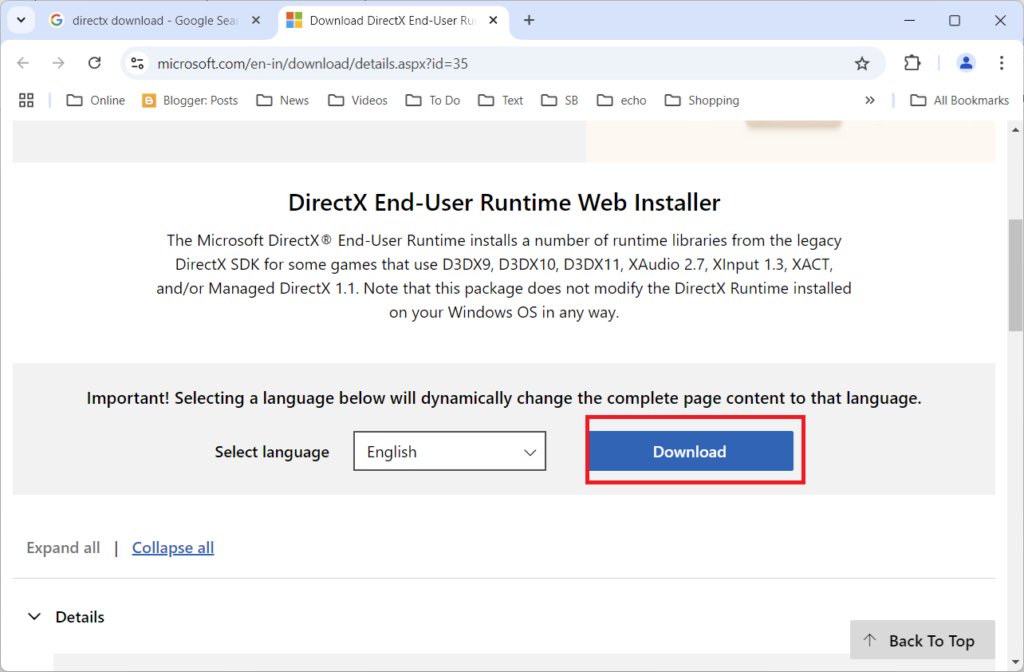
Method 2:
- Go to start menu type CMD and right click on command prompt select ” Run as administrator” a command prompt will be open type or copy paste this command “DISM /Online /Cleanup-Image /ScanHealth” Press enter, It will take some time to scan your computers health. After this action complete follow the next step.
- Once again type this command “DISM /Online /Cleanup-Image /RestoreHealth” andpress enter after this process complete restart your computer
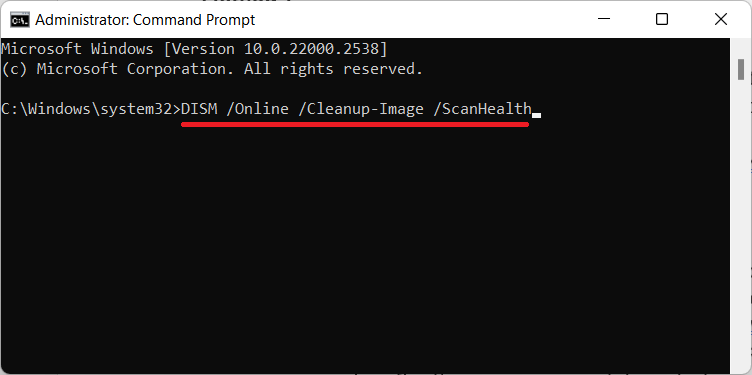
Method 3:
- Go to Control Panel click on Programs select Programs and Features find and click on “Microsoft Usual C++” Select click on Change (A dialogue box appears) click on “Repair” and then restart your computer. Do this to all Microsoft Usual C++.
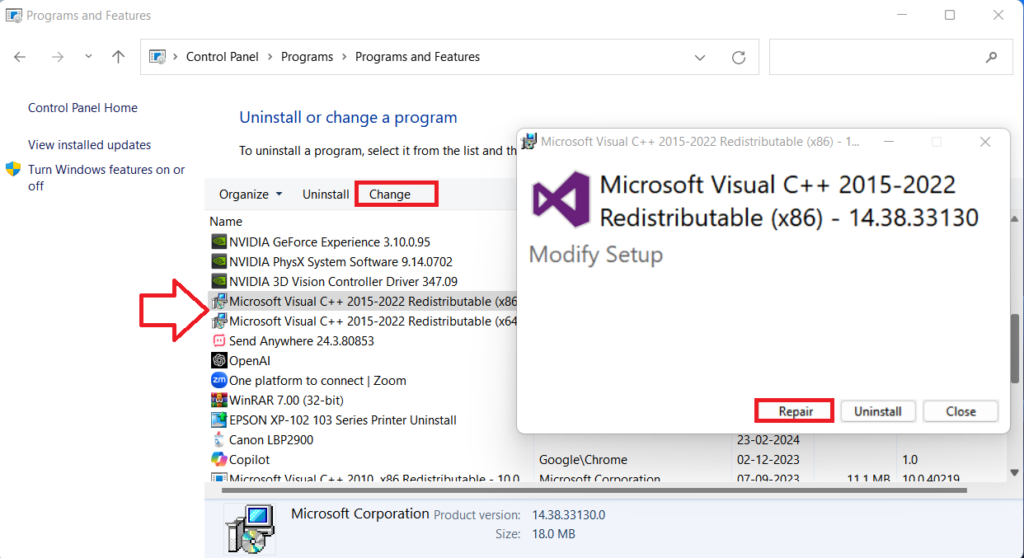
Method 4:
- Download the particular dll file missing find the dll file name for example “qtcf.dll” find this file on google “qtcf.dll download” open the link and download this file.
- After download extract the file and copy the dll file and paste it into system32 folder, go to This PC-CDrive-Windows-System32, the paste the dll file and press “Continue”. After this restart your pc
Method 5:
- Go to start menu type CMD and right click on command prompt Select ” Run as administrator” a command prompt will be open type “sfc /scannow” and press enter. This method will scan your all back sector in your computer and also fix Missing DLL file error.
FAQ
How to fix missing DLL files in Windows 11 ?
Run System File Checker (SFC) and Deployment Image Servicing and Management (DISM) tools.
How to fix run.DLL in Windows 11?
Run an SFC scan to repair corrupted system files.
How do I install a DLL file in Windows 11?
You generally don’t “install” DLL files directly. They are typically included within the installation files of the program that requires them. If a program is missing a necessary DLL, you may need to reinstall or repair the program itself.