How to Recover and Repair Corrupted Data from External SSD or HDD in Windows PC : External HDD (Hard Disk Drive) or SDD (Solid State Drive) mainly use for storing the data because its compact size, big storage capacity and good connectivity.
Storing data in external hdd or sdd is a good idea but it may become nightmare if its corrupted, hard drive is a very sensitive thing if something happens to this then you will be in trouble. Sometime changing the connecting cable or simply unplug & plug will solve your issue.
But sometime the problem would be serious, the problem can’t be solved just changing cable or unplug & plug.
However, there may be many way to restore or repair corrupted ssd or hdd, you can use any third-party software or go to service center; but before doing any hard work can try this simple way to repair or restore data from corrupted hdd or sdd in windows pc.
So, let’s see how to restore or repair data from corrupted external hdd or sdd by following this simple method. (Remember: if the hdd is physical damaged then this method will not work).
1. Before you start check the connecting cable or try to use hdd to different pc, if everything ok then follow this step. Connect properly your external hdd or sdd to pc or laptop and go to “Start” type “CMD” right click on “Command Prompt” and select “Run as administrator”.
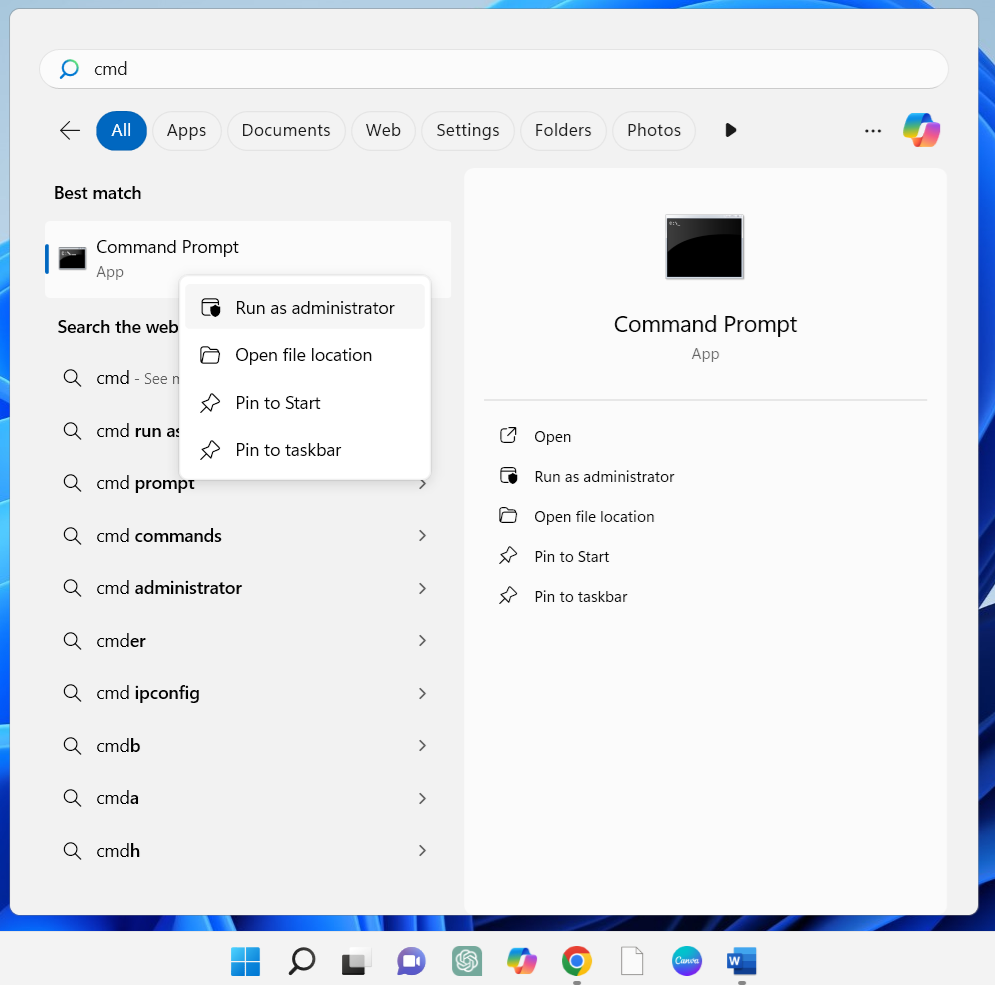
2. A Command Prompt will be open now type “chkdsk /r i:” (type your hdd driver letter instead of i), and then hit “Enter”.
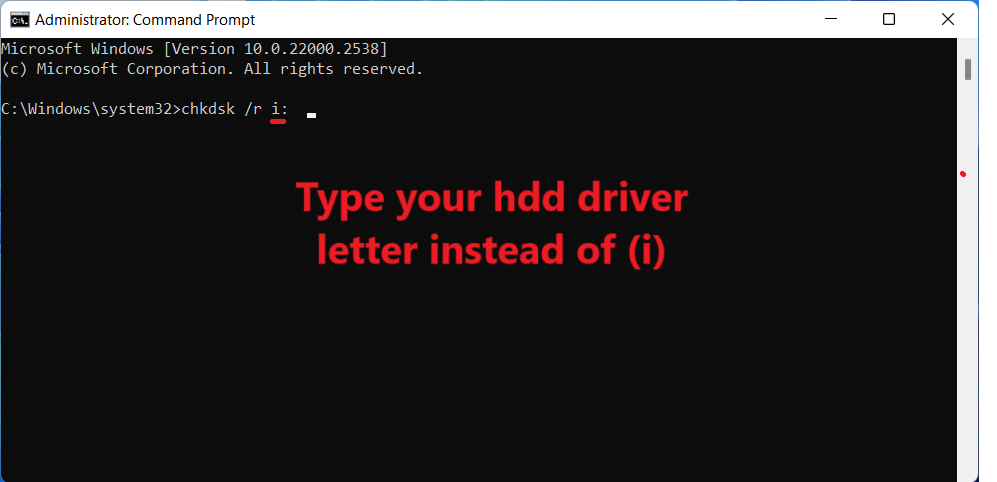
3. This will be start to repairing your corrupted driver, it may take longer time if you have big data on it, so wait until its completed, you can use your pc as normal while performing this operation, but don’t close the Command Prompt and don’t unplugged external HDD from your pc or Laptop.
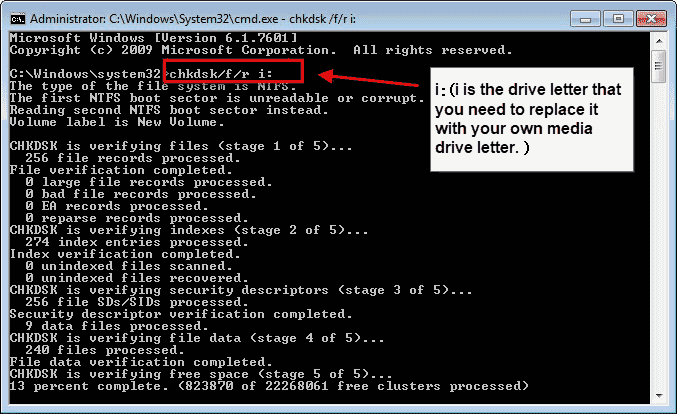
4. After completing this task your corrupted drive will be repair and you will get back your data. Now you can close the command prompt.
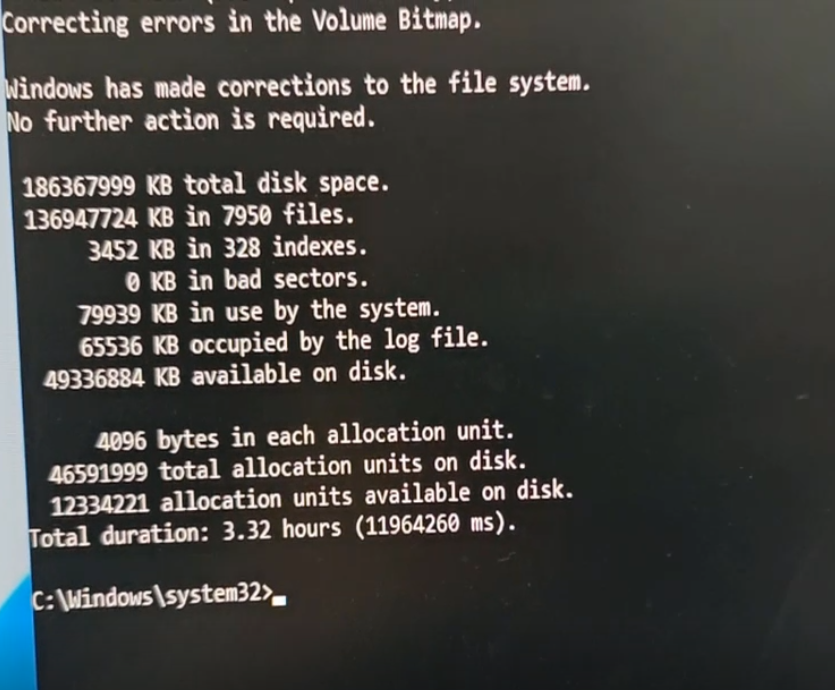
If this method didn’t work then check whether your driver is physical damaged. Or if you think this method not helping you; then you can use any reputed data recovery software or contact to service center professional.
Read More :-